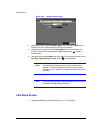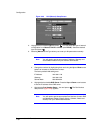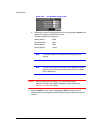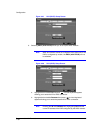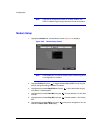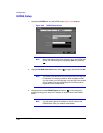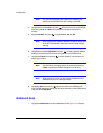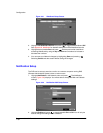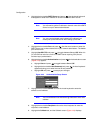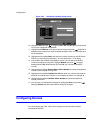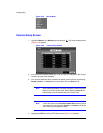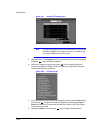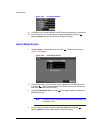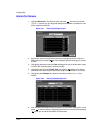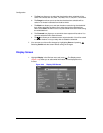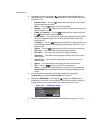Configuration
60
3. Highlight the box beside SMTP Server and press . Use the virtual keyboard
that appears to enter the IP address or domain name of the SMTP server.
Note You will need to get the IP address or domain name of the SMTP
Server from your network administrator.
Note You can use the domain name instead of IP address if you
already set up the DNS Server when setting up the LAN.
4. Highlight the box beside Port and press . Use the arrow buttons to enter the
SMTP Server port number obtained from your network administrator. The default
port number is 25.
5. Highlight Use SSL/TLS and press to toggle between On and Off. When it is
On, the DVR can send an e-mail via an SMTP server requiring SSL (Secure
Sockets Layer) authentication.
6. Highlight the box beside Authentication and press . An Authentication screen
(Figure 3-33) appears.
a. Highlight Use and press to toggle between On and Off.
b. Highlight the box beside User/Password and press . A virtual keyboard
appears allowing you to enter the user ID and password.
c. Highlight OK and press to accept your changes.
Figure 3-33 Authentication Setup Screen
7. Highlight the box beside Sender and use the virtual keyboard to enter the
sender’s e-mail address.
Note The e-mail address must include the @ character to be a valid
address.
8. Highlight the box beside Recipient and use the virtual keyboard to enter the
recipient’s e-mail address.
9. Highlight the Callback tab, and the Callback screen (Figure 3-34) displays.