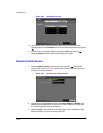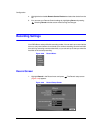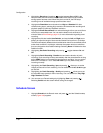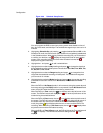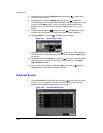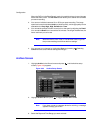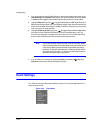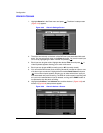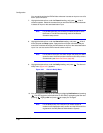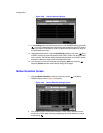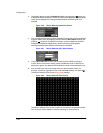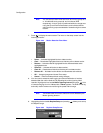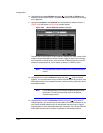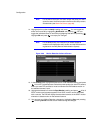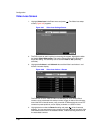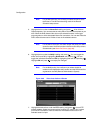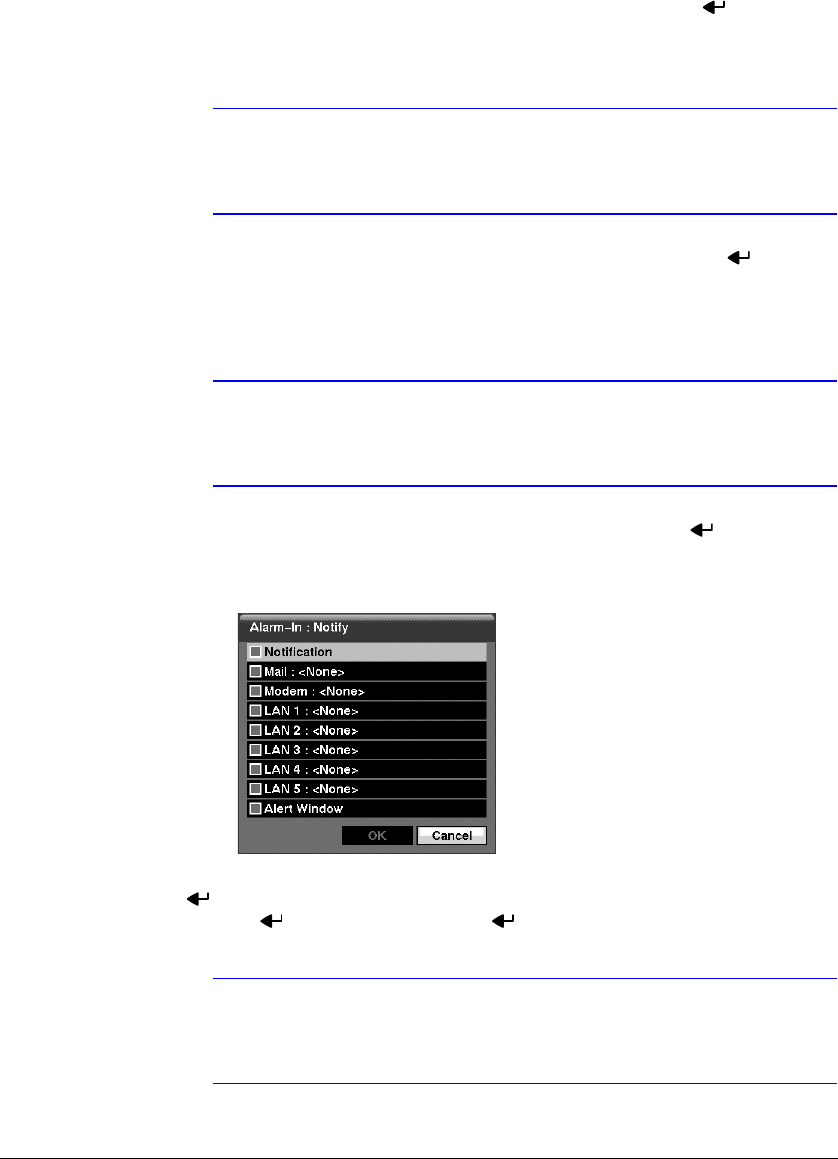
Configuration
Document 900.0856 Rev 3.00 77
11/07
You can set the actions the DVR will take whenever it senses an input on one of its
alarm input connectors.
7. Highlight the desired box under the Record heading, and press . A list of
cameras appears. Select the cameras that you want the DVR to record whenever
it detects an input on the associated alarm input.
Note For the Record action, the camera you select should be set to
the Event or Time & Event recording mode in the Record
Schedule setup screen.
8. Highlight the desired box under the Alarm-Out heading, and press . A list of
Alarm Outputs and Beep appear. Select the Alarm Output connectors that you
would like to activate whenever the DVR detects an input on the associated alarm
input. You can also set the DVR’s internal buzzer to sound.
Note For the Alarm-Out action, the alarm output and beep you select
should be set to the Event mode in the Alarm-Out setup screen,
Schedule tab (see Alarm-Out Screen, page 65).
9. Highlight the desired box under the Notify heading, and press . The Alarm-In
Notify menu (Figure 3-57) appears.
Figure 3-57 Alarm-In Notify Menu
10. You can toggle the entire list On and Off by highlighting Notification and pressing
. You can toggle the individual items On and Off by highlighting that item and
pressing . Highlight OK and press to accept your changes.
Note For the Notify action, the notify item you select should be
enabled in the Notification setup screen and the DVR should be
registered in the RAS (Remote Administration System).