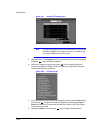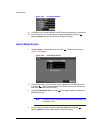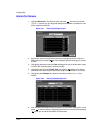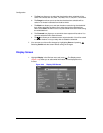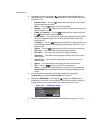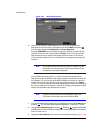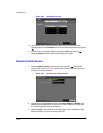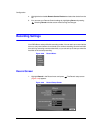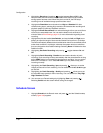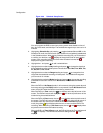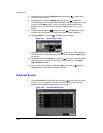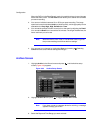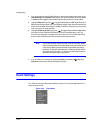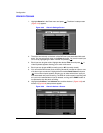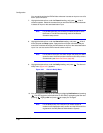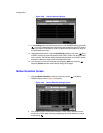Configuration
Document 900.0856 Rev 3.00 71
11/07
2. Highlighting Recycle and pressing toggles between On and Off. In the
Recycle mode, the DVR records over the oldest video data once all available
storage space has been used. When Recycle is turned off, the DVR stops
recording once all available storage space has been used.
3. Highlight the Resolution box and select from High and Standard. All other
variables being equal; selecting High resolution will decrease the recording and
playback speed by half that of Standard resolution.
4. Highlight the Event Record Dwell box and set the length of time you would like to
record for the associated event. You can set the dwell from 5 seconds to 15
minutes. Refer to Event Settings, page 75, for more information regarding event
recording.
5. Highlight the slide bar beside Auto Deletion, and use the Left and Right arrow
buttons to adjust the length of time recorded data will be kept from 1 to 99 days.
The DVR automatically deletes video recorded earlier than the user-defined period
under three conditions: at midnight, whenever the system reboots or whenever
the user changes the Auto Deletion settings. Selecting Never will disable the Auto
Deletion function.
6. Highlighting Use Panic Recording and pressing toggles between On and
Off.
7. Highlight the Panic Recording - Duration box and set the duration of panic
recording. Panic recording will stop automatically after the preset duration as long
as the PANIC button is not pressed to stop the panic recording. You can set the
dwell from 5 minutes to 1 hour. Select No Limit if you only want to stop panic
recording manually.
8. Highlighting the Panic Recording - ips and pressing allows you to set the
images per second for Panic recording. You can select from 0.10 to 30.00 images
per second.
9. Highlighting the Panic Recording - Quality and pressing allows you to set
the recorded image quality for Panic recording. You can select from: Very High,
High, Standard and Low.
10. You can save your Record settings by highlighting Save and pressing .
Selecting Cancel exits the screen without saving the changes.
Schedule Screen
1. Highlight Schedule in the Record menu and press , and the Schedule setup
screen (Figure 3-50) appears.