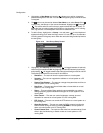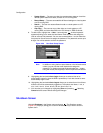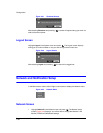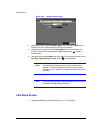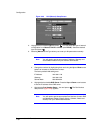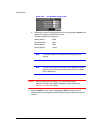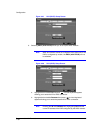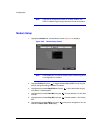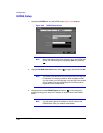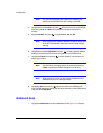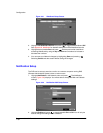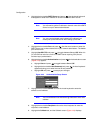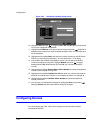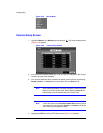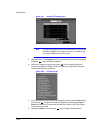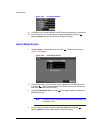Configuration
Document 900.0856 Rev 3.00 57
11/07
DVRNS Setup
1. Highlight the DVRNS tab, and the DVRNS screen (Figure 3-30) displays.
Figure 3-30 DVRNS Setup Screen
Note When LAN settings have been changed, set up the DVRNS after
saving your LAN changes by highlighting Save and pressing
.
2. Highlight Use DVR Name Service and press to toggle between On and Off.
Note The DVRNS (DVR Name Service) allows the DVR to use Dynamic
IP addresses for remote connection. When this feature is On,
you can access your DVR remotely using the DVR name instead
of its IP address. For the DVRNS feature, the DVR should be
registered on the DVRNS server.
3. Highlight the box beside DVRNS Server and press . A virtual keyboard
appears allowing you to enter the IP address or domain name of the DVRNS
server.
Note You will need to get the IP Address or domain name of the
DVRNS Server from your network administrator.