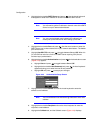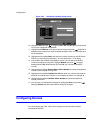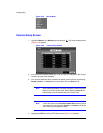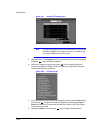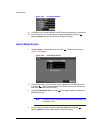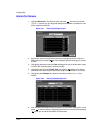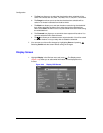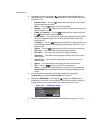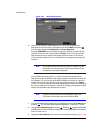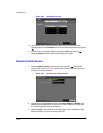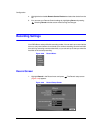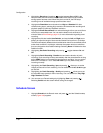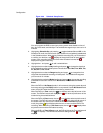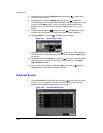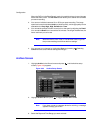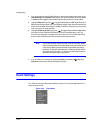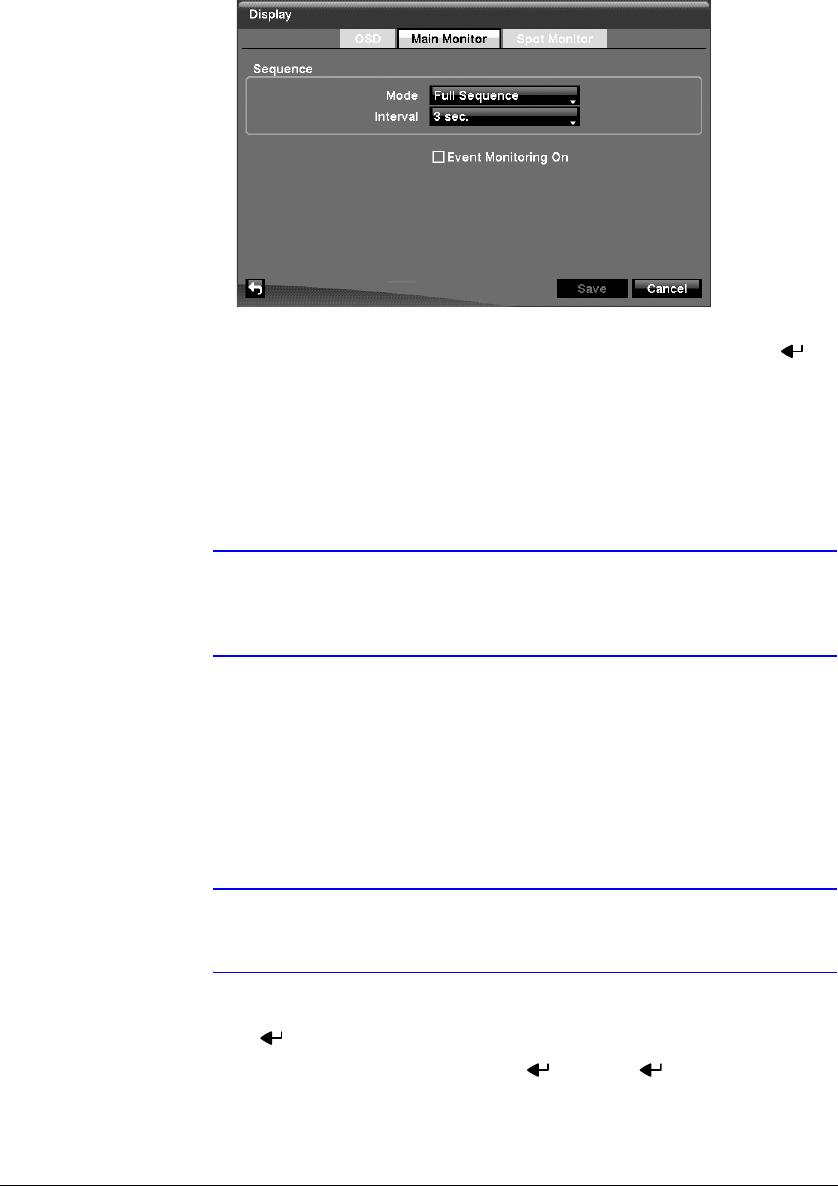
Configuration
68
Figure 3-45 Main Monitor Screen
6. Here you can adjust the display dwell time for each camera displayed in
sequence on the main monitor. Highlight the box beside Mode and press .
You can select between Full Sequence and Cameo Sequence.
Pressing SEQUENCE causes the DVR to sequence cameras, and the DVR can
sequence cameras in two modes: Full and Cameo. In the Full mode, the DVR
sequences through the cameras and displays them full screen. In the Cameo
mode, the bottom-right window in a multi-screen format sequences through the
cameras.
Note Any cameras that are Off, have lost video or are set to Covert
(unless the user has authority to view covert cameras) will be
excluded from the Cameo sequence.
You can define the screen layout in a variety of formats and set the DVR to
sequence through the different screen layouts (pages) so that all the cameras will
be displayed. You can also set up the DVR to display one camera or a group of
cameras all the time while cycling through the remaining cameras in a Cameo
window. This can be done with one camera displayed full screen while displaying
the cameo window as a PIP (picture in picture), or displaying the cameras in a grid
pattern with the bottom-right window as the cameo.
Note Sequence cannot be used in the 4x4 display mode of the
16-channel, and the 3x3 mode of the 9-channel DVR.
7. You can adjust the display dwell time by highlighting the box beside Interval and
pressing . You can select dwell intervals ranging from 1 second to 1 minute.
8. Highlight Event Monitoring On and press . Pressing toggles between On
and Off. When it is On, the DVR will display the camera associated with the event
when an event occurs.
9. Highlight the Spot Monitor tab to switch to the Spot Monitor screen (Figure 3-46).