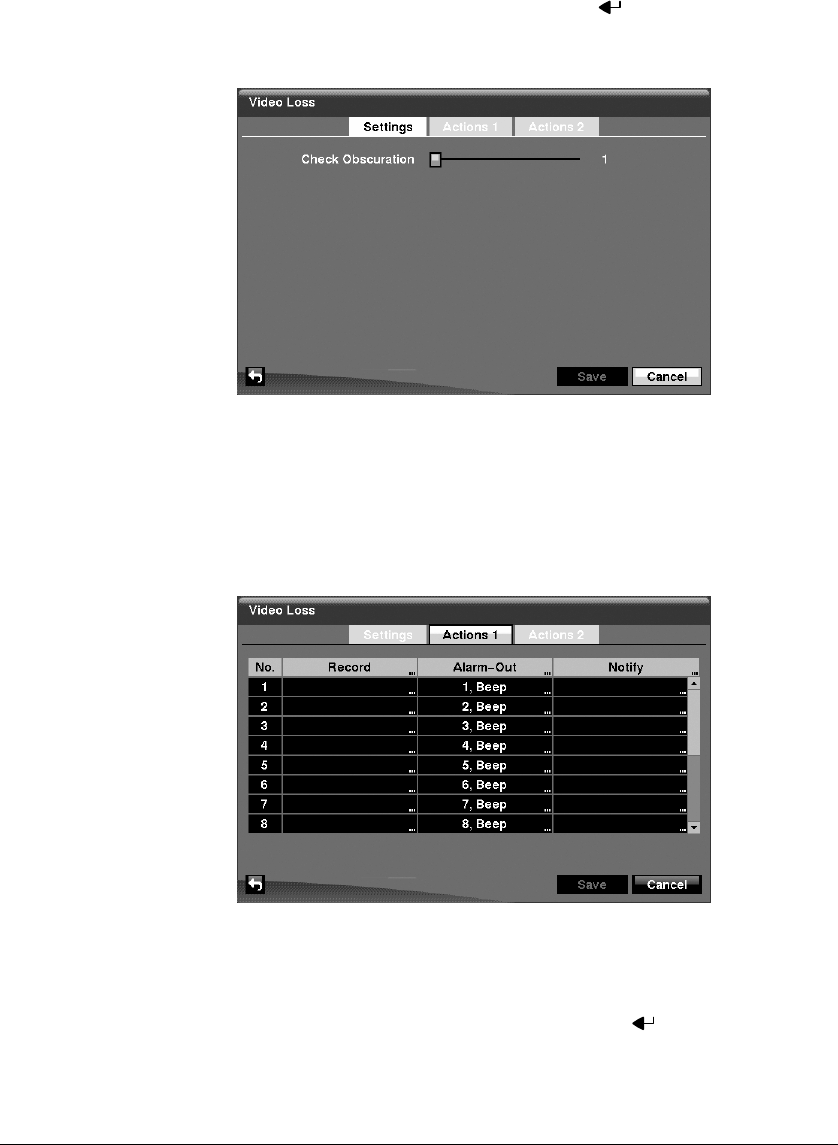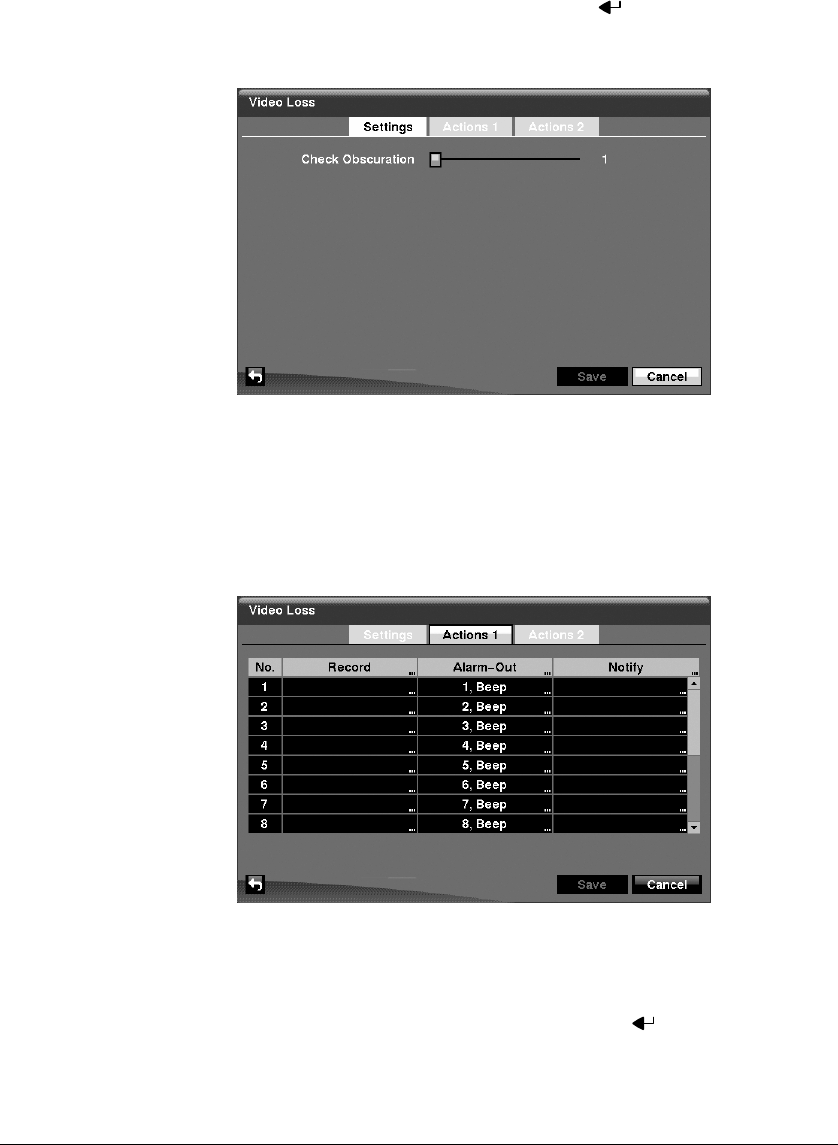
Configuration
Document 900.0856 Rev 3.00 83
11/07
Video Loss Screen
1. Highlight Video Loss in the Event menu and press . The Video Loss setup
screen (Figure 3-67) appears.
Figure 3-67 Video Loss Settings Screen
2. The DVR checks to see if anything is obscuring the camera. Highlight the slider
bar beside Check Obscuration, and use the Left and Right arrow buttons to
adjust the setting. The sensitivity can be set from Never to 255 (extremely
sensitive).
3. Highlight the Actions 1 and Actions 2 tabs and the Video Loss Actions 1 and
Actions 2 screens display.
Figure 3-68 Video Loss Actions 1 Screen
The DVR can be set to react to video loss differently for each camera. Each
camera can be associated with another camera, trigger an Alarm-Out connector,
sound the DVR’s internal buzzer, notify a number of different devices, move PTZ
cameras to preset positions, and/or display a camera on a SPOT monitor.
4. Highlight the box under the Record heading and press . A list of cameras
appears. You can associate as many cameras with that camera as you wish. If the
DVR detects video loss on the selected camera, it starts recording video from all
the associated cameras.