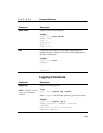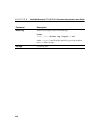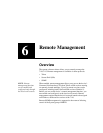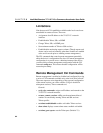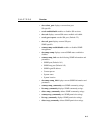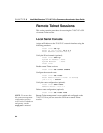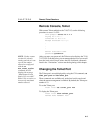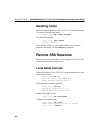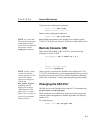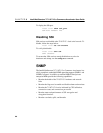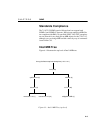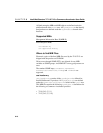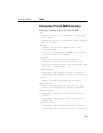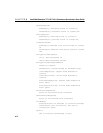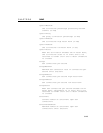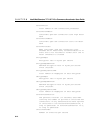C H A P T E R 6 Remote SSh Sessions
6-7
Verify the route configuration (optional):
Intel 7115> show route
Default Route : 10.1.1.1
Delete a route configuration (optional):
Intel 7115> set route none
NOTE: To ensure that
this remote management
configuration persists
across a device shutdown
and startup, run the
config save command.
Remote SSh management is now enabled and configured on the
7110/7115. Now you can access the CLI from a remote SSh session.
Remote Console, SSh
With remote SSh enabled on the 7110/7115, use the following
procedure to access it’s CLI:
Unix-prompt> ssh -1 admin 10.1.1.1
.
.
.
Serial 0:a0:a5:11:4:2e
password:<password>
NOTE: If other remote
sessions are already
running and the new one
exceeds the number
allowed as configured
with the set
max_remote_sessions
command, the CLI
displays the message,
“Max Remote Sesion
Limit of (5) exceeded!”
Either close a session, or
increase the maximum
number allowed.
After you enter your password, the SSh session displays the 7110/
7115’s CLI. From this point, you can manage the device as you would
from the local serial console, minus the few disallowed commands
listed in the “Limitations” section near the beginning of this chapter.
Changing the SSh Port
The SSh port is set and displayed by using the CLI commands, set
ssh_port <port
> and show ssh_port.
These commands are available only at the local serial console and
when the remote management is enabled. By default, the SSh port
number is 22.
To set the SSh port:
Intel 7115> set ssh_port 220