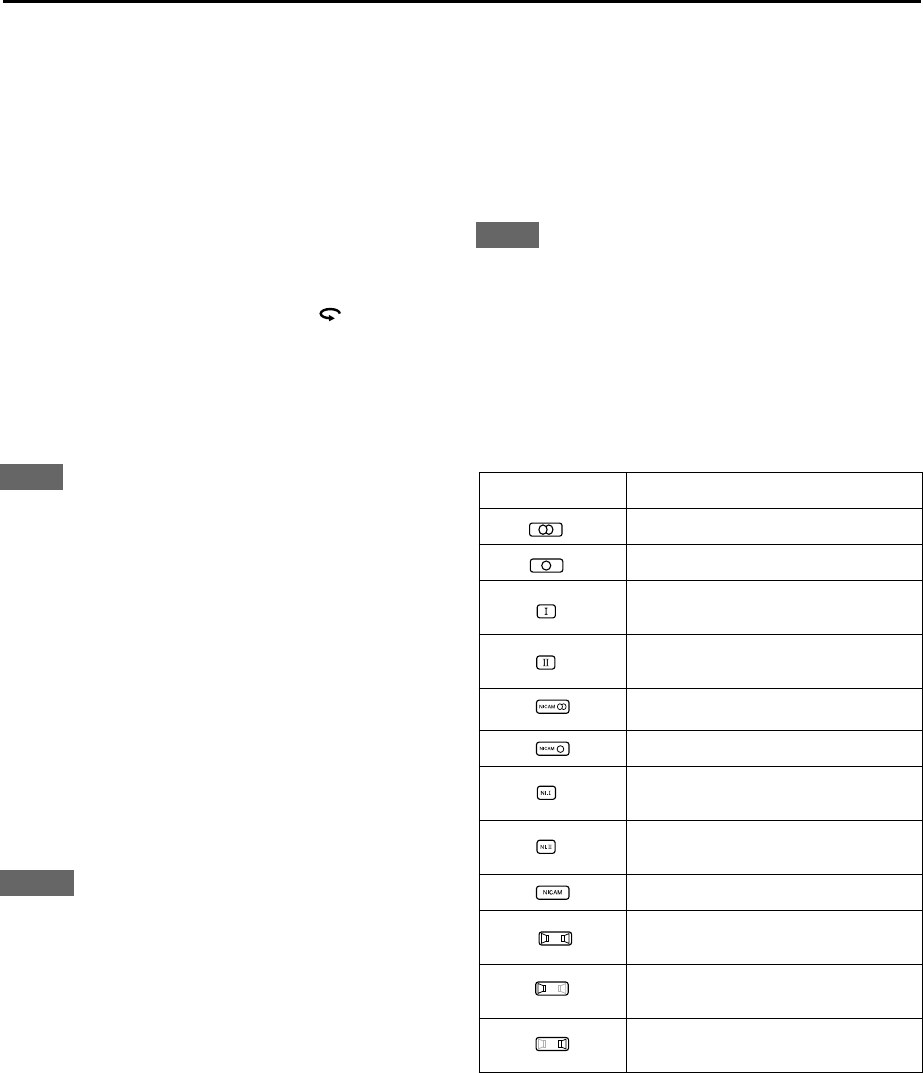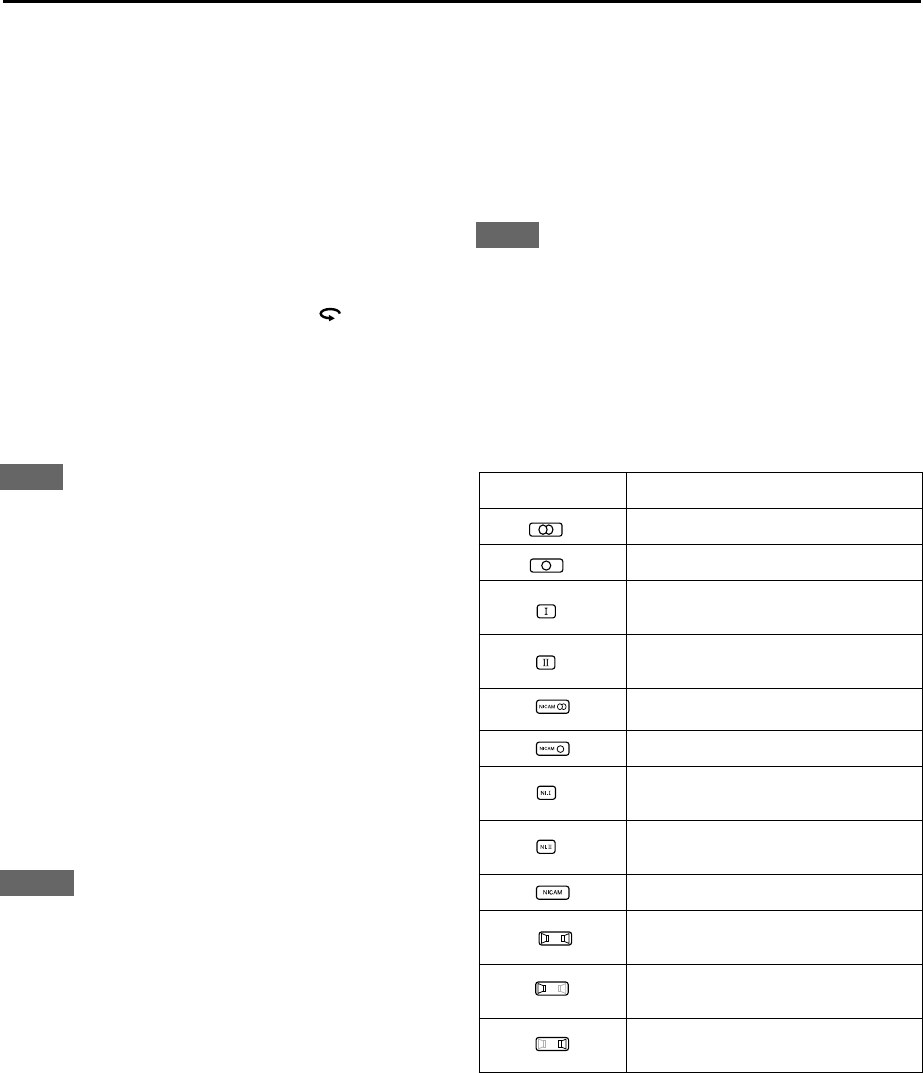
22
WATCHING TV (cont.)
To go back to and watch from a particular scene
again—Live Memory: Playback (Replay)
1. Press
1
(see page 26) or
4
(see page 27) to search
for the previous scene of the current programme you
are watching.
2. Press
33
33
(SELECT) to start replay.
To stop playback,
press
7
(
CLEAR
) or
LIVE
.
The actual on-air picture resumes.
To go back to a previous scene quickly and play it
back
While watching a TV programme,
press
.
The HDD goes back to a scene of about 7 second before,
and starts replay from it.
• Each time you press the button, the HDD goes back to
a previous scene of about 7 seconds before. For
example, if you press the button three times, the HDD
will goes back to the scene of about 21 seconds before.
NOTE
You can also use other various playback features during Live
Memory—Playback (see page 26).
To go back to and record from a particular scene—
Live Memory: Recording
1. Press
1
(see page 26) or
4
(see page 27) to search
for the previous scene of the current programme you
are watching.
2. Press
88
88
or
33
33
(SELECT) at the scene where you want to
start recording.
3. Press
¶¶
¶¶
(record) on the unit, or press
33
33
(SELECT) while
holding REC
¶¶
¶¶
on the remote control to start recording.
The actual on-air resumes.
• Recording speed is automatically set to “SP.”
To stop recording,
press
7
(
CLEAR
) twice.
NOTES
•If the reserved amount of time (or space) for Live Memory runs
out, the HDD overwrites the previous recordings, starting with
the oldest one.
•Temporary recording for Live Memory is erased in the
following cases:
- When you turn off the power (including a power failure).
- When you perform a recording.
- When you change the “LIVE MEMORY” setting (see page
67).
- When you change the built-in TV tuner settings (see pages 70
to 74).
To show the current clock time in the display
window while watching on-air scenes in real time
Press
DISPLAY
on the remote control.
• Each time you press the button, the channel number
and clock time alternate in the display window.
Receiving stereo and bilingual
programmes
The unit is equipped with a digital stereo sound decoder
(NICAM) which enables reception of NICAM broadcasts.
When the programme is changed, the type of broadcast
being received or of signals coming in will be displayed
on the TV for a few seconds (see the table below).
NOTE
When “O.S.D.” is set to “OFF,” the on-screen icons is not
be shown on the TV screen (see page 67)
.
To change the sound you hear
Press AUDIO on the remote control repeatedly until the
sound you want is selected.
• The following sound icons are shown on the TV for a
few seconds to indicate the sound type you have
selected.
To record NICAM bilingual programmes
Set “AUDIO REC” to “NICAM” to record NICAM
bilingual programmes (see page 67)
.
On-screen icons Sound you hear
Conventional stereo sounds
Conventional monaural sound
Main audio track of a bilingual
programme
Sub-audio track of a bilingual
programme
NICAM stereo sounds
NICAM monaural sound
Main audio track of a NICAM bilingual
programme
Sub-audio track of a NICAM bilingual
programme
NICAM FM stereo sounds
Both left and right channel sounds from
externally connected equipment
Left channel sound from externally
connected equipment
Right channel sound from externally
connected equipment