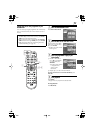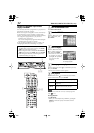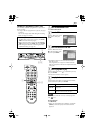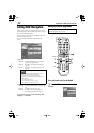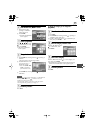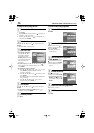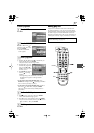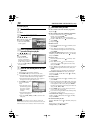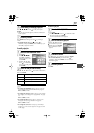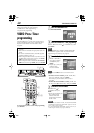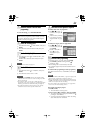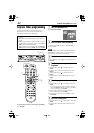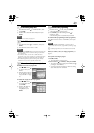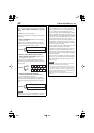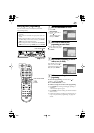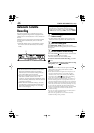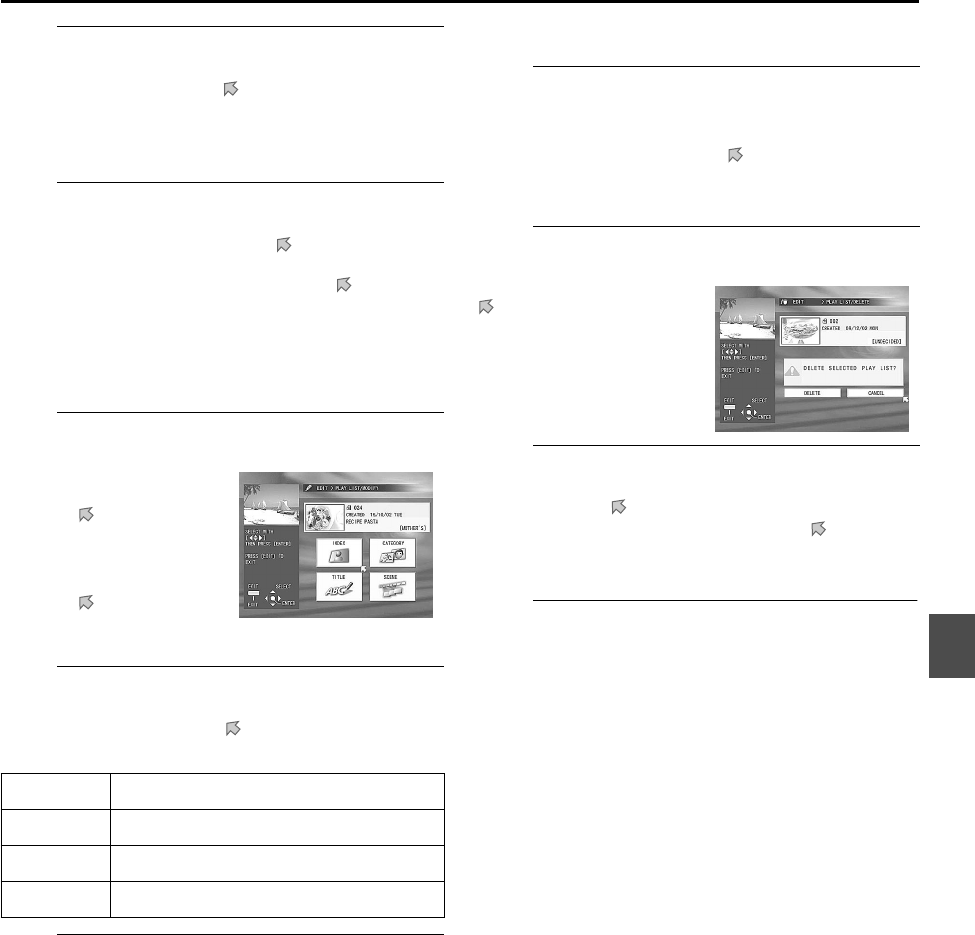
39
6
Finish making (or modifying) a play list
Press
33
33
/
22
22
/
∞∞
∞∞
/
55
55
to move to “OK,” then press
ENTER
.
• The play list screen disappears, and the confirmation
screen appears.
7
Finish the procedure.
Press
ENTER
after making sure that is pointing at
“EXIT.”
•
To modify the play list
, press
22
22
to move to
“MODIFY,” then press
ENTER
. (Then follow step
2
of
“To modify a play list” below.)
To modify a play list
1
Show the main modification screen.
2
Select the item you want to modify.
Press
3
/
2
/
∞
/
5
to move to an item on the screen,
then press
ENTER
.
3
Make modifications.
•
To change the thumbnail:
Refer to step
4
of “To use
your favourite scene for the thumbnail” on page 35.
\
Press
EDIT
to finish.
•
To change the category:
Refer to step
3
of “To change
the category (or to categorize a programme)” on page
35.
\
Press
EDIT
to finish.
•
To change the title:
Refer to steps
3
and
4
of “To
change (or newly assign) the title” on page 36.
\
Press
EDIT
to finish.
• To change the scene:
Refer to steps
5
(To modify a
scene) to
7
of “To create a play list” on page 38 and
on this page.
To delete a play list
1
Show the PLAY LIST/DELETE screen.
1
Press
EDIT
.
2
Press
33
33
/
22
22
/
∞∞
∞∞
/
55
55
to move to “DELETE” under
“PLAY LIST,” then press
ENTER
.
• PLAY LIST/DELETE screen appears.
2
Select an unnecessary play list.
3
Confirm the deletion.
Press 2 to move to “DELETE,” then press ENTER.
• To cancel the deletion, press
3 to move to
“CANCEL,” then press ENTER. (You can select a
thurmbnail again.)
4
Finish the procedure.
Press EDIT.
1
Press EDIT.
2
Press 33
33
/ 22
22
/ ∞∞
∞∞
/ 55
55
to
move to “MODIFY”
under “PLAY LIST,” then
press ENTER.
3
Press 3 / 2 / ∞ / 5 to
move to a thumbnail
you want to modify, then
press ENTER.
INDEX
Select to change the thumbnail.
CATEGORY Select to change the category.
TITLE Select to change the title.
SCENE Select to modify the scenes.
Press 3 / 2 / ∞ / 5 to move
to a thumbnail you want
to delete, then press ENTER.
• The confirmation screen
appears.