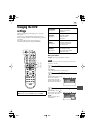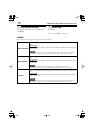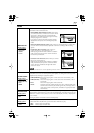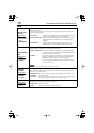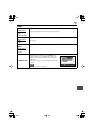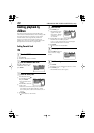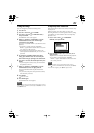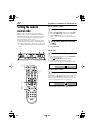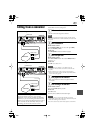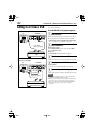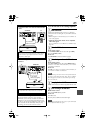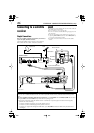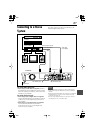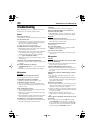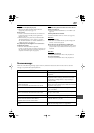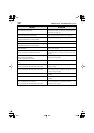83
Editing from a camcorder
You can use a camcorder as the playback component
and the HDD as the recording deck.
1
Make connections.
• See the connection diagrams to the left.
NOTE
When using a monaural camcorder, connect its audio output
connector to the INPUT F-1 AUDIO L(MONO) connector on the
front panel.
2
Select the HDD deck.
On the remote control
Set the
DVD/TV/HDD
selector set to the right (
HDD
),
then press
ENTER
(or
LIVE
).
On the unit
Press
DVD/HDD
so that the HDD lamp lights.
3
Select the input mode.
On the remote control
Press
AUX
(
number
button “
0
”) and/or
HDD/TV PR +/–
to select “F-1.”
On the unit
Press
PR +/–
to select “F-1.”
NOTES
•Set “F-1 INPUT” to “VIDEO” or “S-VIDEO” correctly
according to which terminals are used for connection (see
page 68).
•When connecting a TV with TV-Link or with equivalent
function (see page 15) using the SCART cable, “DIRECT REC”
is set to “OFF” (see page 67).
4
Start playback on the camcorder.
• Refer to the instruction manuals supplied with the
camcorder.
5
Start recording on the HDD deck.
On the remote control
Press and hold
REC
¶
, then press
3
.
On the unit
Press
¶
(record).
The lamp next to the
¶
(record) button lights.
NOTES
•Recording pause, if used, will be released in 5 minutes
automatically. Picture and sound may be distorted at the point
where the recording pause is released.
•You cannot record only sound without pictures on the HDD.
Precaution before editing onto the HDD
The picture shown on the TV is a few seconds
behind the scene currently recorded onto the HDD.
Therefore, if you start recording at the desired scene
on the TV, you will miss the beginning of the scene by
a few seconds. On the other hand, when you stop
recording, you will record some extra scenes.
Connection using the VIDEO connector
VIDEO input
AUDIO input
Video output
Audio output
XV-DDV1SL
Camcorder
Connection using the S-VIDEO connector
S-VIDEO Input
AUDIO input
S-video output
Audio output
Camcorder
XV-DDV1SL