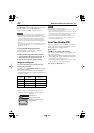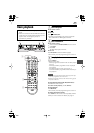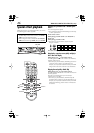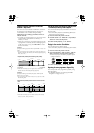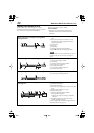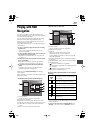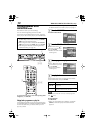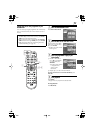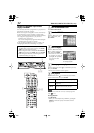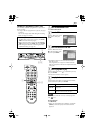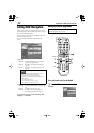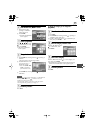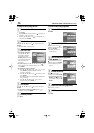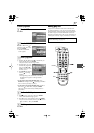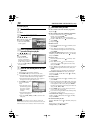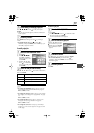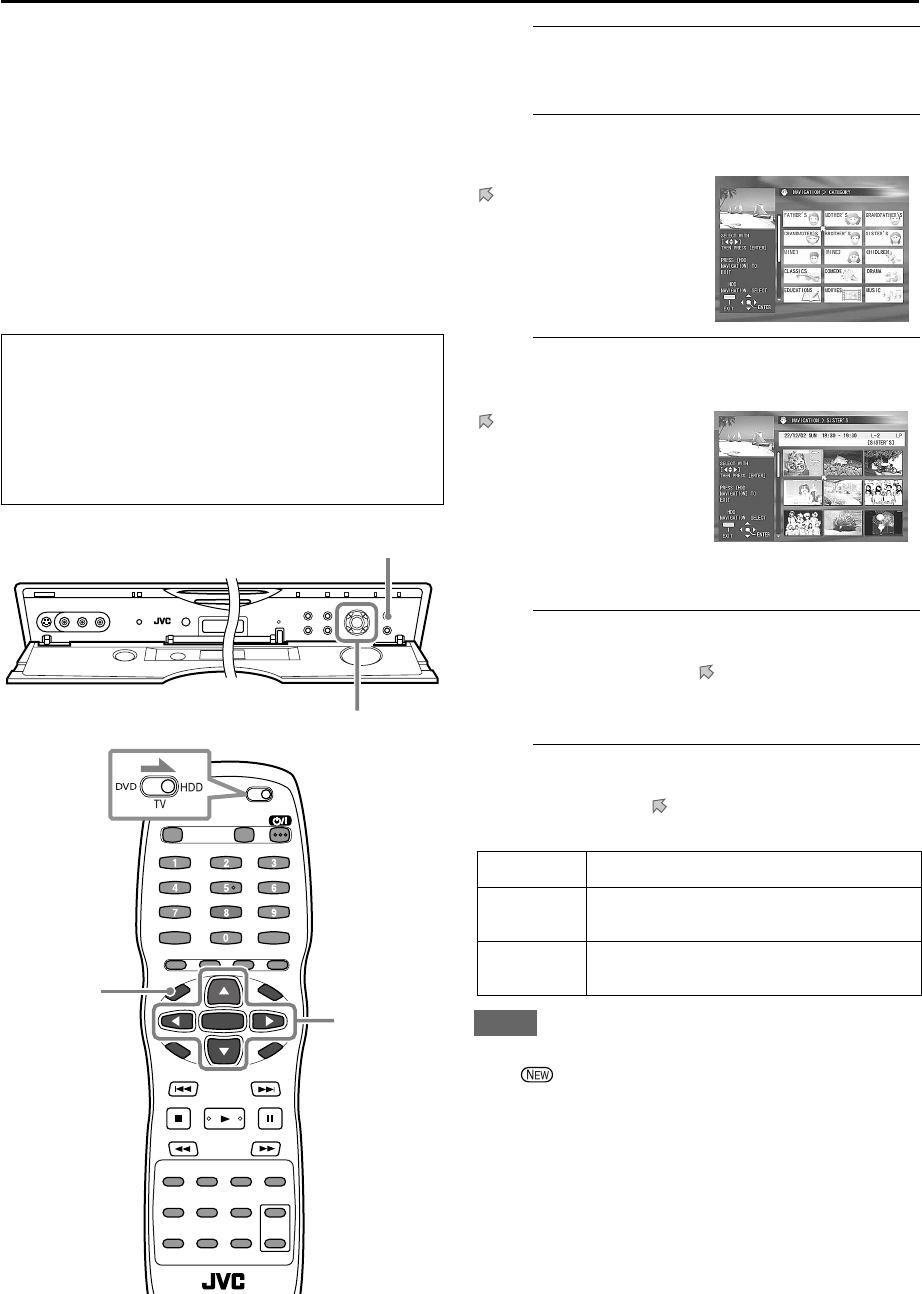
32
HDD RECORDING/PLAYBACK (cont.)
Searching for a programme in your favourite
category—CATEGORY
You can easily search for a programme or a play list if it is
grouped into a particular category.
There are two types of categories: “Genre” and “Family.”
as sub-categories, “Genre” includes 16 groups while
“Family” can include the maximum of 8 family members.
• To categorize a programme or a play list into a
particular group, see page 35.
You can also categorize a programme while setting the
recording timers (see pages 41 and 43).
To set your family members as groups in “Family,” see
“Changing the HDD/TV tuner settings” on page 66.
1
Show the NAVIGATION screen.
2
Enter the CATEGORY screen.
3
Select a category.
.
4
Select a programme to play.
Press
3
/
2
/
∞
/
5
to move to a thumbnail you want,
then press
ENTER
.
• The playback selection screen appears.
5
Start playback.
Press
3
or
2
to move to one of the playback modes
(see the table below), then press
ENTER
.
NOTE
You cannot select “RESUME” for newly recorded programme
(with icon).
To stop playback
Press
7
(CLEAR)
.
• When you select Repeat Play (“REPEAT”), pressing
3
(SELECT)
cancels the repeat, and resumes normal
playback.
• When using the buttons on the unit, make sure that
the HDD lamp on the unit is lit. If not, press
DVD/
HDD
so that the HDD lamp lights.
• When using the remote control, slide the
DVD/TV/
HDD
selector to the right (
HDD
), then press
ENTER
.
• HDD Navigation does not work during Automatic
Satellite Recording (see page 46).
2–5
1
1
2–5
Press
HDD NAVIGATION
.
Press
3
/
2
/
∞
/
5
to move
to “CATEGORY,” then
press
ENTER
.
Press
3
/
2
/
∞
/
5
to move
to a category name you
want, then press
ENTER
.
• The screen can show only
15 categories at a time. By
pressing
∞
/
5
repeatedly,
you can show other
categories.
BEGINNING
Select to start playback from the beginning.
RESUME
Select to start playback where you have
stopped last.
REPEAT
Select to repeat the same programme.
Repetition continues until you stop it.
Thumbnails registered in
the category appear.