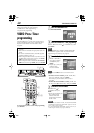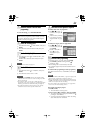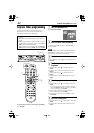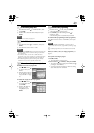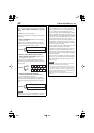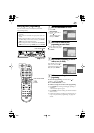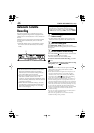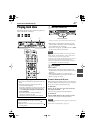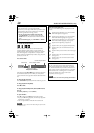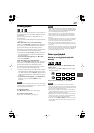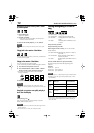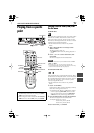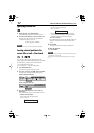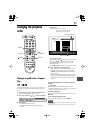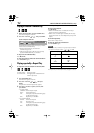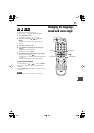48
BASIC DVD OPERATIONS (cont.)
To check the playback status
You can see the current selection number (the title/
chapter number for DVD Video or track number for
SVCD/VCD/CD), time information (the track or chapter
time while stopped, or elapsed track or chapter time
during playback) and the transport status (stop, playback,
pause, etc.) on the TV.
Press ON SCREEN.
Note that pressing
ON SCREEN
again brings up the menu
bar under the status bar, from which you can operate
various functions. See page 59 for details about the menu
bar.
To turn off the status bar
Press
ON SCREEN
repeatedly until the status bar goes off.
To stop playback completely
Press
7
(
CLEAR
)
.
To stop playback temporarily (Pause/Still Picture)
Press
8
.
To resume playback,
press
3
(
SELECT
).
To eject the disc
Press
0
on the unit or
EJECT
on the remote control.
• If you press
0
during playback, the unit stops playback
and the disc is ejected.
• You can eject the disc while the unit is turned off.
NOTE
After ejecting a disc, take it off from the loading slot by hand. Do
not leave it as it is.
About PBC (Playback Control)
Some SVCDs/VCDs are equipped with PBC.
PBC allows you to enjoy menu-driven operations and
high-resolution still pictures which have a resolution
four times greater than moving pictures.
•
To play an SVCD/VCD without activating PBC,
press
7
(
CLEAR
) to stop playback, then press the
number
button(s). Playback starts with the selected
track.
•
To activate PBC again
, press
TOP MENU
or
MENU
.
8.5Mbps
TITLE 33 TOTAL 1:25:58CHAP 33
Transfer rate
Current chapter number
Current transport status
Current title number
Elapsed time
Example: for DVD Video
About On-screen guide icons
You may see the following icons displayed over the
picture.
: Appears at the beginning of a scene recorded
with multi-angles (see page 60).
: Appears at the beginning of a scene recorded
with multi-audio languages (see page 56).
: Appears at the beginning of a scene recorded
with multi-subtitle languages (see page 56).
: Appears at the beginning of playback.
: Appears when you stop playback temporarily.
: Appears when you start forward search (see
page 49).
: Appears when you start reverse search (see page
49).
: Appears when you start forward slow motion
(see page 50).
: Appears when you start reverse slow motion
(see page 50).
About Screen Saver
The TV screen may have an image burned on it if a
static image is displayed for a long time. To prevent
this, the unit automatically activates Screen Saver if a
static picture or menu is displayed for over 5 minutes.
While Screen Saver is working, the TV screen dims.
Pressing any button will cancel Screen Saver
temporarily (see also page 77).
NOTE
Screen Saver does not work while operating the HDD deck.