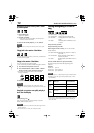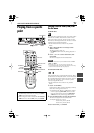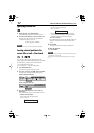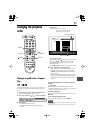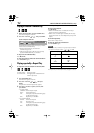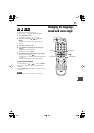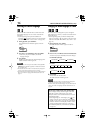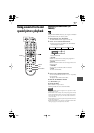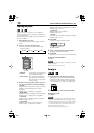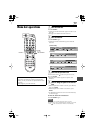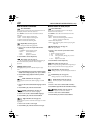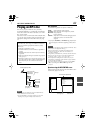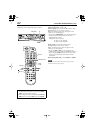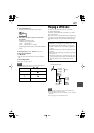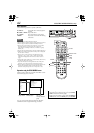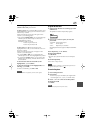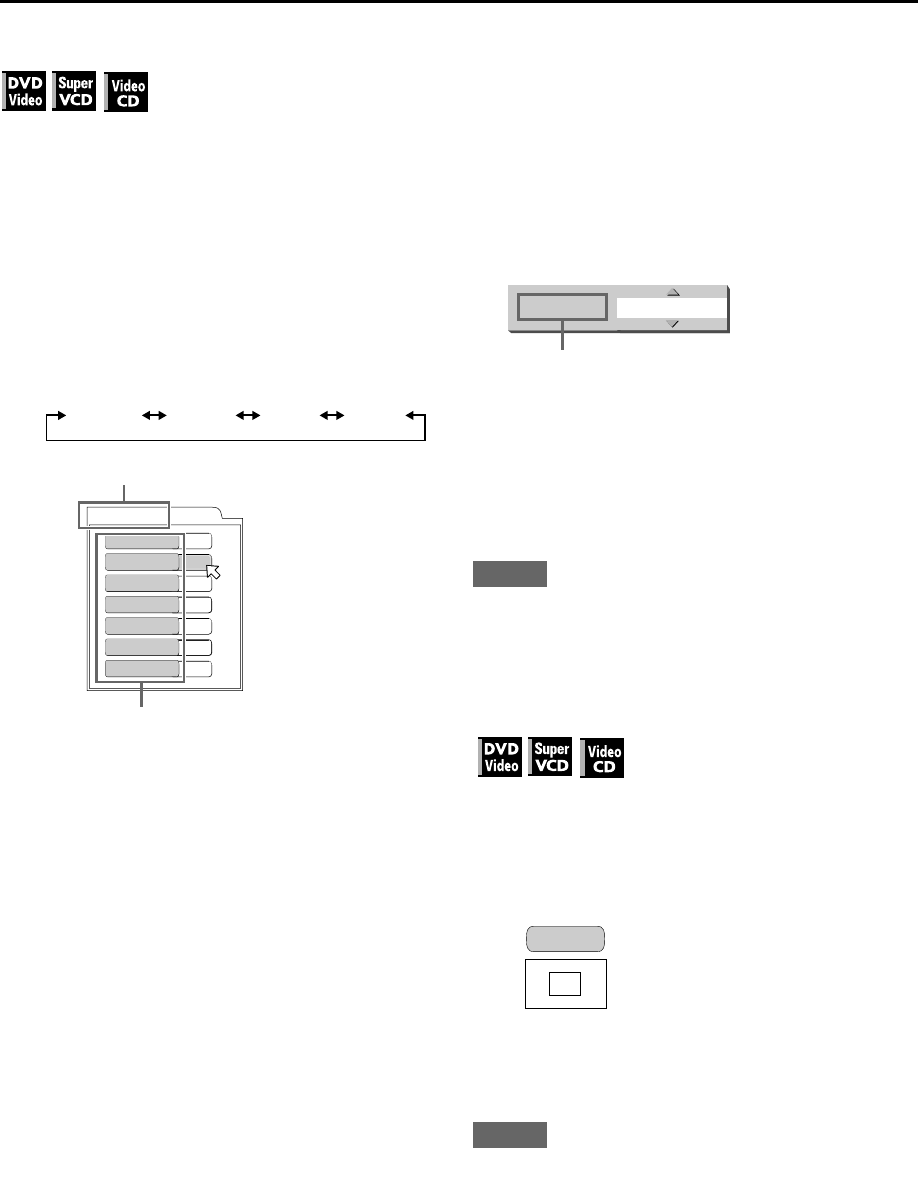
58
ADVANCED DVD OPERATIONS (cont.)
Adjusting the picture
Video Fine Processor (VFP) allows you to adjust the
picture according to the type of software, picture tone or
personal preferences.
Set the video type most suitable to the current software or
the room conditions.
1
During playback, press VFP.
The VFP mode selection window appears on the TV
screen.
2
Press
3
or
2
to select the desired preset.
• Each time you press the button, the VFP mode
changes as follows.
•
NORMAL:
For watching TV in a general room.
•
CINEMA:
For watching a movie software in a
room with suppressed light.
•
USER 1/USER 2:
You can adjust parameters that
affect the picture character and
store the settings as a user preset.
See the next step.
3
To define a user setting (USER 1/USER 2), press
∞
or
5
to select a parameter to edit from the following.
• GAMMA
Adjust this if the neutral colour is bright or dark. The
brightness of dark and bright portion remains
unchanged.
Available range: –4 (darkest) to +4 (brightest).
• BRIGHTNESS
Adjust this if the picture is bright or dark on the whole.
Available range: –16 (darkest) to +16 (brightest).
• CONTRAST
Adjust this if the far and near position is unnatural.
Available range: –16 to +16.
• SATURATION
Adjust this if the picture is whitish or blackish.
Available range: –16 (black) to +16 (white).
• TINT
Adjust this if the appearance of flesh tone is unnatural.
Available range: –16 to +16.
• SHARPNESS
Adjust this if the picture is indistinct.
Available range: 0 to +3.
• Y DELAY
Adjust this if the picture looks separately/overlapped.
Available range: –2 to +2.
4
Press ENTER.
A window for setting parameters appears.
5
Press
∞
or
5
to adjust the level of the parameter.
The higher value enhances the effect.
6
Press ENTER.
Repeat steps 3 to 6 if you want to set other parameters.
To clear the VFP mode window
Press
VFP
.
NOTES
•The VFP mode window disappears if no operation is made for
about 10 seconds.
•While zoomed, VFP cannot be used.
Zooming in
1
During playback or while paused, press ZOOM.
At the top left of the screen, the information for the
current magnification appears for about 5 seconds.
• Each time you press the button, the magnification
becomes higher (1.8, 4, 8, 16, 32 and 64 times).
2
Press
3
/
2
/
∞
/
5
to move the zoomed position.
To release the zoom
Press
ENTER
.
NOTES
•When a wide-screen picture of a DVD Video is viewed on a
normal TV (4:3 Letter Box), black bars may appear at the top
and bottom of the screen. In this case, if you select “ZOOM
×
1.8,” the black bars become almost invisible. When a 1:2.35
or 1:1.85 DVD Video source is played back, however, the
black bars are still visible on the TV.
•While zoomed, the picture may look coarse.
NORMAL CINEMA USER 1 USER 2
USER 1
BRIGHTNESS
GAMMA
CONTRAST
SATURATION
TINT
SHARPNESS
Y DELAY
+ 4
+ 4
+13
+13
+13
+ 3
+ 2
Selected preset
Parameter
SATURATION + 4
Selected parameter
ZOOM x 4