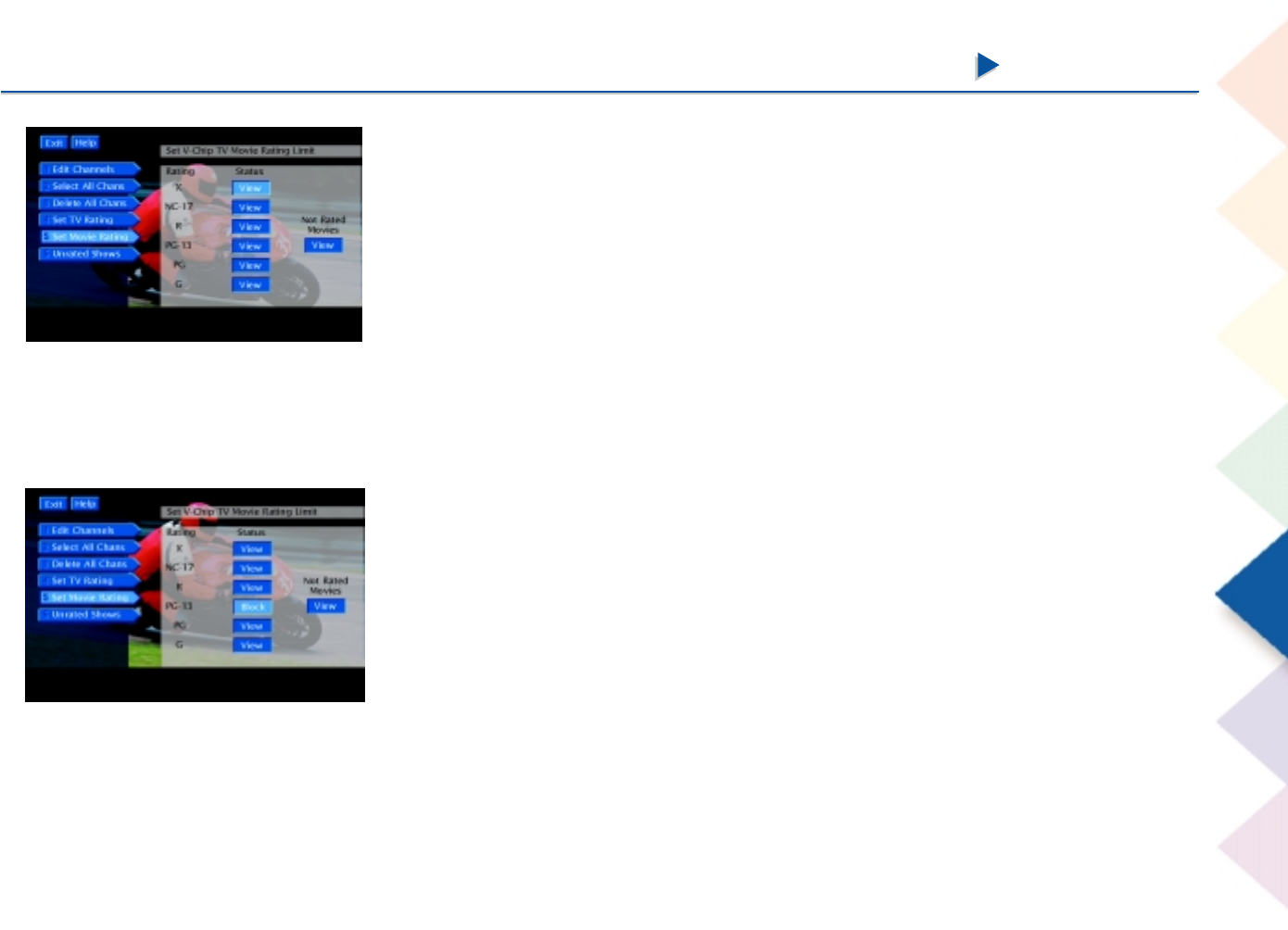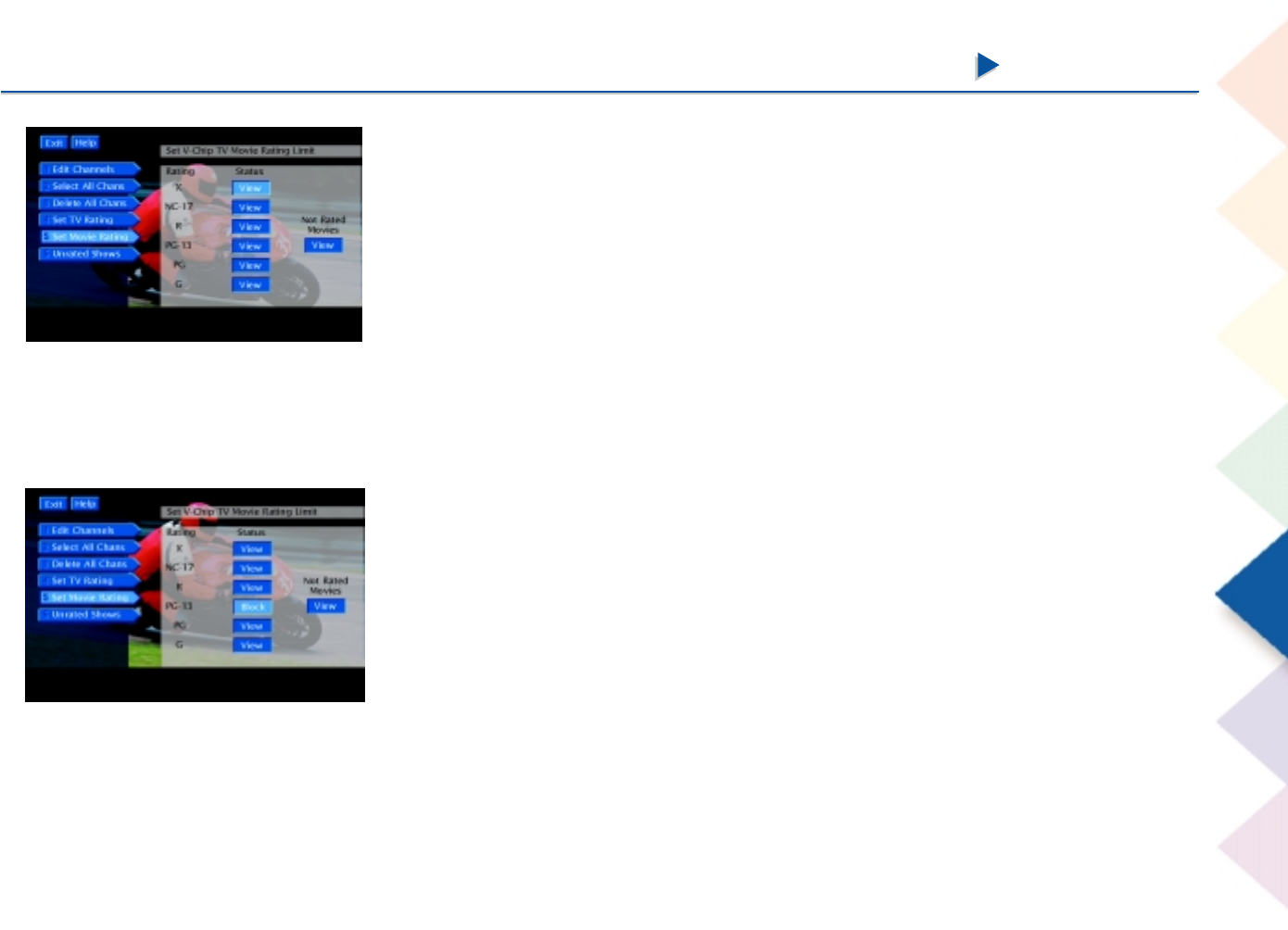
Chapter 5 Features
Chapter 5 Features
99
Setting Movie Ratings
You set movie rating limits by blocking movies rated above a specified level. To
access the Set Movie Rating menu:
1. From the main menu, select Profiles.
2. Select the user for whom you would like to set limits.
3. Select TV Setup from the next menu.
4. Select Set Movie Rating.
Note: the rating limits you set in the TV Setup menu only apply to TV
programs — they don’t apply to DIRECTV
®
programs.
Blocking Movie Ratings
If you only want your child to watch movies that have a PG rating and lower (in
other words, movies rated PG and G), then you can automatically block out all
other movies with higher ratings.
To block movies:
1. Determine the lowest level rating you don’t want the child to watch.
2. Highlight the rating status button corresponding to the lowest rating you do not
want the child to watch. (In the example above, you would highlight the
rating status button corresponding to PG-13, since the highest rating you want
the child to watch is PG.)
3. Press OK to change the button from View to Block. All higher ratings’ View
buttons will automatically change to Block.
4. Press the left arrow to return to the menu.
Note: You must remember to lock the system for rating limits to take effect.