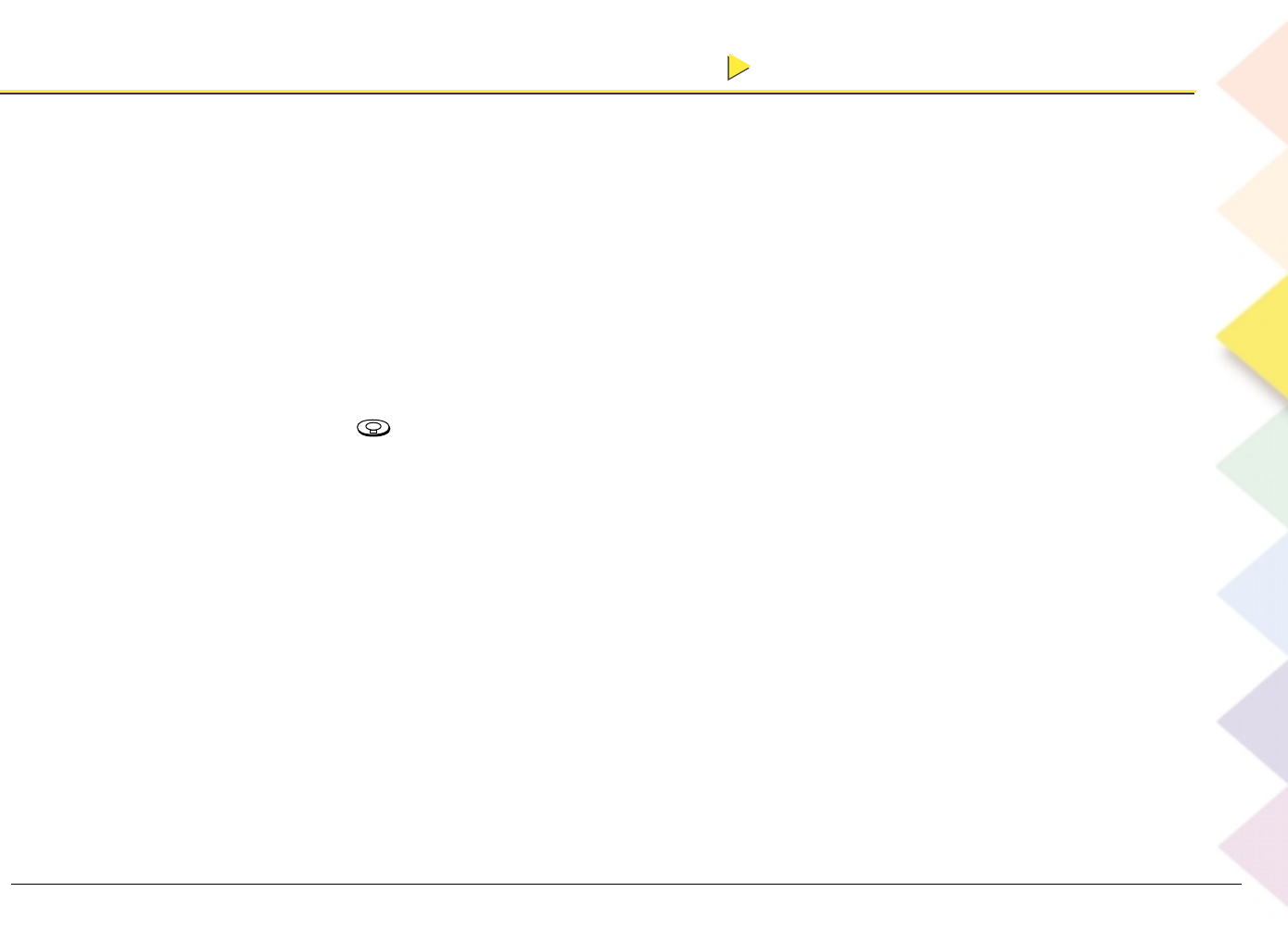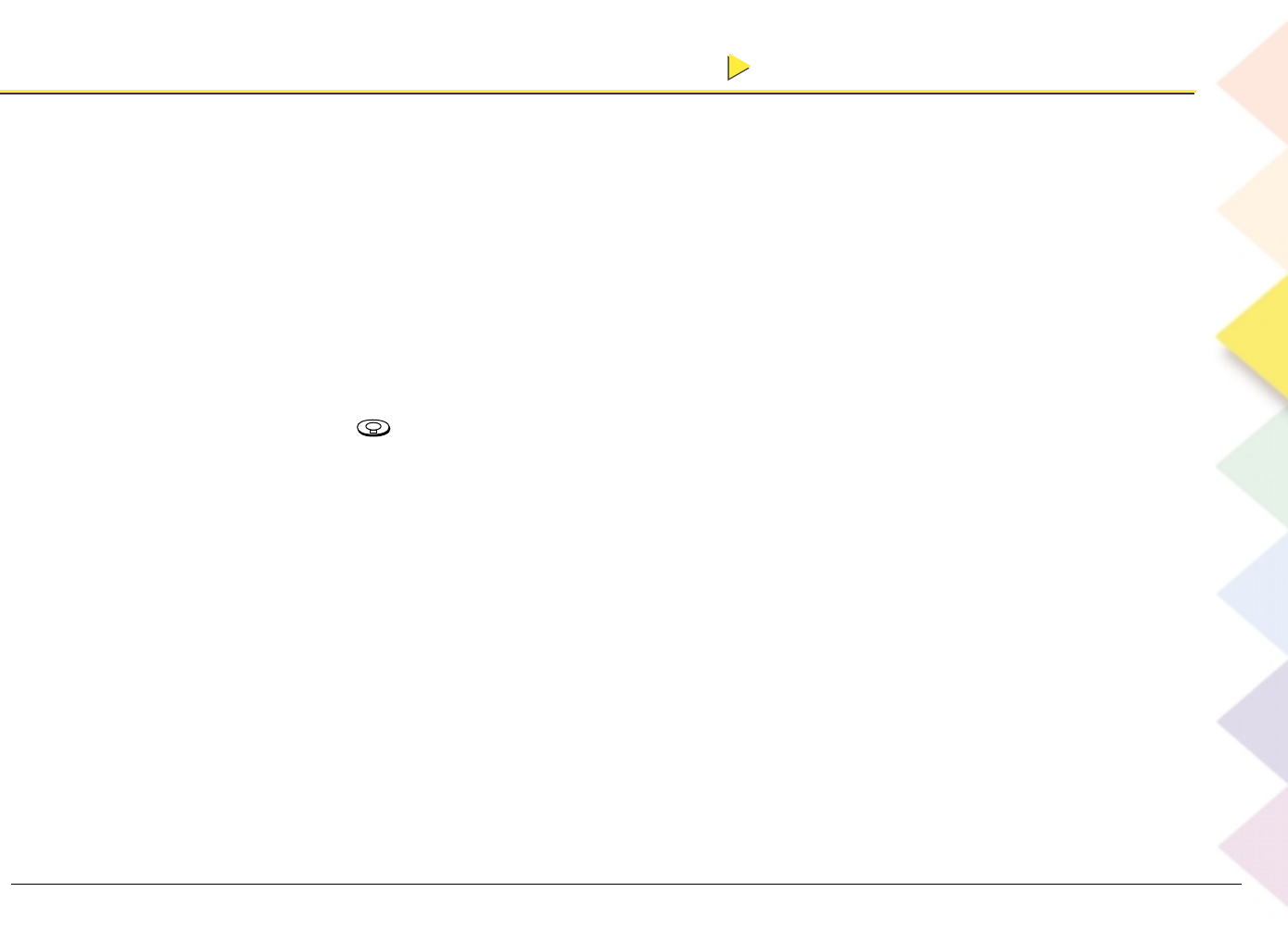
Chapter 3 The Remote Control
Chapter 3 The Remote Control
45
How to use automatic code search
This remote control offers you two types of automatic code searching: auto search and manual search.
Instructions for both types follow.
Auto Search (AUTO SRCH)
1. Make sure the component you want to program the remote control to operate is on (let’s use a VCR in this
example).
2. Press the component button on the remote that corresponds to the component you want to program the
remote to operate (in this example, the VCR1 button).
Note: You can’t program the TV or DIRECTV component buttons. If you want to program this remote control
to operate another TV or a satellite system, press the AUX button (or VCR1, VCR2, DVD, AUD) and choose TV
or SAT from the list that appears in the remote’s display – see step 5 below.
3. Press and hold (the backlight button) until CODE SET appears in the remote’s display window.
4. Press the down arrow button until you reach AUTO SRCH in the remote’s display window. Then press the
OK button.
5. Press the down arrow button to scroll to the desired component (TV, VCR, TAPE, LDP, DAT, DVD, CD,
TUNER, AMP, HOME, MISC, PHONO, CAB, SAT, VIDEO). In this example, press the down arrow button until
VCR appears in the remote control’s display.
6. Press the OK button to start the automatic code search. The remote must be in a position where a signal can
be sent to the component (the remote starts sending codes to the component).
Note: If you press any buttons during the auto search, the remote will stop searching and start a manual
search.
7. When the remote is searching the codes, it sends a power signal to check the code’s validity. Look at the
component you’re programming the remote to operate (in this example, the VCR). When the VCR turns off,
the remote has found the right code.
continues on next page
continues on next page