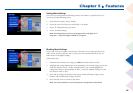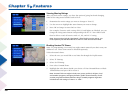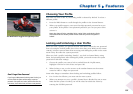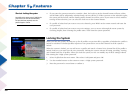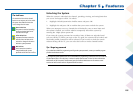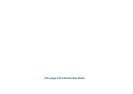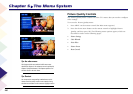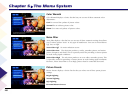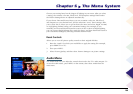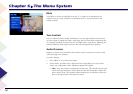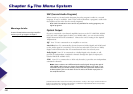Chapter 6 The Menu System
Chapter 6 The Menu System
107
Picture Settings
The Picture Settings menu displays the controls for adjusting the way the picture
looks. The picture settings you specify apply to your current mode. Press the left
and right arrow buttons on the remote control to move the slider to the desired
position. Then select Exit when you are finished.
Your options under the Picture Settings menu are:
• Contrast: Adjusts differences between the light and dark areas of the picture.
• Color: Adjusts the richness of the color.
• Tint: Adjusts the balance between the red and green levels.
• Black Level: Adjusts the brightness of the picture.
• Sharpness: Adjusts the crispness of edges in the picture.
You can have seven different picture settings: one for analog channels, one for
digital channels (including DIRECTV channels), and one for a component attached
to CMPNT (component video input), and INPUT 1, 2, 3, and 4 (FRONT).
To create settings for analog or digital channels:
1. Enter the “mode” for which you would like to apply the setting (for example,
press DIRECTV or TV).
2. Press MENU.
3. Select Picture Quality, and then select Picture Settings to set picture settings.
To create settings for components connected to the TV:
1. Enter the “mode” for which you would like to apply the setting (for example,
press DIRECTV or TV).
2. Press the INPUT button until the correct Video Input Channel appears in the
channel banner.
3. Press MENU.
4. Select Picture Quality, and then select Picture Settings to set picture settings.