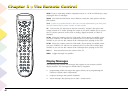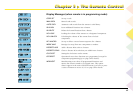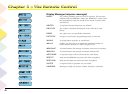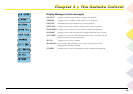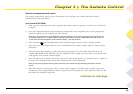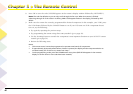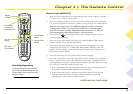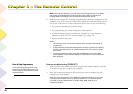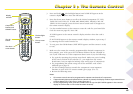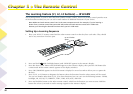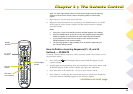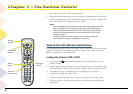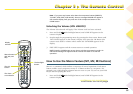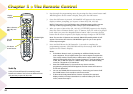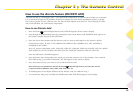Chapter 3 The Remote Control
Chapter 3 The Remote Control
48
Note: The code list defaults so you can only scroll through the list once. When
the remote is finished advancing through all of the codes in its library, the
message END CYCLE appears for 1 second followed by EXIT SETUP.
8. Make sure the remote has correctly programmed the desired component (in this
example, your VCR): press the VCR1 button followed by the ON•OFF button to
see if your VCR turns on. If the component doesn’t turn on, try the following:
• Try again by repeating the previous steps.
• Try programming the remote using direct entry method.
• Use the Learning Feature to transfer the component’s most important
functions to your LCOS TV remote control (go to page 50).
• Review the following notes.
Notes:
• This remote control cannot be programmed to operate some brands of
components.
• If approximately 30 seconds passes before a button is pressed, the display
window stops transmission to conserve battery life. If this occurs, restart
from step 1.
• To exit programming mode, press the CLEAR button at any time (EXIT
SETUP appears in the remote’s display to confirm that no new codes have
been entered).
How to use direct entry (CODE SET)
1. Make sure the component you want to program the remote control to operate
is turned on (let’s use a VCR in this example).
2. Press the component button on the remote you want to program (in this
example, the VCR1 button).
Note: You can’t program the TV or DIRECTV component buttons. If you want
to program this remote control to operate another TV or a satellite system,
you need to use the AUX button (or VCR1, VCR2, DVD, AUD) as your
component button.
How to Stop Programming
To exit programming mode, press the CLEAR
button at any time (EXIT SETUP appears in the
remote’s display to confirm that no new codes
have been entered).