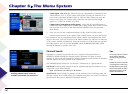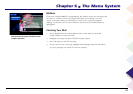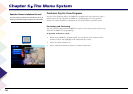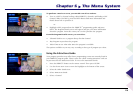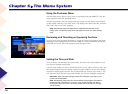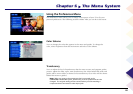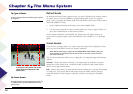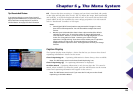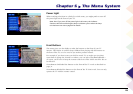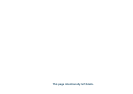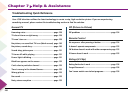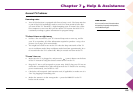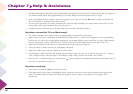Chapter 6 The Menu System
Chapter 6 The Menu System
123
Fill Choose this when receiving a 4:3 image and you don’t want black side panels
on the right and left sides of the screen. The TV adjusts the image, both horizontally
and vertically, so it fills the height and width of your 16:9 screen with no black side
panels added. It will also maintain the correct image proportion. Use with material
such as “letterboxed” laserdiscs or VCR tapes.
Notes:
• Some digital (ATSC format) stations may transmit 4:3 images in a way
that will not allow expansion. You will be unable to adjust the screen
format.
• Because your LCOS television doesn’t have a picture tube (also called a
cathode ray tube), your TV won’t be subject to images being burned
onto the screen. “Burn-in” occurs when non-moving images are on a TV
screen for a long period of time. However, your LCOS TV might
experience “image sticking” from time to time where part of a previous
image remains on the screen. This image sticking is normal and
disappears within a period of time. You might notice it when you change
formats.
Caption Display
The Caption Display menu displays a choice list that lets you choose when closed
captioning information is shown on the screen.
Closed Captioning On Captioning information is shown always, when available.
Note: The PIP feature won’t work when Closed Captioning is on.
Closed Captioning Off No captioning information is displayed.
On When Muted Captioning information is only shown when the TV’s sound is
muted, when available. (To mute the sound, press the MUTE button on the remote
control and captioning information will appear on the screen.)
Note: The PIP feature won’t work if you mute the TV and you set the Closed
Captioning to On When Muted.
Tip: Discrete Add Feature
If you want to go directly to a screen format, instead of
toggling with the FORMAT button, use the remote control’s
Discrete Add feature to assign Normal, Fill, and Full to
individual buttons. Go to page 55 for more information.