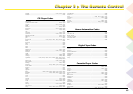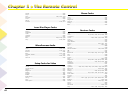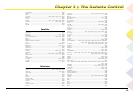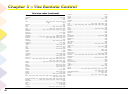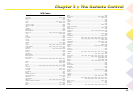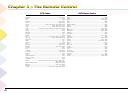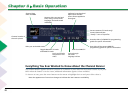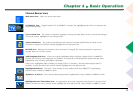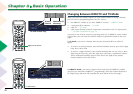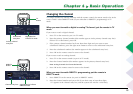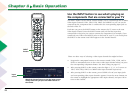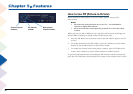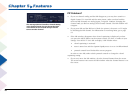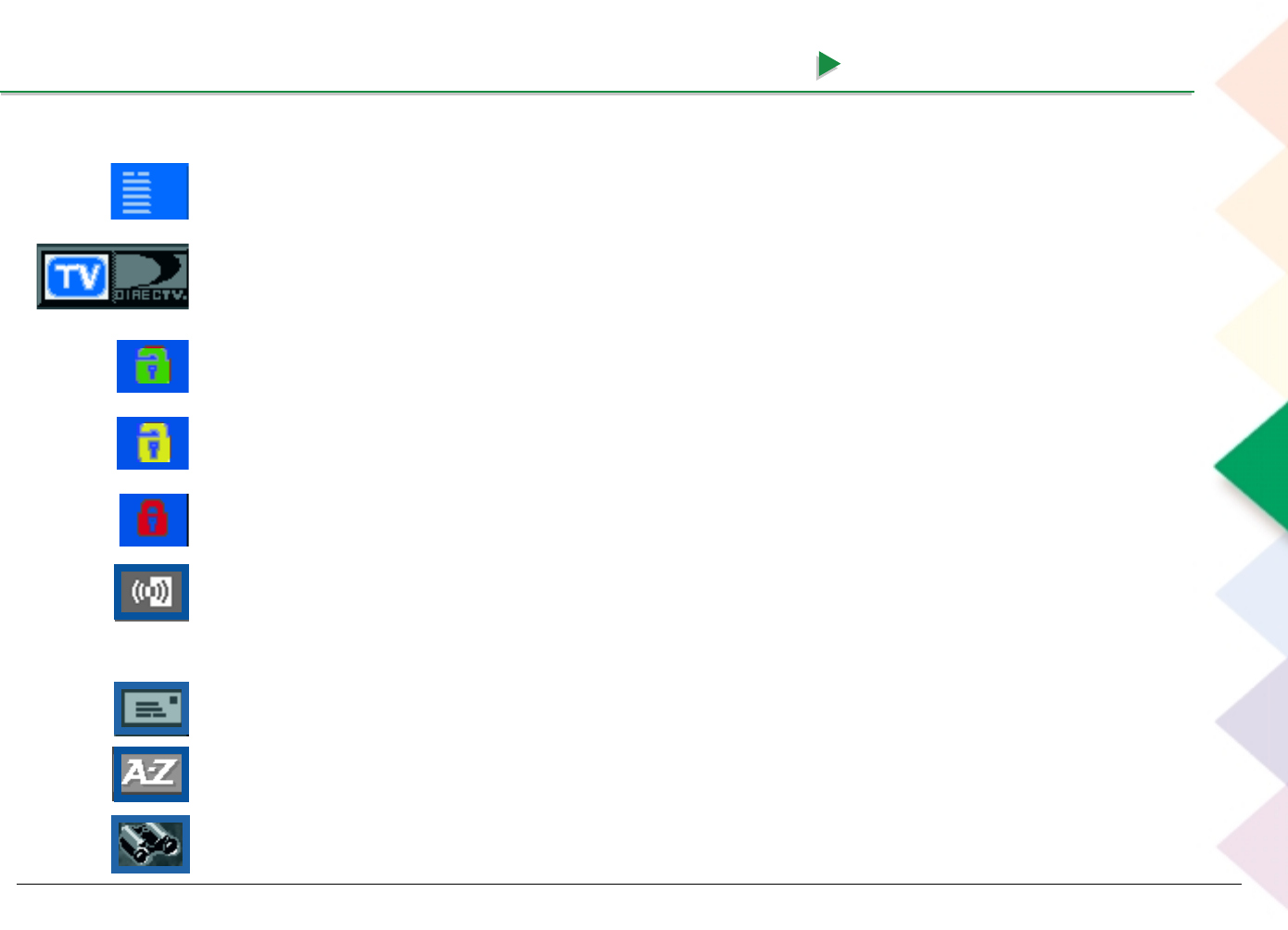
Chapter 4 Basic Operation
Chapter 4 Basic Operation
71
Channel Banner Icons
Main menu icon Takes you to the main menu.
TV/DIRECTV logo Toggles between TV and DIRECTV viewing. The highlighted part of the icon indicates the
current viewing state.
Green unlock icon The system is unlocked. Spending, viewing and other limits can be accessed and changed.
To lock the system, highlight the icon and press OK.
Yellow unlock icon The system password has been entered to override profile limits. No limits can be
accessed or changed. To lock the system, highlight the icon and press OK.
Red lock icon Indicates that no limits can be accessed or changed. The system password is required to
override limits or access the system.
Audio language/SAP icon If the icon appears highlighted while watching a digital (ATSC) or DIRECTV
®
channel, two or more audio languages are available. To repeatedly scroll through the options and play them,
highlight the icon and keep pressing the OK button.
If the icon is highlighted when watching an analog (NTSC) TV channel, a Second Audio Program (SAP) is
available. To play the SAP for the current channel, highlight the icon and press OK.
Highlighted mail icon You have a new message in your mailbox from your DIRECTV
®
programming
provider. Only available in DIRECTV mode.
AlphaSort
™
(A-Z) icon Sorts currently-listed program titles alphabetically. Only available in DIRECTV mode.
Highlighted Scout
™
(binoculars) icon A program that meets your criteria has been found. To see the Scout
™
feature’s results or to set up a Scout search, highlight the icon and press OK. Only available in DIRECTV mode.