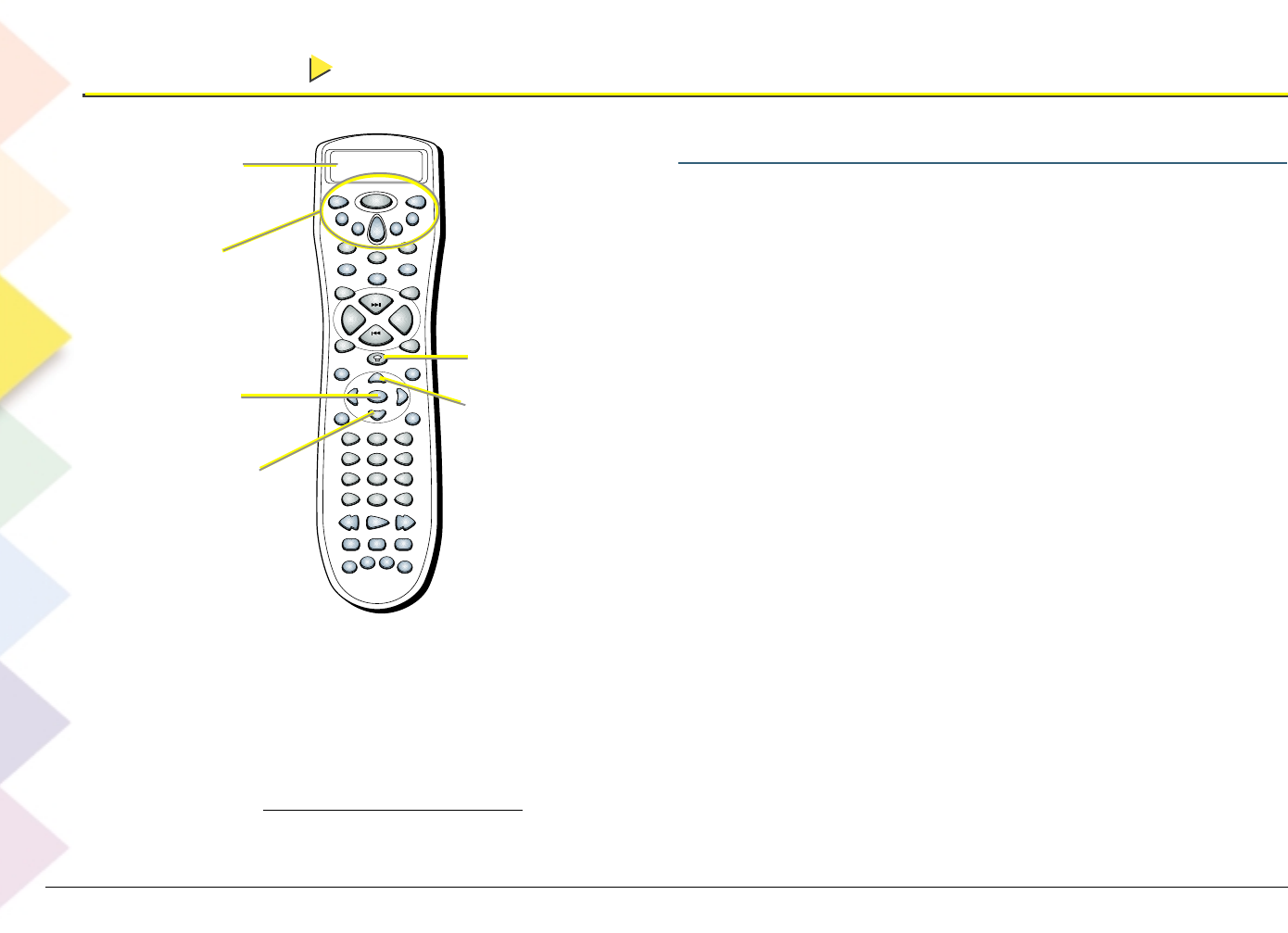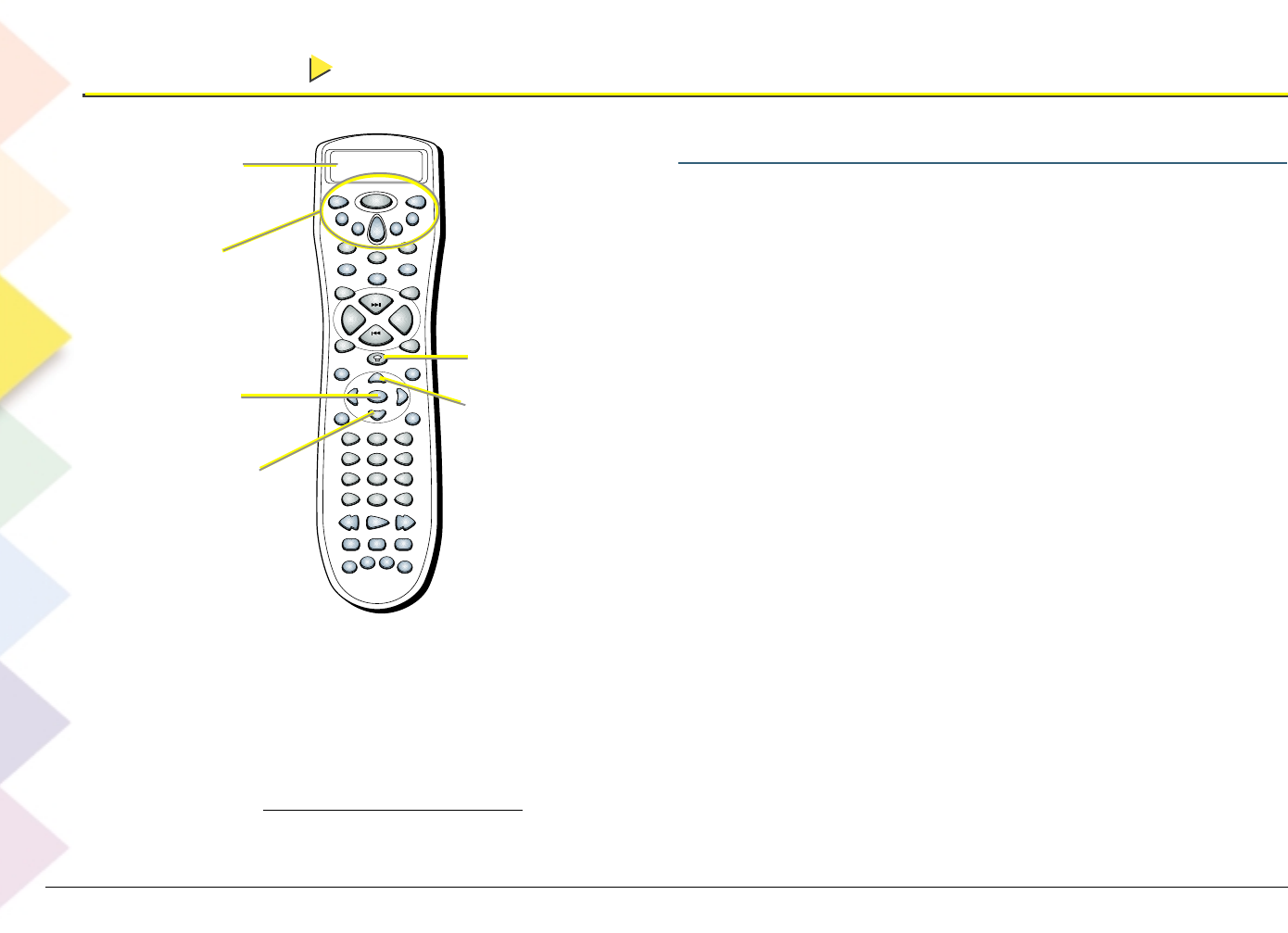
Chapter 3 The Remote Control
Chapter 3 The Remote Control
44
Programming the remote to Operate Components
Your remote control can be programmed to operate most brands of remote-
controllable VCRs, audio components, DVD players, cable boxes, and many other
components. In addition to being programmed to operate your LCOS television, it’s
already programmed to operate most RCA, GE, and Proscan VCRs, DVD players,
satellite receivers, and laserdisc players.
Find out if you need to program the remote
To determine whether your remote needs to be programmed to operate one of the
components connected to your TV, such as a VCR, do the following:
1. Turn on the component (in this example, a VCR).
2. Point the remote at the component.
3. Press the corresponding component button (in this example VCR1).
4. Press ON•OFF to see if the component responds. If the component doesn’t
respond, you need to program the remote to operate it.
How to program the remote
There are three ways to program your remote control: automatic code search,
manual code search, and direct entry (instructions are described next).
Notes:
• If approximately 30 seconds passes before a button is pressed, the display
window stops transmission to conserve battery life. If this occurs, restart
from step 1.
• To exit programming mode, press the CLEAR button at any time (EXIT
SETUP appears in the remote’s display to confirm that no new codes have
been entered).
DIRECTV
VCR
1
VCR
2
ON•OFF
TV
DVD
AUX
AUD
M1
L1
M2
L2
M3
L3
FRONT
SKIPMUTE
CH +
VOL +VOL -
CH -
CENTERREAR
GO
BACK
FORMAT
TEST
GUIDE INFO
AM•FM
OK LEVEL +LEVEL -
MENU
PROGRAM
CLEAR
123
456
789
0
INPUT ANT
FUNCTION
STOP PAUSEREC
PLAY FWDREV
SWAP
CH
CTRL
PIP WHO
DSP
ON•OFF
DSP
MODE
DELAY
Display
window
Component
buttons and
ON•OFF button
The down
arrow button
The OK
button
The backlight
button
The up arrow
button
How to Stop Programming
To exit programming mode, press the CLEAR
button at any time (EXIT SETUP appears in the
remote’s display to confirm that no new codes
have been entered).