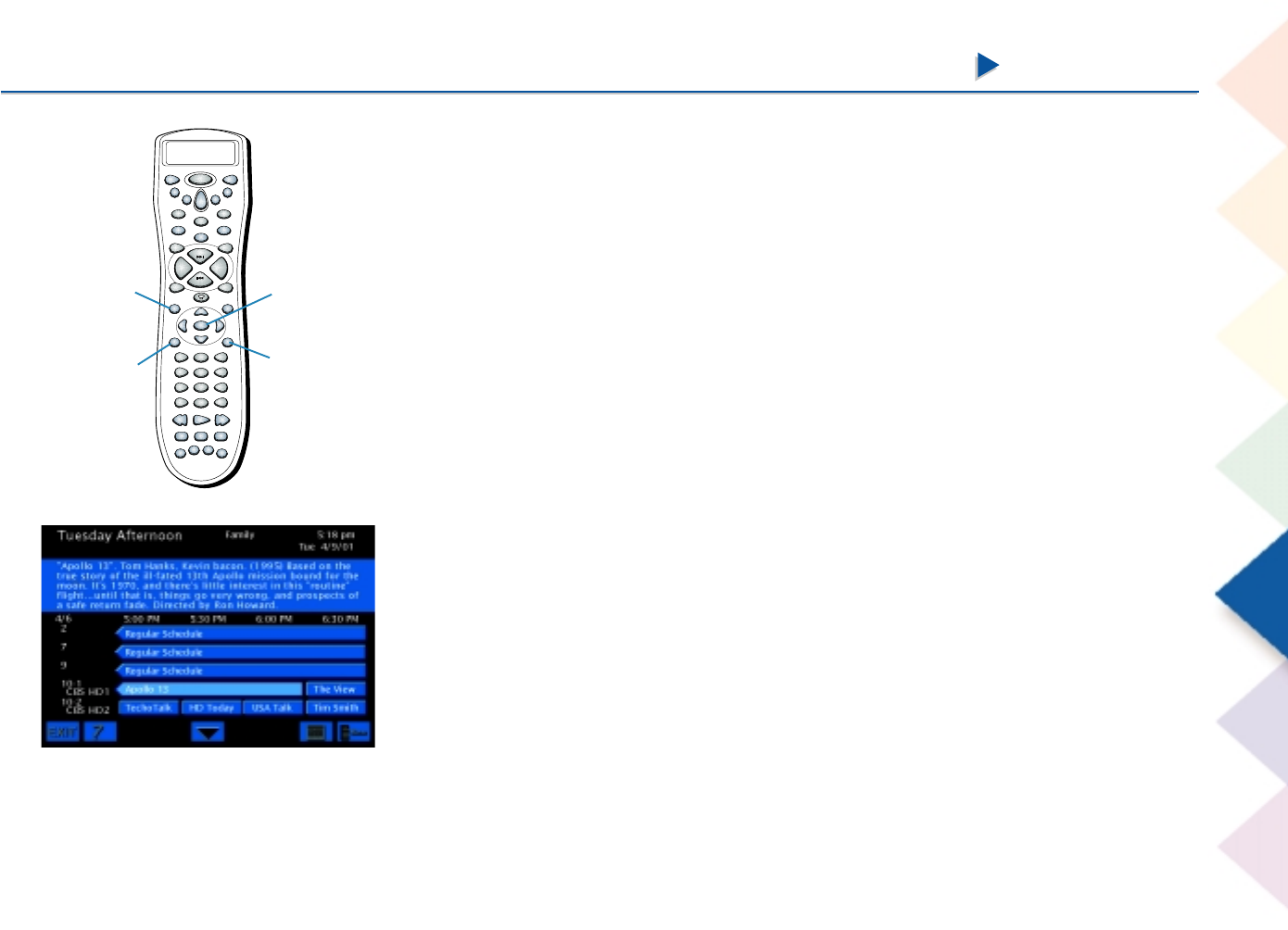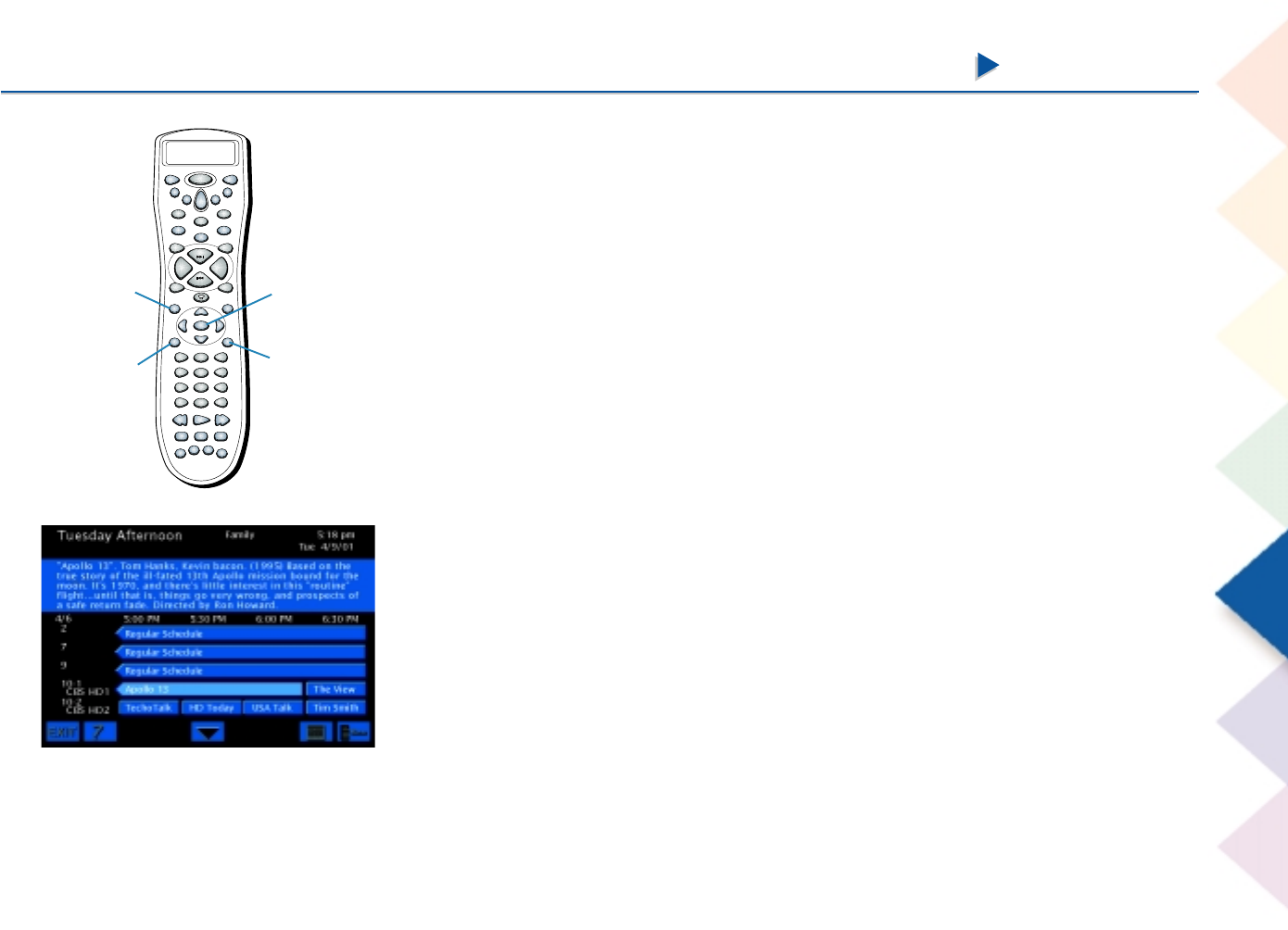
Chapter 5 Features
Chapter 5 Features
83
Using the GUIDE Button
Each time you press the GUIDE button on the remote control, a different type of
TV or DIRECTV
®
programming guide appears: Detail Guide, SurfGuide
™
(DIRECTV
only), or Grid Guide.
By default, the Detail Guide appears when you press GUIDE on the remote control.
You can change the default guide from the Detail Guide to the Grid Guide or the
SurfGuide feature (DIRECTV only) using the following steps:
1. Press MENU on the remote control and highlight Preferences. Press OK.
2. Highlight Default Guide, and press OK.
3. Press the arrow buttons to highlight the type of guide you want to appear first
whenever you press the GUIDE button. Press OK to select it.
4. Press CLEAR to remove the menu from the screen.
Note: If the SurfGuide is selected as the default guide, the Grid Guide will
appear when you access the TV program guide since the SurfGuide feature
isn’t available as a TV program guide.
DIRECTV
VCR
1
VCR
2
ON•OFF
TV
DVD
AUX
AUD
M1
L1
M2
L2
M3
L3
FRONT
SKIPMUTE
CH +
VOL +VOL -
CH -
CENTERREAR
GO
BACK
FORMAT
TEST
GUIDE INFO
AM•FM
OK LEVEL +LEVEL -
MENU
PROGRAM
CLEAR
123
456
789
0
INPUT ANT
FUNCTION
STOP PAUSEREC
PLAY FWDREV
SWAP
CH
CTRL
PIP WHO
DSP
ON•OFF
DSP
MODE
DELAY
GUIDE button
MENU button
The Detail Guide
The Detail Guide shows five channels in a time-and-channel format, with
program information for the highlighted program (if available) at the top of the
guide.
CLEAR button
OK button