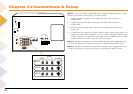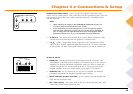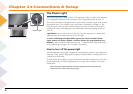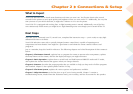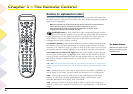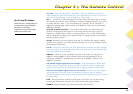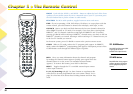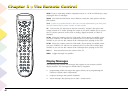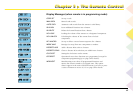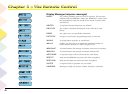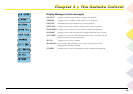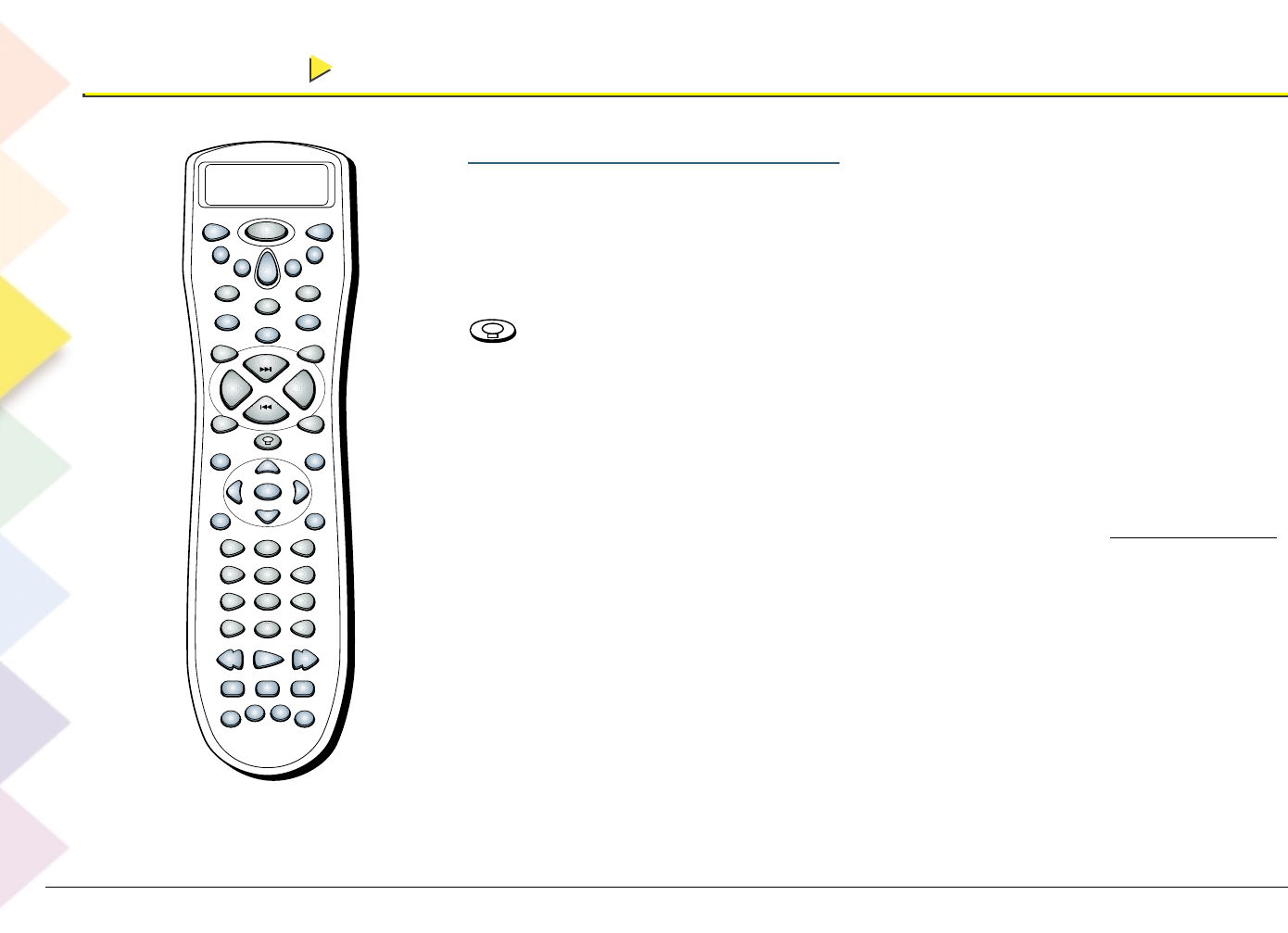
Chapter 3 The Remote Control
Chapter 3 The Remote Control
36
Buttons (in alphabetical order)
The buttons in blue text are audio buttons (you have to press the AUD button first
in order for them to function as described). The audio button descriptions might not
apply to your equipment.
Note: It’s important to remember that this section explains how these buttons
might operate if you’ve connected an audio component to your TV,
programmed the remote to operate that component, and your audio
component supports that particular function.
(Backlight button) Press and hold to enter programming mode (CODE
SET appears in the remote’s display). Press and release to illuminate the buttons (to
conserve battery power, the light turns off after 5 seconds if you don’t press any
other buttons). Pressing this button also controls the default (on/off) of the
backlight the next time you press a button.
0-9 (Number buttons) Enter channel numbers and time settings directly through
the remote control. For more information on entering number buttons to change
channels, go to Chapter 4 (page 73). When a menu is on the screen, you can press
the number buttons to directly highlight items instead of using the arrow buttons.
Arrow buttons (up, down, left, right) Press the arrow buttons to move through
the on-screen menu system and highlight items. When the PIP window is on the
screen, press the arrow buttons to move the PIP window (but you can’t move the
PIP window when the channel banner is on the screen — see page 76 for more
information).
AM • FM Selects the AM or FM band on your audio system if you’ve connected a
system to your TV (you must press the AUD button first to put the remote in audio
mode).
ANT Switches the source of the off-air signal between the HDTV’s ANTENNA A
and B. When in VCR mode, the ANT button also functions as a TV/VCR button.
AUD Switches the remote to audio mode so the audio buttons work. Those
buttons are AM • FM, CENTER, REAR, FRONT, LEVEL + AND LEVEL -, DSP
ON•OFF, PROGRAM, FUNCTION, TEST, and DELAY.
AUX Places the remote in auxiliary mode in order to operate the component
(such as a cable box or internet device) that you’ve programmed to work with this
button.
Tip: Number buttons
When the menu system is on the
screen, you can press 0 to go to
the previous menu.
DIRECTV
VCR
1
VCR
2
ON•OFF
TV
DVD
AUX
AUD
M1
L1
M2
L2
M3
L3
FRONT
SKIPMUTE
CH +
VOL +VOL -
CH -
CENTERREAR
GO
BACK
FORMAT
TEST
GUIDE INFO
AM•FM
OK LEVEL +LEVEL -
MENU
PROGRAM
CLEAR
123
456
789
0
INPUT ANT
FUNCTION
STOP PAUSEREC
PLAY FWDREV
SWAP
CH
CTRL
PIP WHO
DSP
ON•OFF
DSP
MODE
DELAY