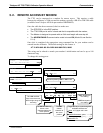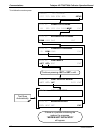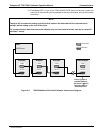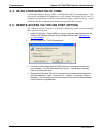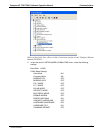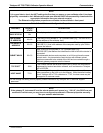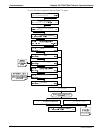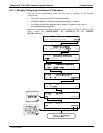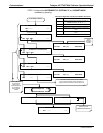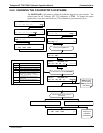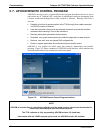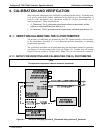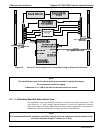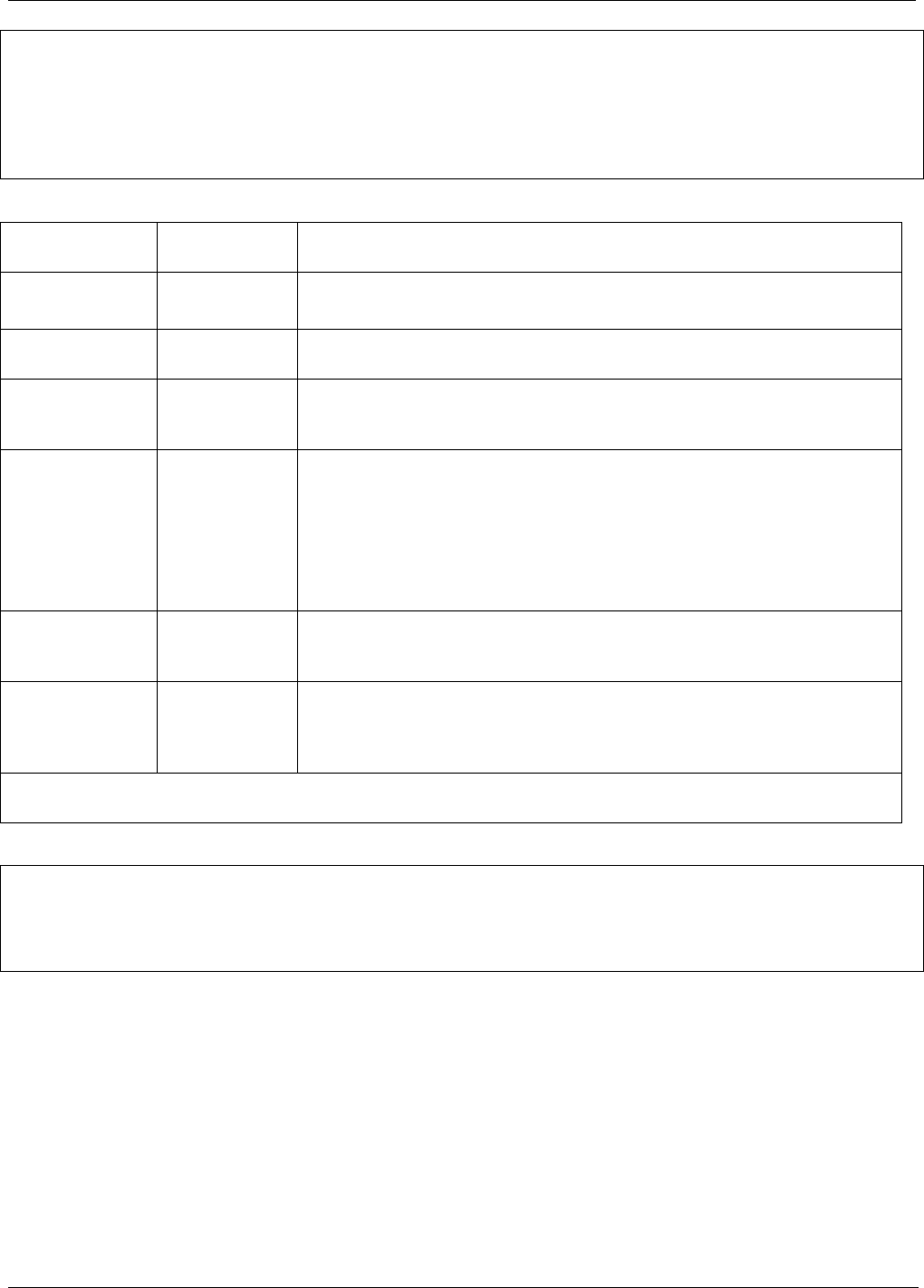
Teledyne API T703/T703U Calibrator Operation Manual Communications
119
NOTE
It is a good idea to check the INET settings the first time you power up your calibrator after it has been
physically connected to the LAN/Internet to make sure that the DHCP has successfully downloaded the
appropriate information from you network server(s).
The Ethernet configuration properties are viewable via the calibrator’s front panel.
Table 5-5: LAN/Internet Configuration Properties
PROPERTY
DEFAULT
STATE
DESCRIPTION
DHCP STATUS
ON
This displays whether the DHCP is turned ON or OFF.
INSTRUMENT
IP ADDRESS
0.0.0.0
This string of four packets of 1 to 3 numbers each (e.g. 192.168.76.55.)
is the address of the calibrator itself.
GATEWAY IP
ADDRESS
0.0.0.0
A string of numbers very similar to the Instrument IP address (e.g.
192.168.76.1.) that is the address of the computer used by your LAN to
access the Internet.
SUBNET MASK
0.0.0.0
Also, a string of four packets of 1 to 3 numbers each (e.g.
255.255.252.0) that defines that identifies the LAN to which the device is
connected.
All addressable devices and computers on a LAN must have the same
subnet mask. Any transmissions sent devices with different subnet
masks are assumed to be outside of the LAN and are routed through a
different gateway computer onto the Internet.
TCP PORT
1
3000
This number defines the terminal control port by which the instrument is
addressed by terminal emulation software, such as Internet or Teledyne
API’s APICOM.
HOST NAME
T703
The name by which your calibrator will appear when addressed from
other computers on the LAN or via the Internet. While the default setting
for all Teledyne API’s T703 calibrators is “T703”, the host name may be
changed to fit customer needs.
1
Do not change the setting for this property unless instructed to by Teledyne API’s Technical Support
personnel.
NOTE
If the gateway IP, instrument IP and the subnet mask are all zeroes (e.g. “0.0.0.0”), the DCHP was not
successful in which case you may have to configure the calibrator’s Ethernet properties manually.
See your network administrator.
07223C DCN6572