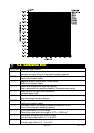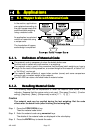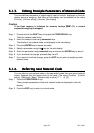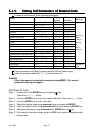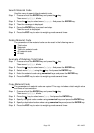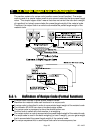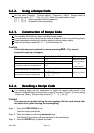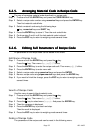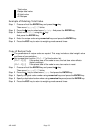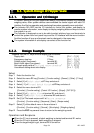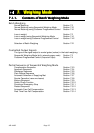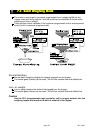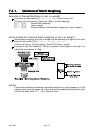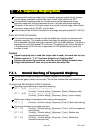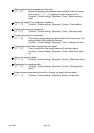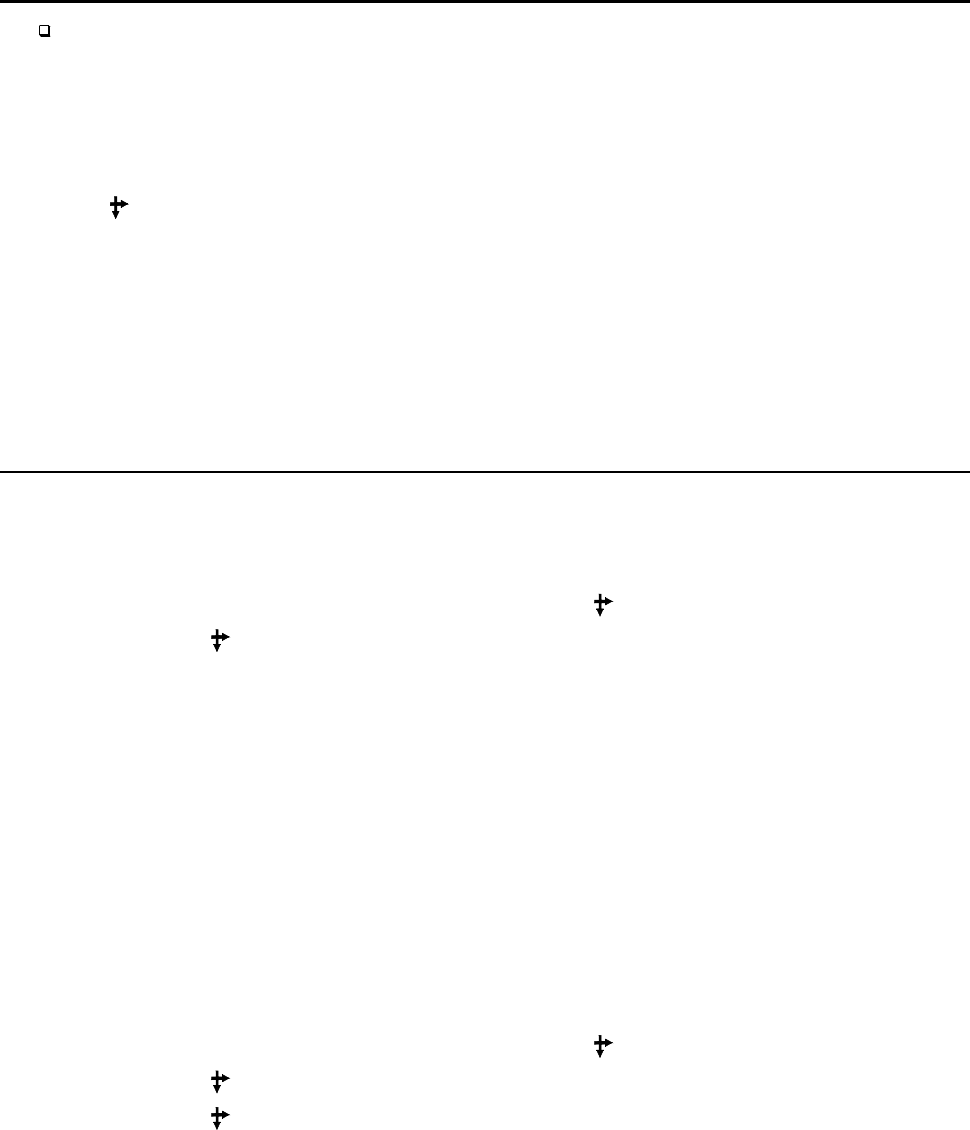
Page 32 AD-4402
6.2.5.
6.2.5.6.2.5.
6.2.5. Arranging Material Code in Recipe Code
Arranging Material Code in Recipe CodeArranging Material Code in Recipe Code
Arranging Material Code in Recipe Code
The way of arranging material code described in a recipe code.
Step 1 Press and hold the ENTER key and press the CODE RECALL key.
Step 2 Select a recipe code number using numerical keys and press the ENTER key.
Then first material code blinks.
Step 3 Select a material code using the following keys.
key, numerical keys and SHIFT key
Step 4 Press the ENTER key to store it. Then the next code blinks.
Step 5 Continue step 3 and 4 until the last material code is stored.
Step 6 Press the ESC key to return to weighing mode several times.
6.2.6.
6.2.6.6.2.6.
6.2.6. Editing Full Parameters of Recipe Code
Editing Full Parameters of Recipe CodeEditing Full Parameters of Recipe Code
Editing Full Parameters of Recipe Code
All parameters of the recipe code can be edited in this menu.
Edit Name of Recipe Code
Step 1 Press and hold the ENTER key and press the key.
Press the key. Then menu RecipeEDIT blinks.
Step 2 Press the ENTER key to enter the recipe code edit. Then menu edit blinks.
Step 3 Press the ENTER key to enter menu edit.
Step 4 Select a recipe code using numerical keys and press the ENTER.
Step 5 Name a recipe code using alpanumerical keys and press the ENTER key.
Step 6 If you want to finish the change, press the ESC key to return to weighing mode
several times.
Search of Recipe Code
Use this menu to search blank material code.
Step 1 Press and hold the ENTER key and press the key.
Press the key. Then menu RecipeEDIT blinks.
Step 2 Press the key to select menu Search. And press the ENTER key.
Step 3 Then the message is displayed.
Step 4 Press the ENTER key to prceed next step.
Then the result is displayed.
Step 5 Press the ESC key to return to weighing mode several times.
Delete of Recipe Code
The parameter of the recipe code can be reset in the following menu.