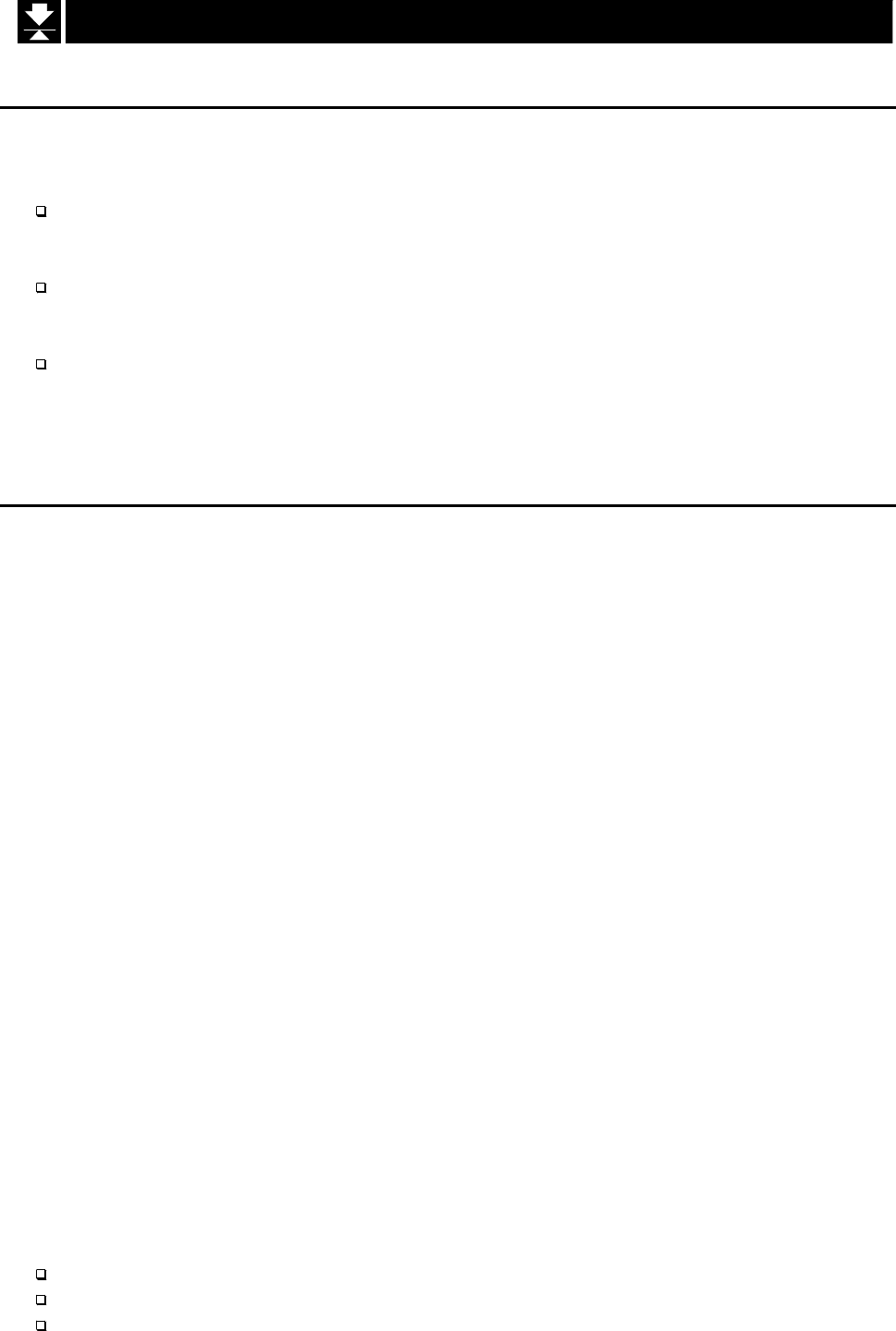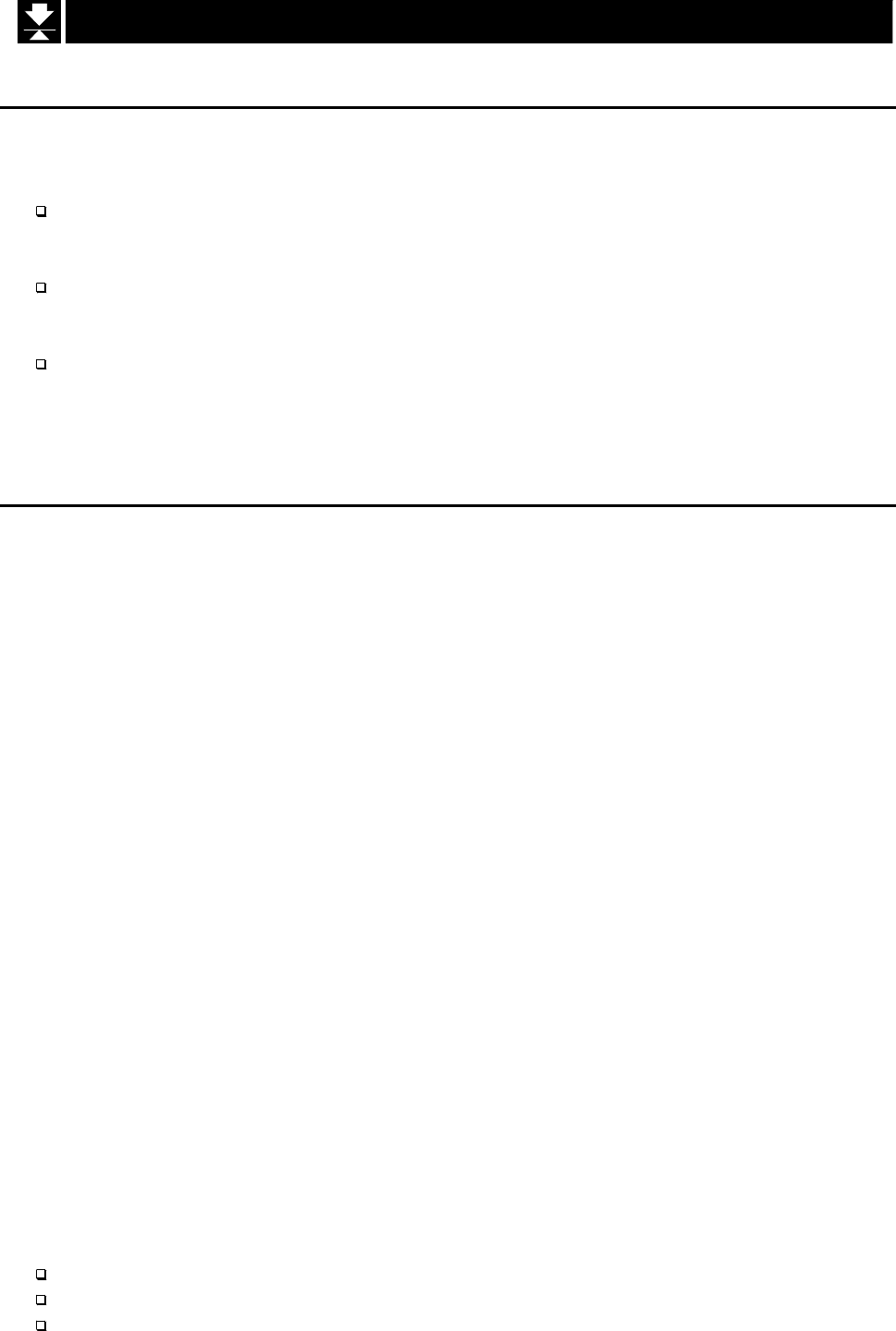
Page 34 AD-4402
6.3.
6.3.6.3.
6.3. System Design of Hopper Scale
System Design of Hopper ScaleSystem Design of Hopper Scale
System Design of Hopper Scale
6.3.1.
6.3.1.6.3.1.
6.3.1. Operation and I/O Design
Operation and I/O DesignOperation and I/O Design
Operation and I/O Design
In General, looking an old type hopper scale design, the simplest indicator only displayed
weighing value, other system devices communicated the control signal with each I/O
interface. And the key operation and monitoring the system separately were controlled.
The indicator AD-4402 has the I/O interface to control the system, sub-display to
monitor system information, main display to display weighing data and keys to control
the system in a unit.
The indicator is designed so as to be able to select arbitrary keys and terminals to
control the system form front panel keys and the I/O interface with the menu function.
And the function of keys and terminals can be designed in the same way.
The system information of sub-display can select at the function list.
6.3.2.
6.3.2.6.3.2.
6.3.2. Design
DesignDesign
Design Example
Example Example
Example
Suppose that the I/O, keys and sub-display are as follows:
Supply start: F1 key, [0thf- 2] [6]
Emergency stop key: F2 key, [0thf- 3] [13]
Dribble signal (low power): terminal B1, [0utf- 1] [6]
Batch finish signal (low power): terminal B2, [0utf- 2] [14]
Not used recipe code at "
Not used recipe sequence
"[5q f- 8] [0]
Use default setting about sub-display [5ub f 1] [0]
Setup
Step 1 Enter the function list.
Step 2 Select the menu F1 key.
([Function] - [Function setting] - [General] - [Other] - [F1 key])
Step 3 Select [6] of Batch start at F1 key and store it.
Step 4 Select [13] of Forced batch finish at F2 key and store it.
Step 6 Select the menu terminal B1.
([Function] - [Function setting] - [Control I/O Function] - [Output] - [OUT (B1)])
Step 8 Select [6] of Dribble flow at terminal B1 and store it.
Step 9 Select [14] of Batch finish at terminal B2 and store it.
Step 10 Set [6] of "Not used recipe code" at Recipe sequence.
([Function] - [Function setting] - [Sequence] - [Basic] - [Recipe mode])
Step 11 Select [0] of the default menu in the and store it.
([Function] - [Function setting] - [General] - [Sub-display] - [Weighing display])
Step 12 Press the ESC key several times to return to the weinghing mode.
Operation and Response
When the F1 key is pressed, a batch weighing is started and terminal B1 works.
When the F2 key is pressed, batch weighing is stopped.
When the target weight is got, terminal B2 is turned on.