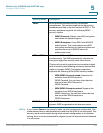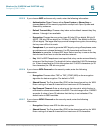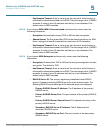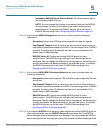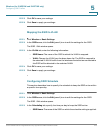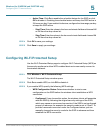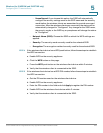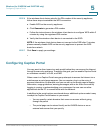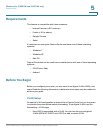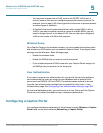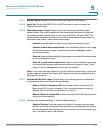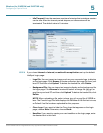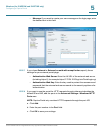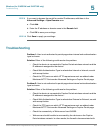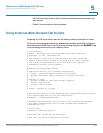Wireless (for ISA550W and ISA570W only)
Configuring Captive Portal
Cisco ISA500 Series Integrated Security Appliances Administration Guide 221
5
STEP 6 If the wireless client device asks for the PIN number of the security appliance,
follow these steps to establish the WPS connection:
a. Enable WPS on the security appliance.
b. Click Generate to generate a PIN number.
c. Follow the instructions on the wireless client device to configure WPS within 2
minutes by using the registered PIN number.
d. Verify that the wireless client device is connected to the SSID.
NOTE: If the wireless client device does not connect to the SSID after 2 minutes,
please manually disable WPS on the security appliance to prevent the WPS
brute-force attack.
STEP 7 Click Save to apply your settings.
Configuring Captive Portal
You may want to direct users to a web portal before they can access the Internet
through the security appliance. To achieve this goal, you can enable Captive Portal
on a wireless network, a VLAN, or a DMZ.
When a user in a Captive Portal user group attempts to access the Internet via a
web browser, a portal page appears. You can require a log in or the entry of
payment information, for example, and you can set up the portal page to display
information, usage guidelines, warning messages, and so on. After successfully
logging in, paying, or acknowledging your messages, the user can use other
applications on the PC to communicate with the network.
In addition to the portal options mentioned above, additional options make it easy
to adapt the Captive Portal feature to your needs:
• You can specify certain domains that users can access without going
through the portal.
• The portal page can be stored locally on the ISA500 device or on an
external web server that you specify.