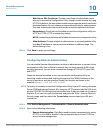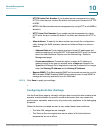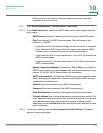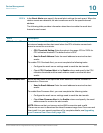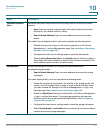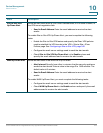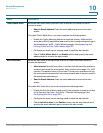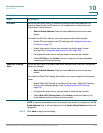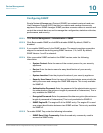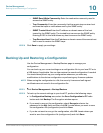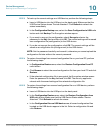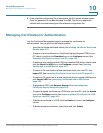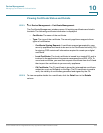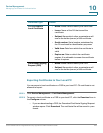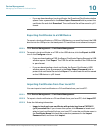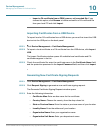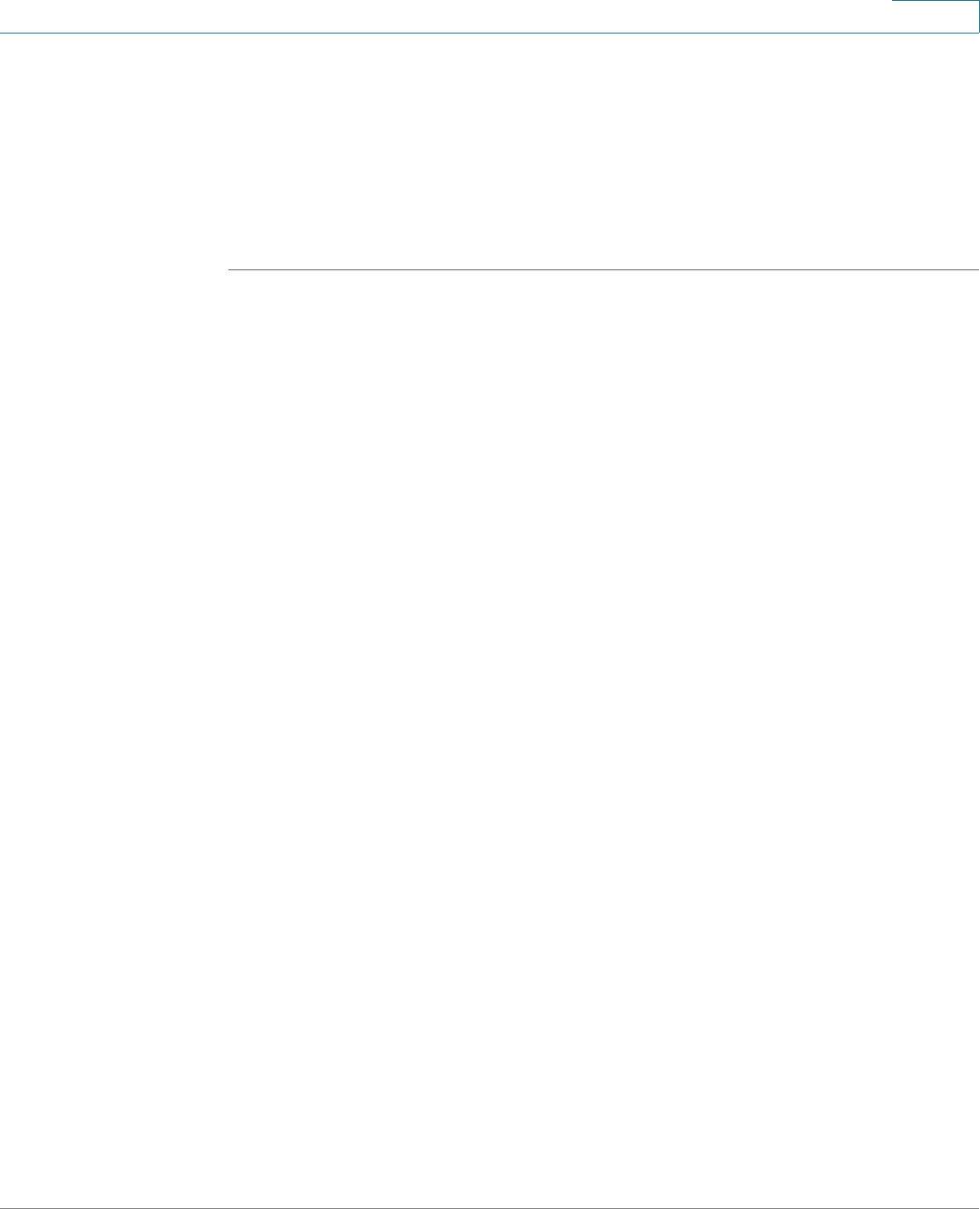
Device Management
Administration
Cisco ISA500 Series Integrated Security Appliances Administration Guide 415
10
Configuring SNMP
Simple Network Management Protocol (SNMP) is a network protocol used over
User Datagram Protocol (UDP) that lets you monitor and manage the security
appliance from a SNMP manager. SNMP provides a remote means to monitor and
control the network devices, and to manage the configuration, statistics collection,
performance, and security.
STEP 1 Click Device Management > Administration > SNMP.
STEP 2 Click On to enable SNMP, or click Off to disable SNMP. By default, SNMP is
disabled.
STEP 3 If you enable SNMP, specify the SNMP version. The security appliance provides
support for network monitoring using SNMP Versions 1, 2c, and 3. By default,
SNMP Version 1 and 2 is selected.
STEP 4 After you enable SNMP and select the SNMP version, enter the following
information:
• System Contact: Enter the name of the contact person for your security
appliance.
•Device: Enter the device name for easy identification of your security
appliance.
• System Location: Enter the physical location of your security appliance.
• Security User Name: Enter the name of the administrator account with the
ability to access and manage the SNMP MIB objects. This is only available
for SNMPv3.
• Authentication Password: Enter the password of the administrator account
for authentication (the minimum length of password is 8 characters). This is
only available for SNMPv3.
• Encrypted Password: Enter the password for data encryption (the minimum
length of password is 8 characters). This is only available for SNMPv3.
• SNMP Engine ID: The engine ID of the SNMP entity. The engine ID is used
as a unique identification between two SNMP entities. This is only available
for SNMPv3.
STEP 5 To enable SNMP Trap, enter the following information:
• SNMP Read-Only Community: Enter the read-only community used to
access the SNMP entity.