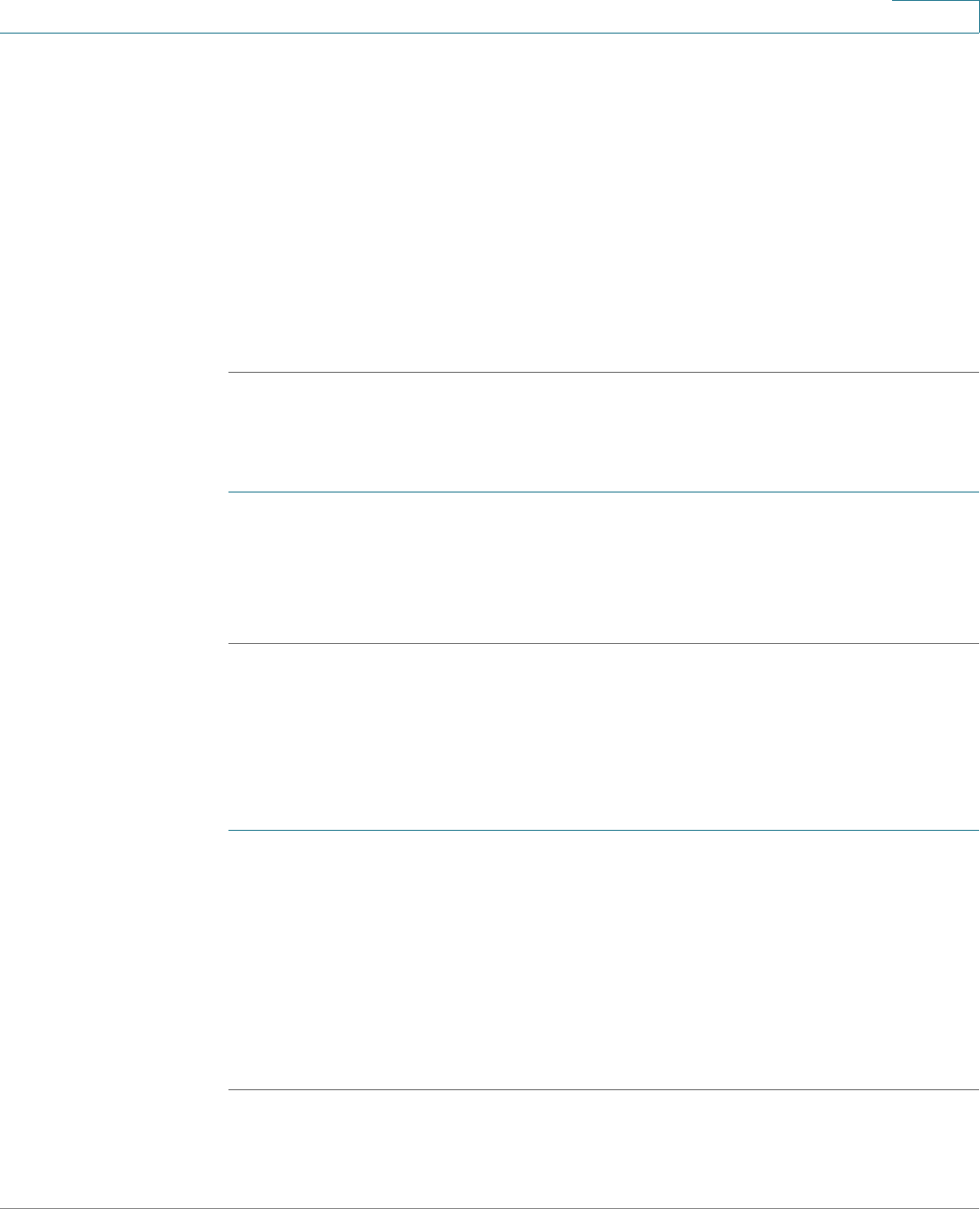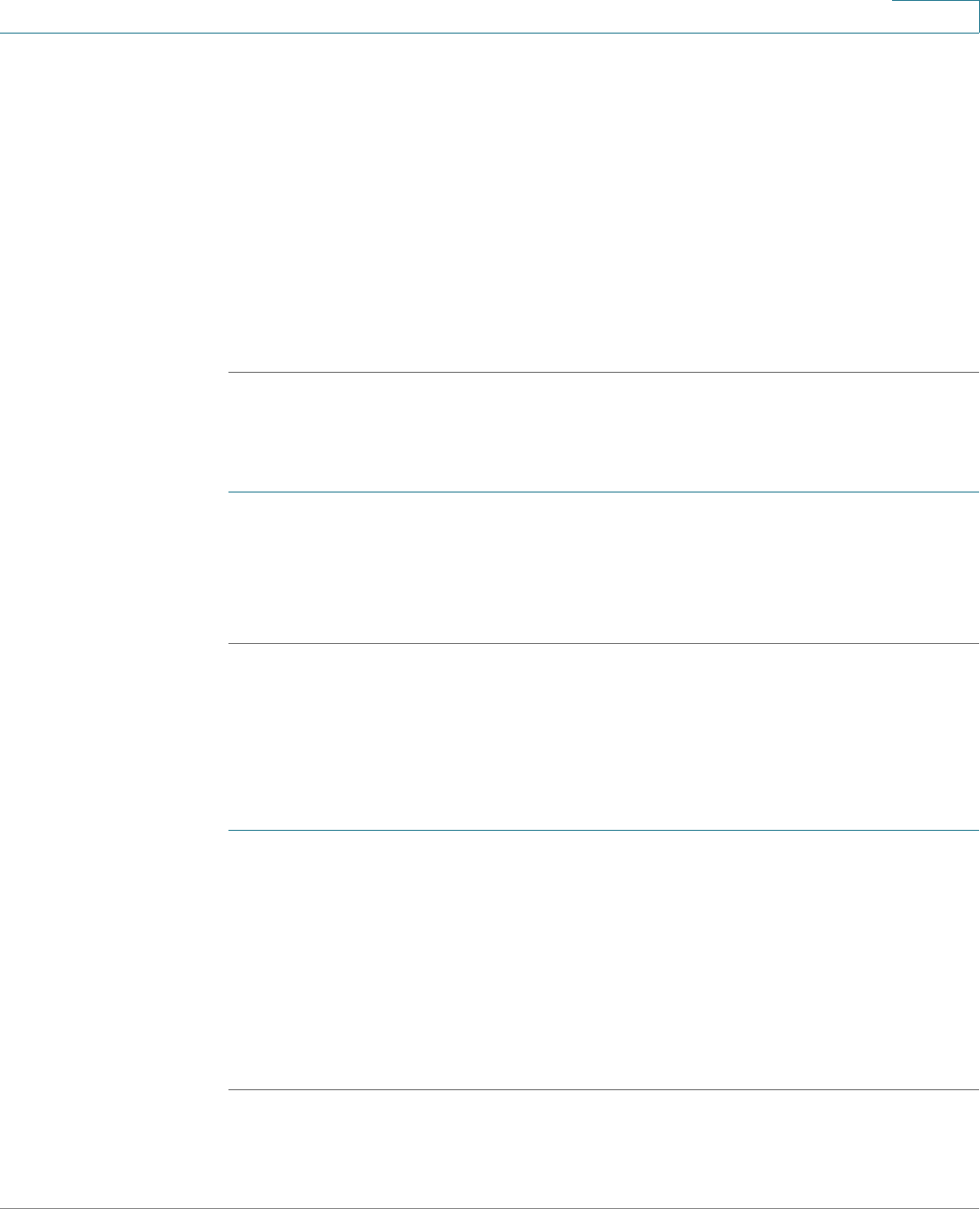
Troubleshooting
Internet Connection
Cisco ISA500 Series Integrated Security Appliances Administration Guide 454
A
If you do not want to reset to factory-default settings and lose your configuration,
reboot the security appliance and use a packet sniffer (such as Ethereal™) to
capture packets sent during the reboot. Look at the ARP packets to locate the LAN
interface address.
STEP 5 Launch your web browser and ensure that Java, JavaScript, or ActiveX is enabled.
If you are using Internet Explorer, click Refresh to ensure that the Java applet is
loaded. Close the browser and launch it again.
STEP 6 Ensure that you are using the correct login information. The factory default login
name is cisco and the password is cisco. Ensure that CAPS LOCK is off when
entering this information.
Symptom: The security appliance does not save my configuration changes.
Recommended Actions:
STEP 1 When entering configuration settings, click OK or Save before moving to another
page or tab; otherwise your changes are lost.
STEP 2 Click Refresh or Reload in the browser, which will clear a cached copy of the old
configuration.
Symptom: The security appliance cannot access the Internet.
Possible Cause: If you use dynamic IP addresses, your security appliance is not
requesting an IP address from the ISP.
Recommended Actions:
STEP 1 Launch your browser and determine if you can connect to an external site such as
www.cisco.com.
STEP 2 Launch the Configuration Utility and login.
STEP 3 Click Status > Dashboard.
STEP 4 In the WAN Interface(s) area, find the WAN1 Address. If 0.0.0.0 is shown, your
security appliance has not obtained an IP address from your ISP. See the next
symptom.