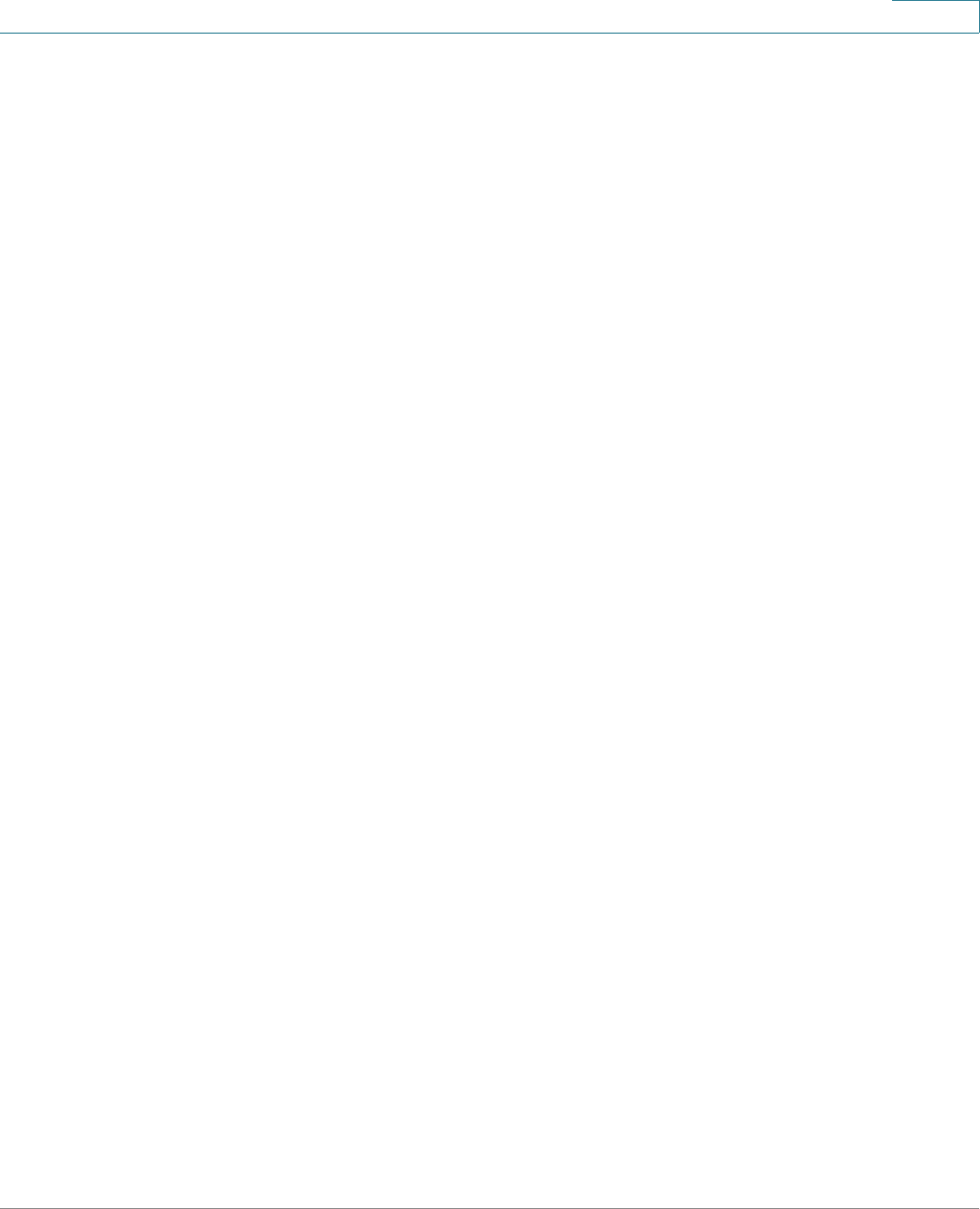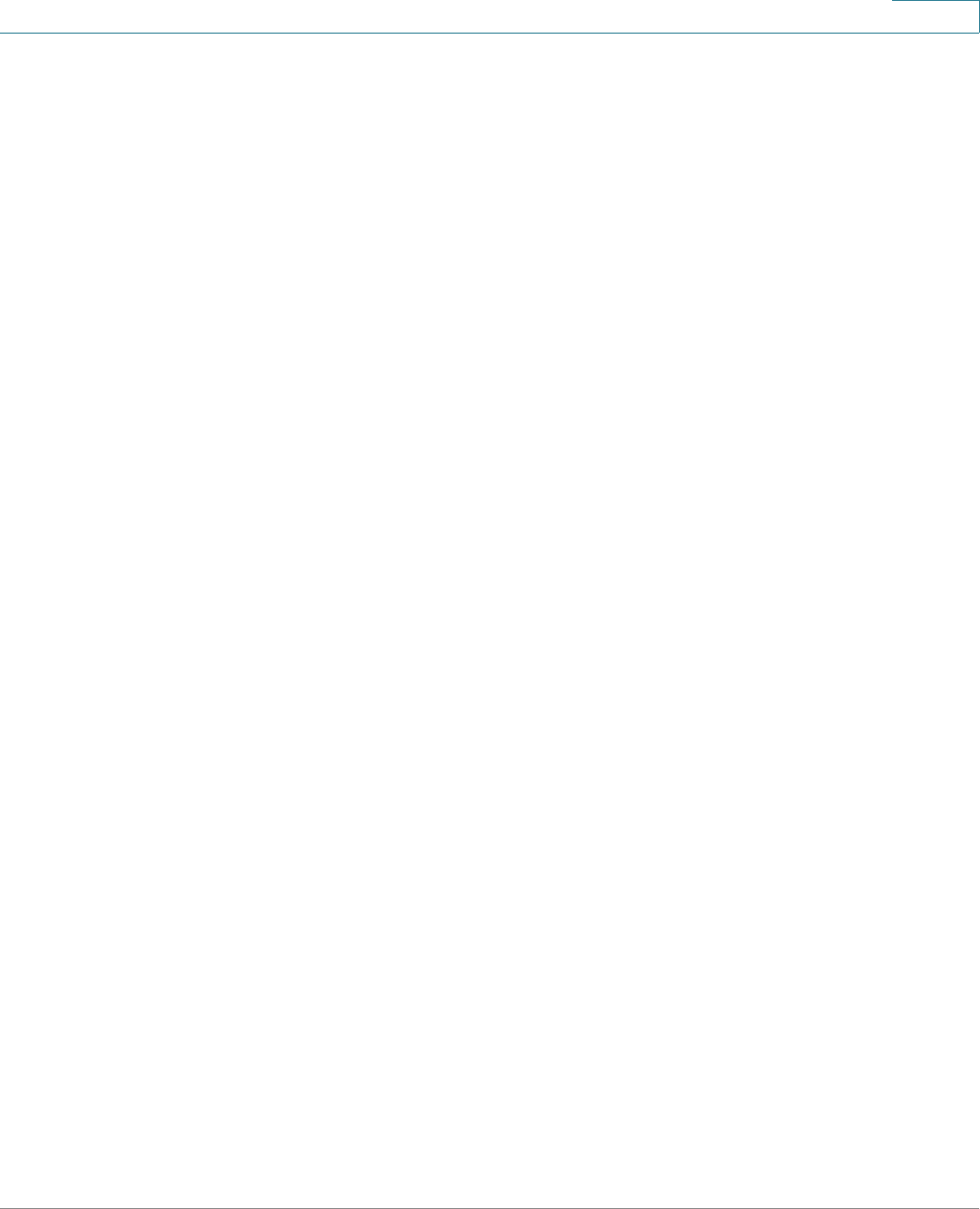
Device Management
Backing Up and Restoring a Configuration
Cisco ISA500 Series Integrated Security Appliances Administration Guide 417
10
STEP 3 To back up the current settings on a USB device, perform the following steps:
a. Insert a USB device into the USB port on the back panel. Make sure that the
USB Device Status shows “Device Attached.” Click Refresh to refresh the
status immediately.
b. In the Configuration Backup area, select the Save Configuration to USB radio
button and click Backup. The Encryption window opens.
c. If you want to encrypt the configuration, check Encrypt and enter the
password in the Key field, and then click OK. The current settings will be saved
as a configuration file (configure.bin) to the USB device.
d. If you do not encrypt the configuration, click OK. The current settings will be
saved as a configuration file (configure.xml) to the USB device.
NOTE: Set the password carefully and record it, otherwise you cannot upload the
configuration file later without the correct password.
STEP 4 To restore the settings from a saved configuration file on your local PC, perform
the following steps:
a. In Configuration Restore area, select the Restore Configuration From PC
radio button.
b. Click Browse to select the saved configuration file from your local PC and click
Restore.
c. If the selected configuration file is encrypted, the Encryption window opens.
Enter the password in the Key field and click OK. The security appliance
reboots with the saved settings of the selected configuration file.
STEP 5 To restore the settings from a saved configuration file on a USB device, perform
the following steps:
a. Insert a USB device into the USB port on the back panel.
b. In the Configuration Restore area, select the Restore Configuration from
USB radio button. Make sure that the USB Device Status shows “Device
Attached.” Click Refresh to refresh the status.
c. In the Configuration files on USB device area, all saved configuration files
located on the USB device appear in the list. Select a configuration file and
click Restore.