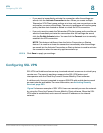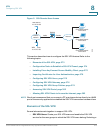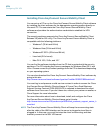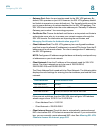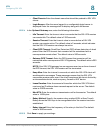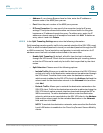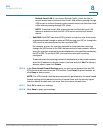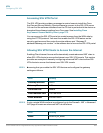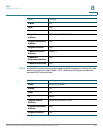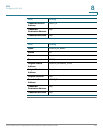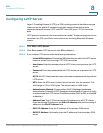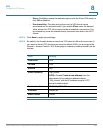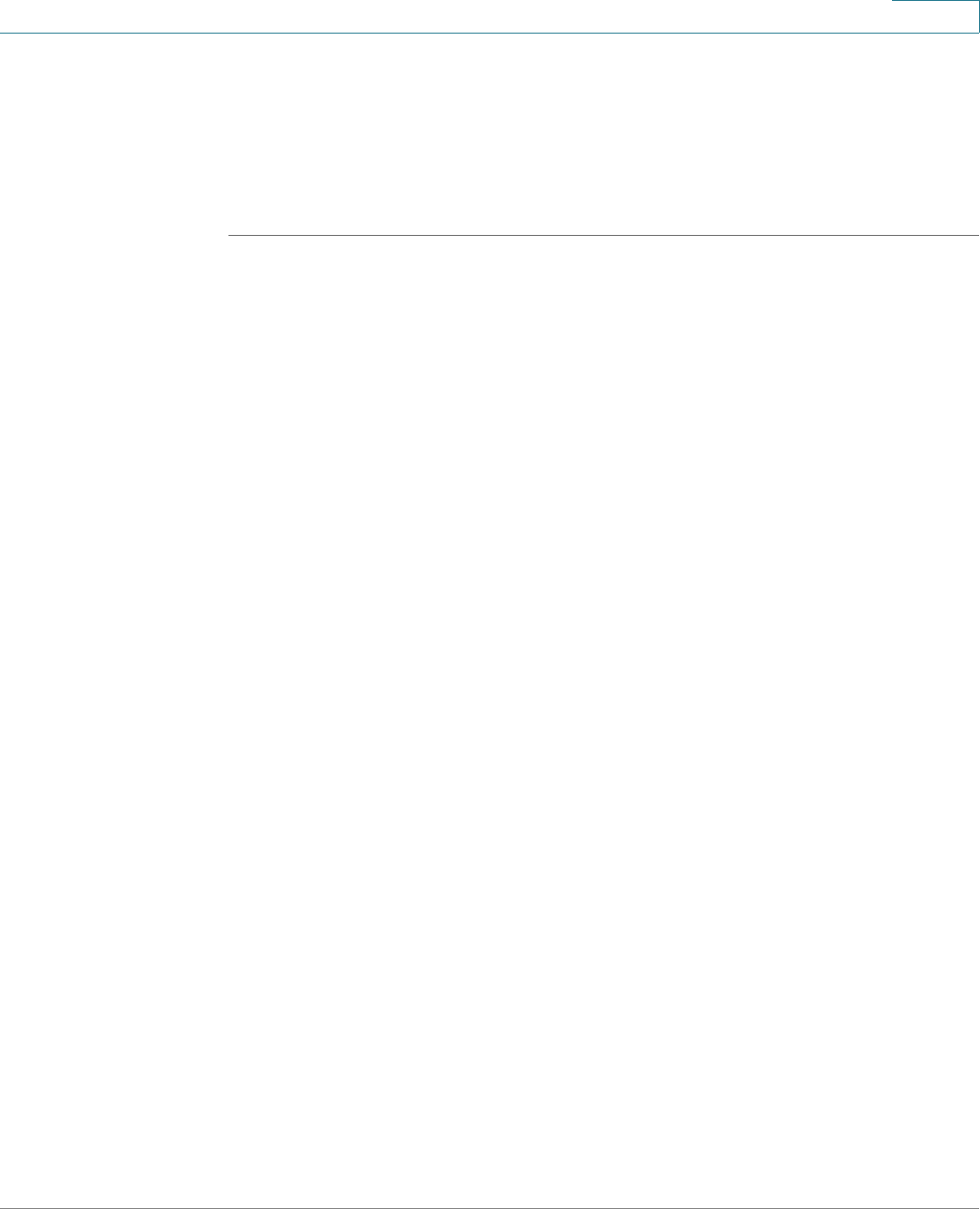
VPN
Configuring SSL VPN
Cisco ISA500 Series Integrated Security Appliances Administration Guide 379
8
Configuring SSL VPN Group Policies
All members of the SSL VPN user group can establish the SSL VPN tunnels based
on the specified SSL VPN group policy to access your network resources.
NOTE Up to 32 SSL VPN group policies can be configured on the security appliance.
STEP 1 Click VPN > SSL Remote User Access > SSL VPN Group Policies.
The SSL VPN Group Policies window opens. The default and custom SSL VPN
group policies are listed in the table.
STEP 2 To add a new SSL VPN group policy, click Add.
Other options: To edit an entry, click the Edit (pencil) icon. To delete an entry, click
the Delete (x) icon. To delete multiple entries, check them and click Delete. The
default SSL VPN group policy (SSLVPNDefaultPolicy) cannot be deleted.
The SSL VPN Group Policy - Add/Edit window opens.
STEP 3 In the Basic Settings tab, enter the following information:
• Policy Name: Enter the name for the SSL VPN group policy.
• Primary DNS: Enter the IP address of the primary DNS server.
• Secondary DNS: Enter the IP address of the secondary DNS server.
• Primary WINS: Enter the IP address of the primary WINS server.
• Secondary WINS: Enter the IP address of the secondary WINS server.
STEP 4 In the IE Proxy Settings tab, enter the following information:
The SSL VPN gateway can specify several Microsoft Internet Explorer (MSIE)
proxies for client PCs. If these settings are enabled, IE on the client PC is
automatically configured with these settings.
• IE Proxy Policy: Choose one of the following IE proxy policies:
- None: Allows the browser to use no proxy settings.
- Auto: Allows the browser to automatically detect the proxy settings.
- Bypass-Local: Allows the browser to bypass the proxy settings that are
configured on the remote user.
- Disable: Disables the MSIE proxy settings.