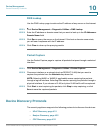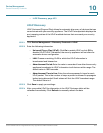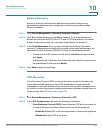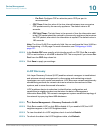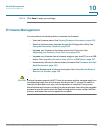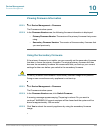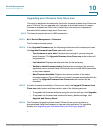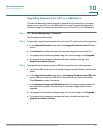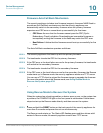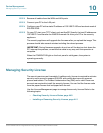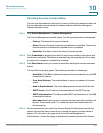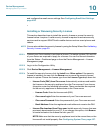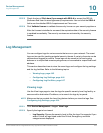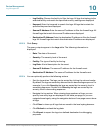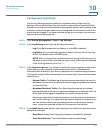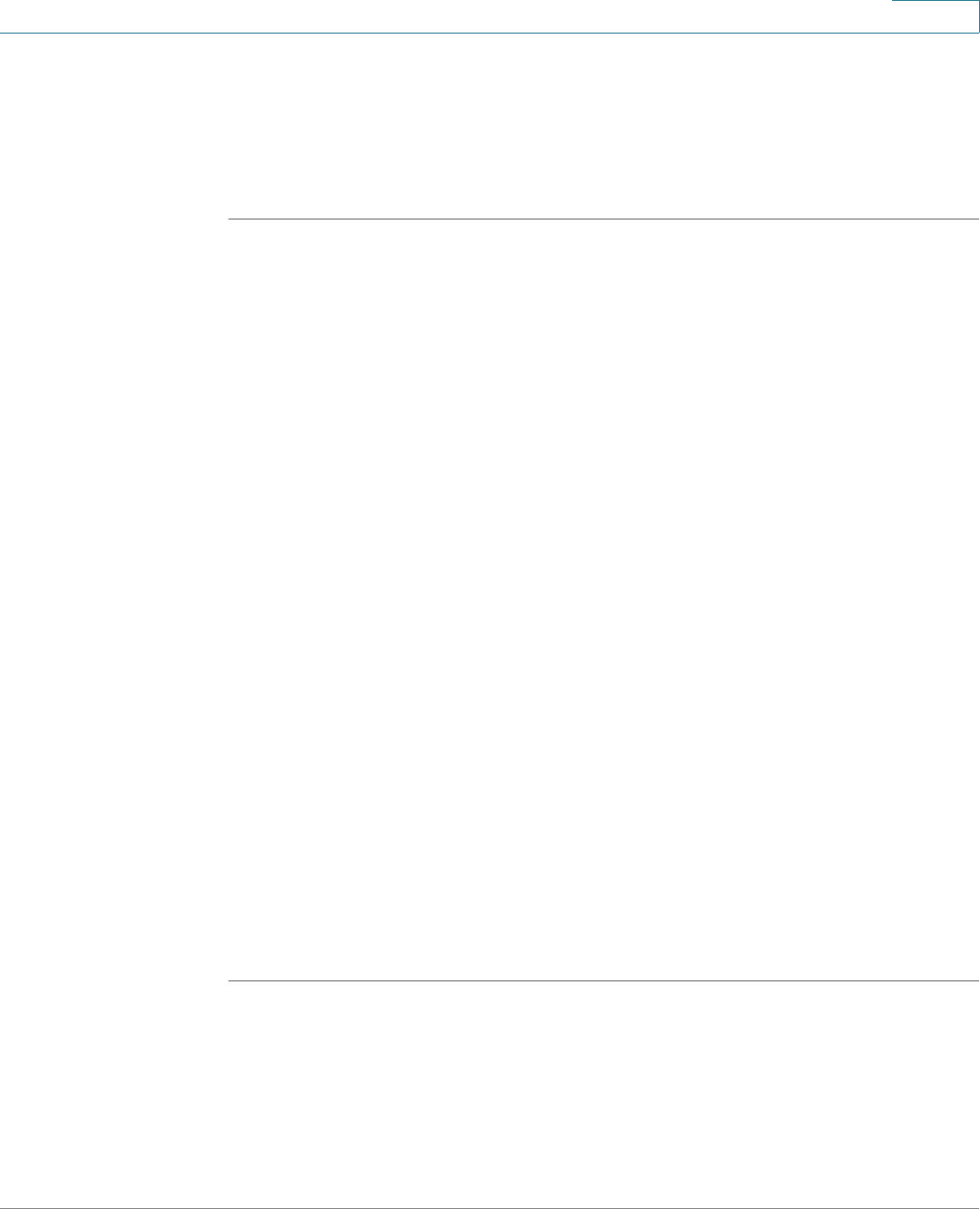
Device Management
Firmware Management
Cisco ISA500 Series Integrated Security Appliances Administration Guide 437
10
Upgrading Firmware from a PC or a USB Device
This section describes how to manually upgrade the firmware from a firmware
image on your local PC or on a USB device. You must first download the latest
firmware image from Cisco.com and save it to your local PC or to a USB device.
STEP 1 Click Device Management > Firmware.
The Firmware window opens.
STEP 2 To manually upgrade the firmware from your local PC, perform the following steps:
a. In the Upgrade Firmware area, select the Upgrade Firmware from PC radio
button.
b. Click Browse to locate and select the firmware image from your local PC.
c. To upgrade the firmware and keep using the current settings, click Upgrade.
d. To upgrade the firmware and restore the factory default settings, click
Upgrade and Factory Reset.
STEP 3 To upgrade the firmware through a USB device, perform the following steps:
a. Insert the USB device with the firmware images into the USB port on the back
panel.
b. In the Upgrade Firmware area, select the Upgrade Firmware from USB radio
button. Make sure that the USB Device Status shows as “Device Attached.”
Click Refresh to refresh the status.
c. In the Firmware images on USB device area, all firmware images located on
the USB device appear in the list. Select a firmware image from the list to
upgrade.
d. To upgrade the firmware and keep using the current settings, click Upgrade.
e. To upgrade the firmware and restore the factory default settings, click
Upgrade and Factory Reset.