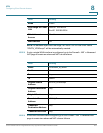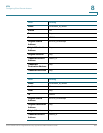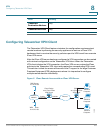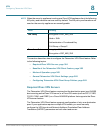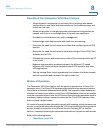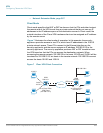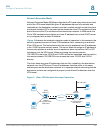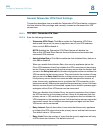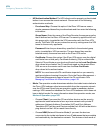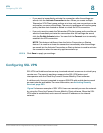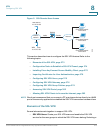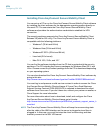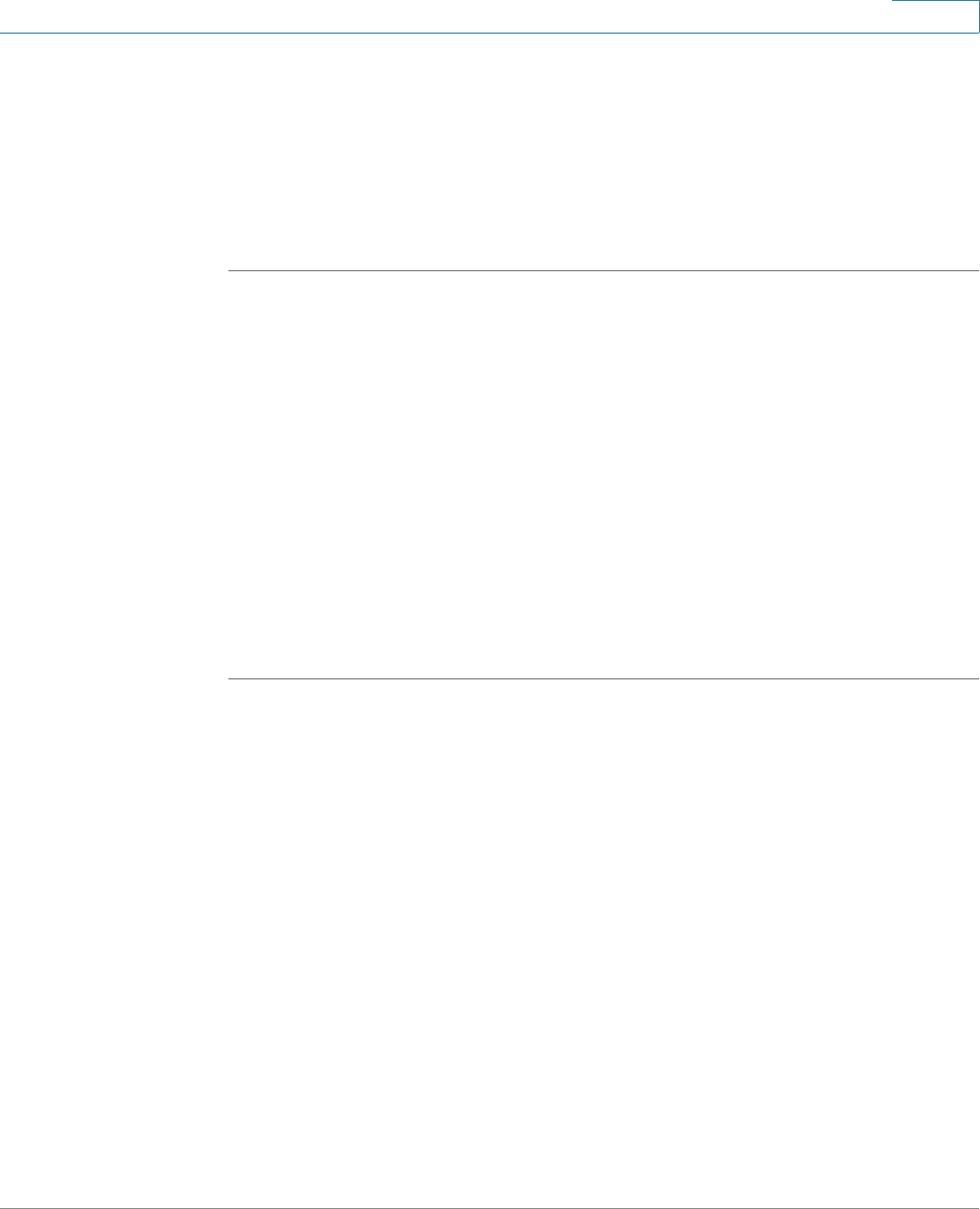
VPN
Configuring Teleworker VPN Client
Cisco ISA500 Series Integrated Security Appliances Administration Guide 369
8
STEP 3 Click Save to apply your settings.
STEP 4 To manually initiate the VPN connection, click the Connect icon in the Configure
column. By default, the group policy that the Activate Connection on Startup
setting is enabled will automatically initiate the VPN connection when the security
appliance starts up. Only one VPN connection can be active at a time.
STEP 5 To manually terminate the VPN connection, click the Disconnect icon.
Configuring Teleworker VPN Client Group Policies
To be able to complete the configuration of a Teleworker VPN Client group policy,
you must have the following information ready.
• IPsec VPN server’s IP address or hostname.
• IPsec VPN server’s group policy name.
• Pre-shared key or digital certificates for IKE authentication.
NOTE Up to 16 Teleworker VPN Client group policies can be configured on the security
appliance. You can create multiple group polices to connect to different VPN
servers but only one VPN connection can be active at a time.
STEP 1 Click VPN > Teleworker VPN Client.
STEP 2 To add a group policy, click Add.
Other Options: To edit an entry, click the Edit (pencil) icon. To delete an entry, click
the Delete (x) icon. To delete multiple entries, check them and click Delete.
The Teleworker VPN Client - Add/Edit window opens.
STEP 3 In the Basic Settings tab, enter the following information:
• Description: Enter the name for the group policy.
• Server (Remote Address): Enter the IP address or domain name of the
remote IPsec VPN server.
• Activate Connection on Startup: Click On to automatically initiate the VPN
connection when the security appliance starts up, or click Off to disable it.
Only one VPN connection can be active on startup.