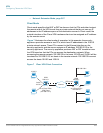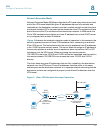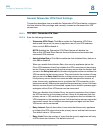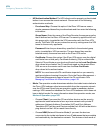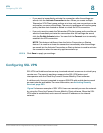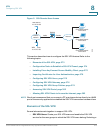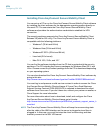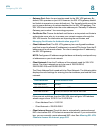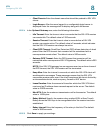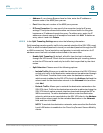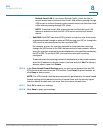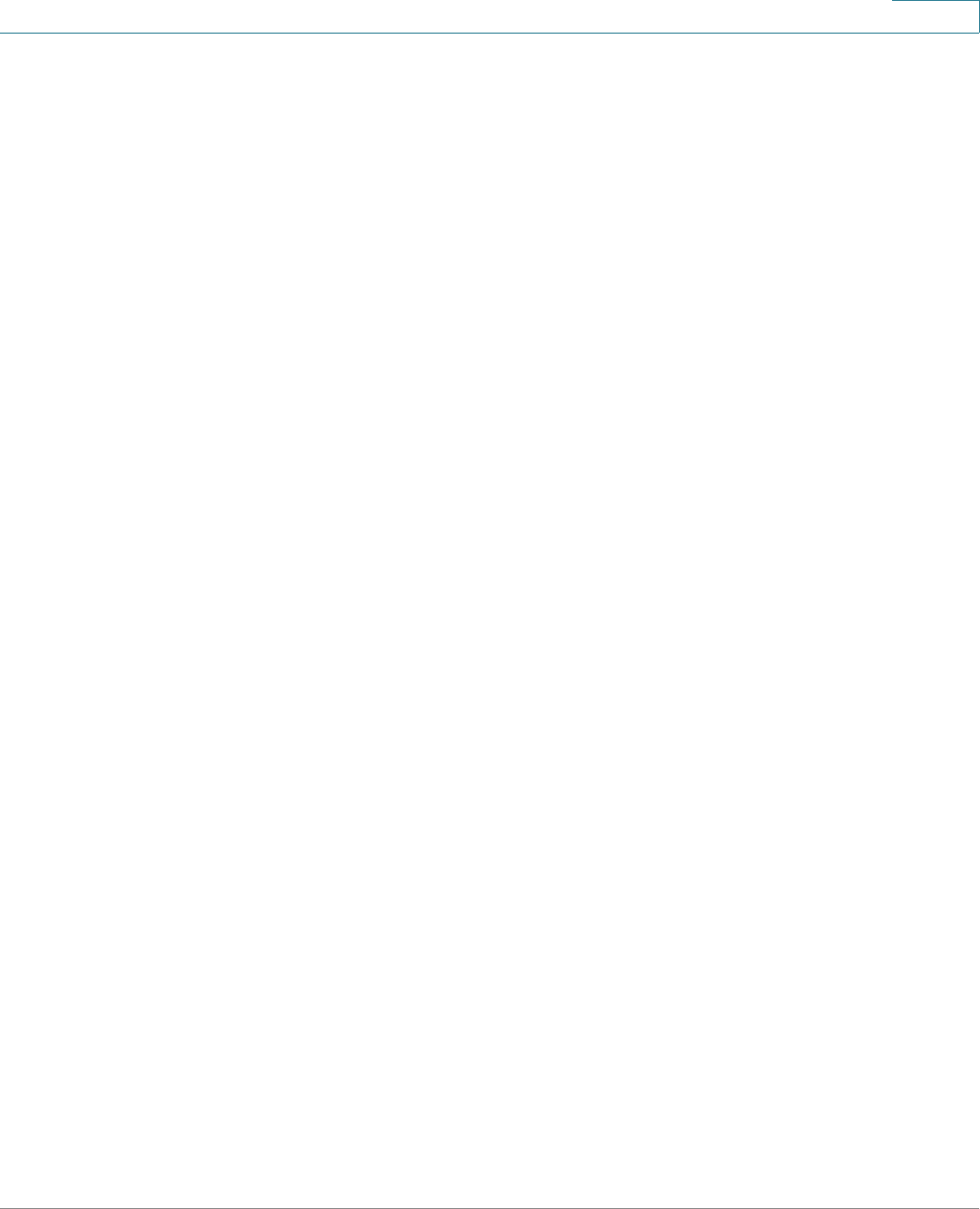
VPN
Configuring SSL VPN
Cisco ISA500 Series Integrated Security Appliances Administration Guide 374
8
SSL VPN group policy can enable the SSL VPN service for a user group. All
members of the user group at remote sites can establish the SSL VPN
tunnels based on the selected SSL VPN group policy. See Configuring SSL
VPN Users, page 376.
• SSL VPN Group Policies: Create your SSL VPN group policies. The SSL
VPN group policy is used to establish the SSL VPN tunnel to access your
network resources. See Configuring SSL VPN Group Policies, page 379.
• Cisco AnyConnect Secure Mobility Client: The Cisco AnyConnect Secure
Mobility Client is the next-generation VPN client, providing remote users
with secure VPN connections to the SSL VPN gateway. See Installing
Cisco AnyConnect Secure Mobility Client, page 375.
Configuration Tasks to Establish a SSL VPN Tunnel
You need to complete below configuration tasks to establish the SSL VPN tunnel.
• Download and install the Cisco AnyConnect Secure Mobility Client
software on remote user’s PC. See Installing Cisco AnyConnect Secure
Mobility Client, page 375.
• (Optional) Import the certificates to your security appliance used for user
authentication. See Importing Certificates for User Authentication,
page 376.
• Enable the SSL VPN feature and configure the SSL VPN gateway settings.
See Configuring SSL VPN Gateway, page 376.
• Define the SSL VPN group policies. See Configuring SSL VPN Group
Policies, page 379.
• Create your SSL VPN users and user groups and specify the SSL VPN
group policy for each SSL VPN user group. See Configuring SSL VPN
Users, page 376.
• Launch the Cisco AnyConnect Secure Mobility Client software on user’s
PC, enter the address pair “Gateway IP address:Gateway port number” to
connect to the remote SSL VPN gateway, and then enter the authentication
credentials to establish the SSL VPN connection.
• View information for all active SSL VPN sessions. See Viewing SSL VPN
Status, page 337.