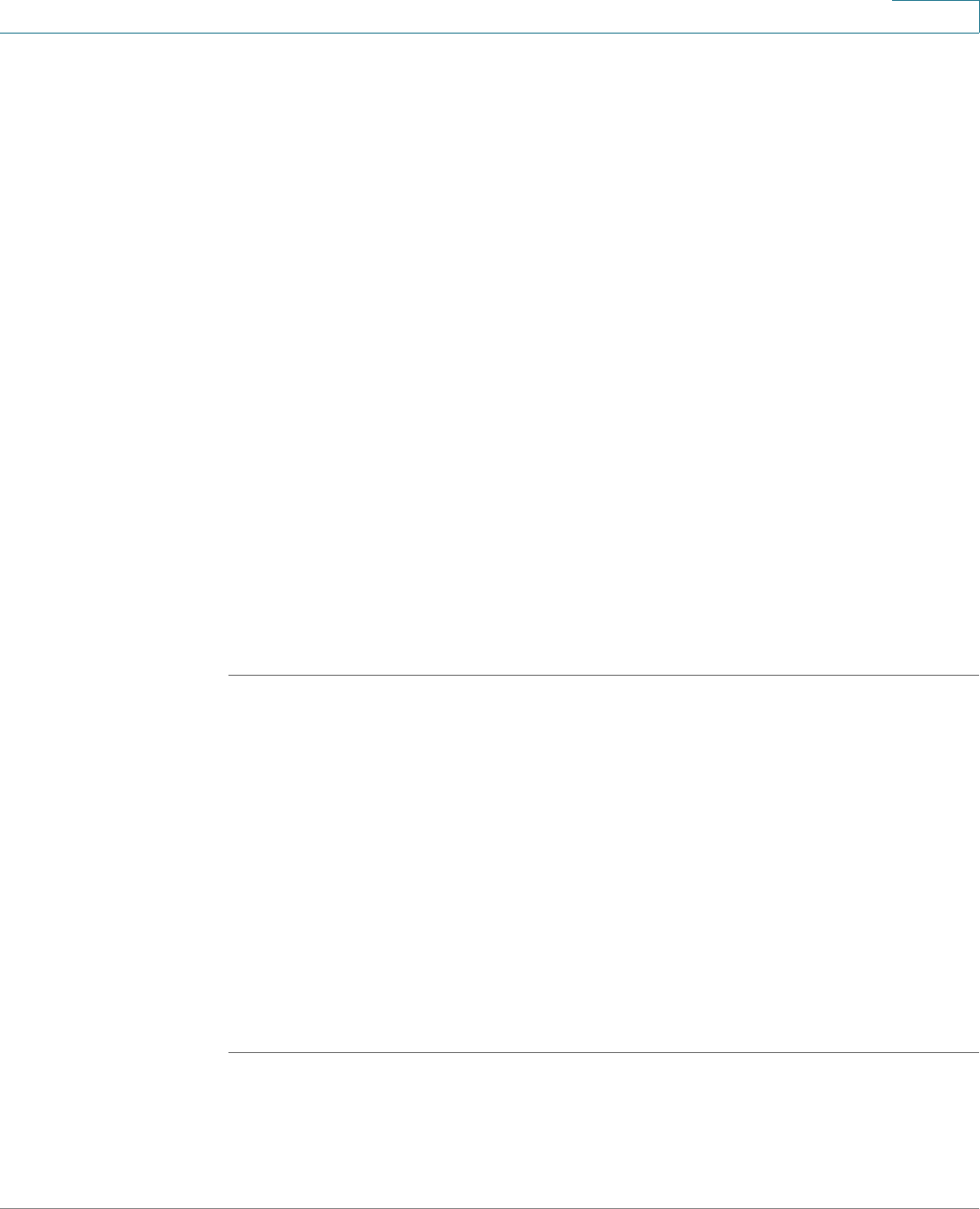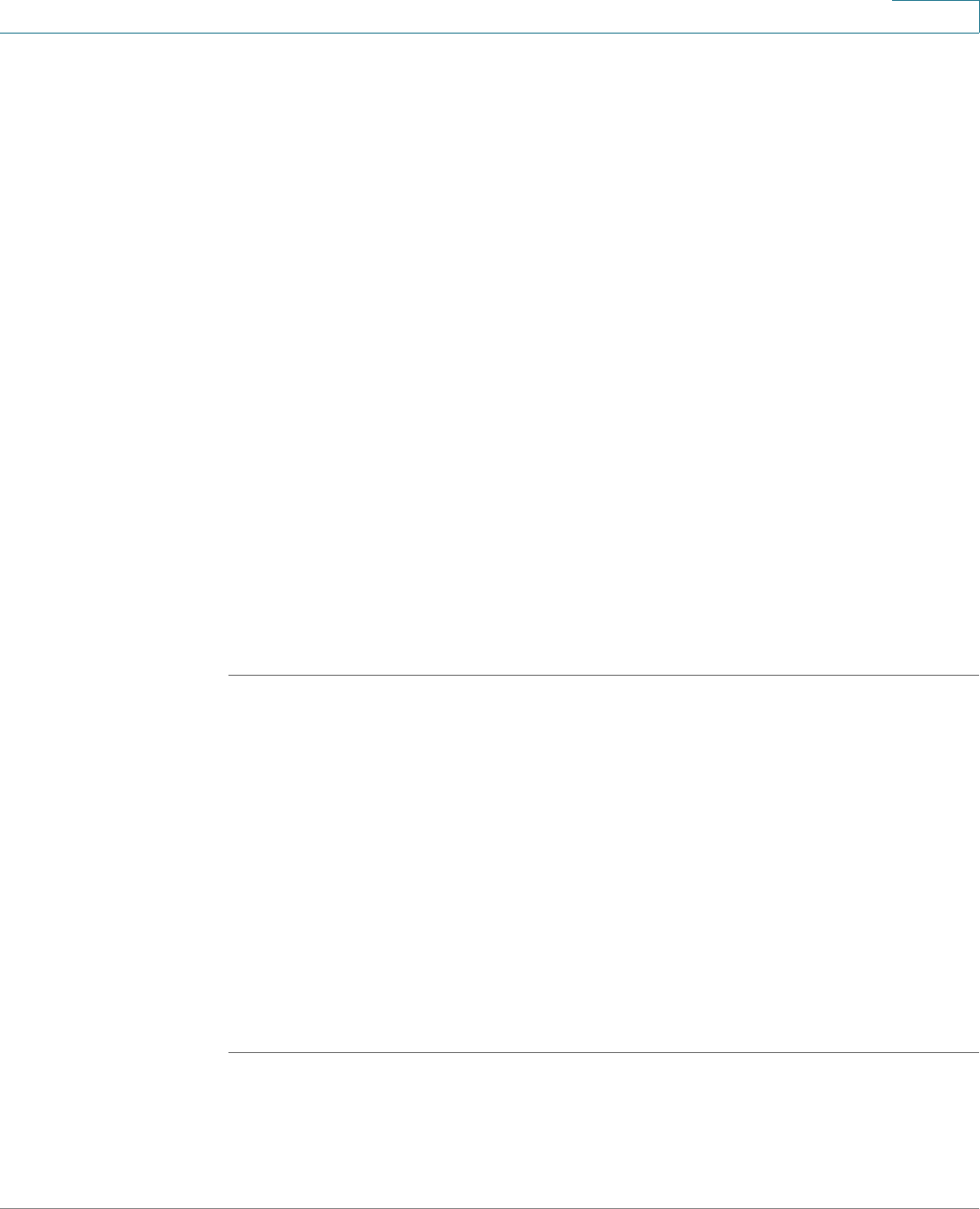
Security Services
Configuring Application Control
Cisco ISA500 Series Integrated Security Appliances Administration Guide 313
7
• Logging: Choose Enable to log the event when an application is blocked, or
choose Disable to disable the logging feature. If the logging settings vary
among the applications in a category, you must first choose the keep
application-level settings option, and then configure the logging settings
for each application in the category. See Permitting or Blocking Traffic for
an Application, page 313.
To log application blocking events, you must enable the logging settings for
the applications, and then go to the Device Management > Logs pages to
configure the log settings and the log facilities. See Log Management,
page 442.
- To save application blocking logs to the local syslog daemon, you must
enable the Log feature, set the log buffer size and the severity for local
logs, and enable the Local Log settings for the Application Control facility.
- To save application blocking logs to the remote syslog server if you have
a remote syslog server support, you must enable the Log feature, specify
the Remote Log settings, and enable the Remote Log settings for the
Application Control facility.
NOTE: Changing the category default settings will override the
application-level settings for all applications in the category.
STEP 3 Click OK to save your settings.
Permitting or Blocking Traffic for an Application
If the action, schedule, or logging settings vary among the applications in a
category, you can configure the action and logging settings for each application in
the category. The application-level settings are applied to a single application in a
category.
NOTE To edit the settings for an application with detection disabled, you must first enable
the detection from the Advanced Settings page.
NOTE Before you configure the application-level settings for each application in a
category, make sure that you choose keep application-level settings for the
Action and Logging options of the category.
STEP 1 Click the Edit (pencil) icon in the Configure column for an application.
The Policy Profile - Add/Edit window opens.
STEP 2 Specify the application-level control settings: