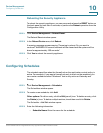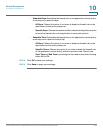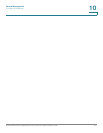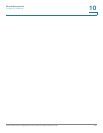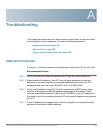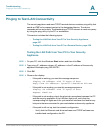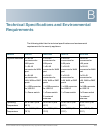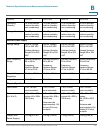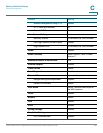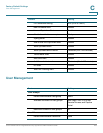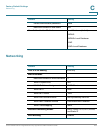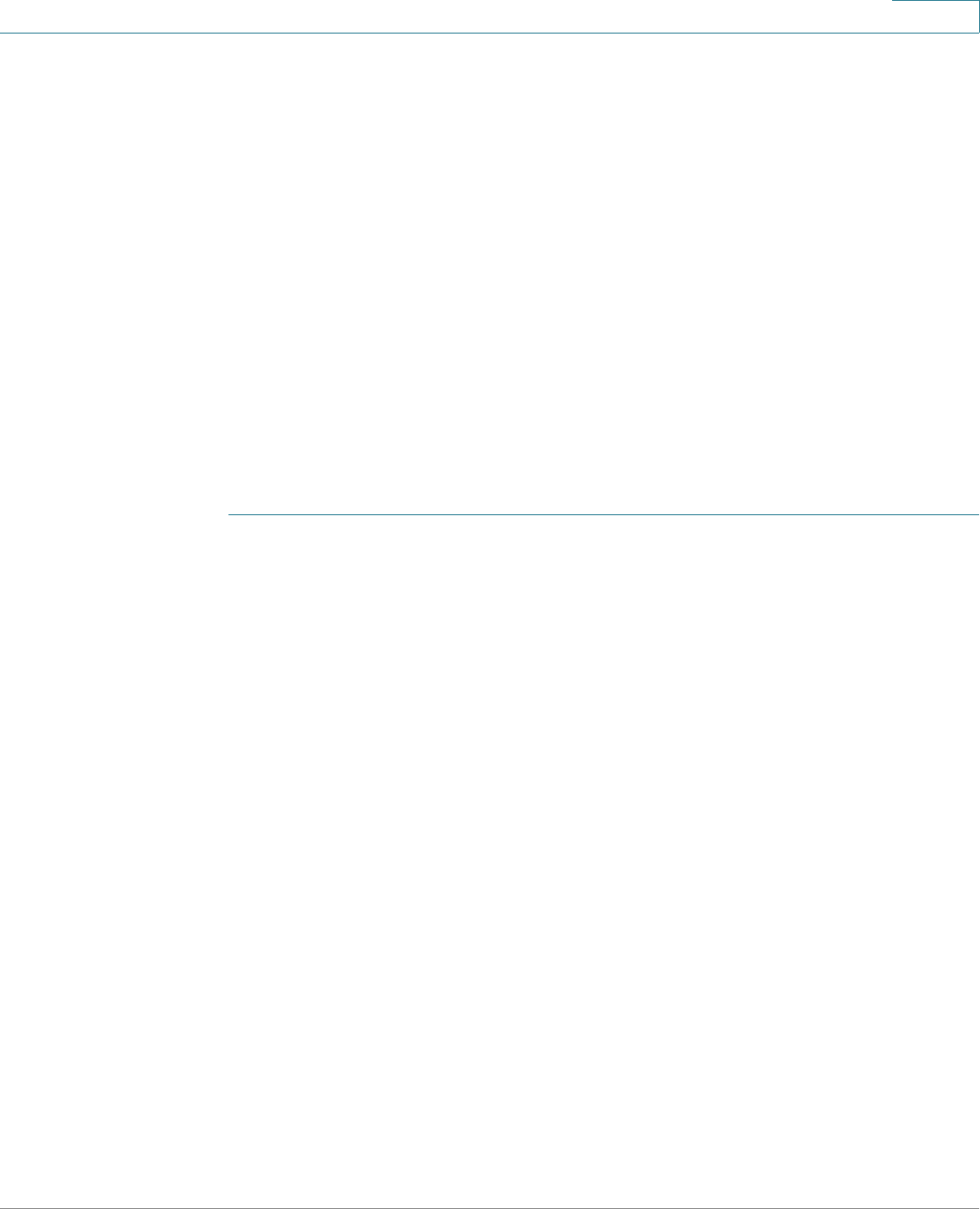
Troubleshooting
Pinging to Test LAN Connectivity
Cisco ISA500 Series Integrated Security Appliances Administration Guide 457
A
Pinging to Test LAN Connectivity
The security appliance and most TCP/IP terminal devices contain a ping utility that
sends an ICMP echo-request packet to the designated device. The device
responds with an echo reply. Troubleshooting a TCP/IP network is made very easy
by using the ping utility in your PC or workstation.
This section includes the following topics:
• Testing the LAN Path from Your PC to Your Security Appliance,
page 457
• Testing the LAN Path from Your PC to a Remote Device, page 458
Testing the LAN Path from Your PC to Your Security
Appliance
STEP 1 On your PC, click the Windows Start button, and then click Run.
STEP 2 Type ping <IP_address> where <IP_address> is the IP address of the security
appliance. Example: ping 192.168.75.1.
STEP 3 Click OK.
STEP 4 Observe the display:
• If the path is working, you see this message sequence:
Pinging <IP address> with 32 bytes of data
Reply from <IP address>: bytes=32 time=NN ms TTL=xxx
• If the path is not working, you see this message sequence:
Pinging <IP address> with 32 bytes of data
Request timed out
• If the path is not working, check the physical connections between the PC
and the security appliance. If the LAN port light is off, verify that the
corresponding link lights are lit for your network interface card and for any
hub ports that are connected to your workstation and security appliance.
• If the path is still not up, test the network configuration.
- Verify that the Ethernet card driver software and TCP/IP software are
installed and configured on the PC.