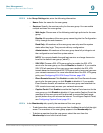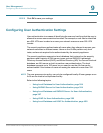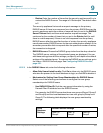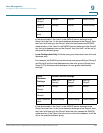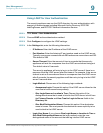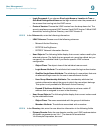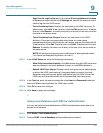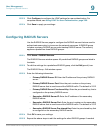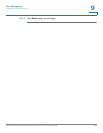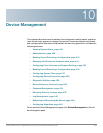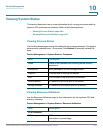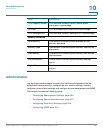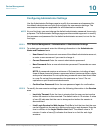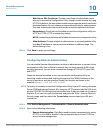User Management
Configuring User Authentication Settings
Cisco ISA500 Series Integrated Security Appliances Administration Guide 400
9
• User Tree for Login to Server: If you choose Give Login Name or Location
in Tree as the login method in the Settings tab, specify the user tree that is
used to log into the LDAP server.
• Trees Containing Users: Specify the user trees in the LDAP directory. To
add an entry, click Add. To edit an entry, click the Edit (pencil) icon. To delete
an entry, click Remove. To modify the priority of an entry in the tree, click the
up arrow or the down arrow.
• Trees Containing User Groups: Specify the user trees in the LDAP
directory. These are only applicable when there is no user group
membership attribute in the scheme's user object, and are not used with AD.
To add an entry, click Add. To edit an entry, click Edit. To delete an entry, click
Remove. To modify the priority of an entry in the tree, click the up arrow or
the down arrow.
NOTE: All the above trees are given in the format of distinguished names
(“cn=Users, dc=ExampleCorporation, dc=com”).
STEP 7 In the LDAP Users tab, enter the following information:
• Allow Only Users Listed Locally: Click On to allow only the LDAP users who
also are present in the local database to login, or click Off to disable it.
• Default LDAP User Group: Choose a local user group as the default group
to which the LDAP users belong. If the group does not exist in the local
database when getting user group information from the LDAP server, the
LDAP user will be automatically set to the specified local user group.
STEP 8 In the Test tab, enter the user’s credentials in the User and Password fields and
then click Test to verify whether the LDAP user is valid.
STEP 9 Click OK to save your settings.
STEP 10 Click Save to apply your settings.
Using Local Database and LDAP for Authentication
You can use both the local database and LDAP to authenticate users who try to
access to the network.
STEP 1 Click Users > User Authentication.
STEP 2 Choose LDAP + Local Database as the authentication method.