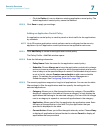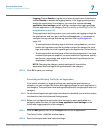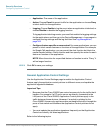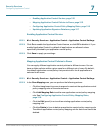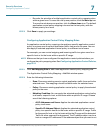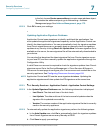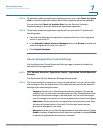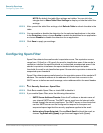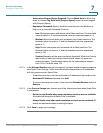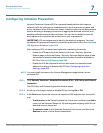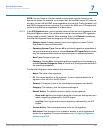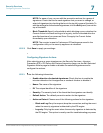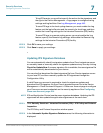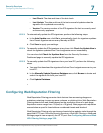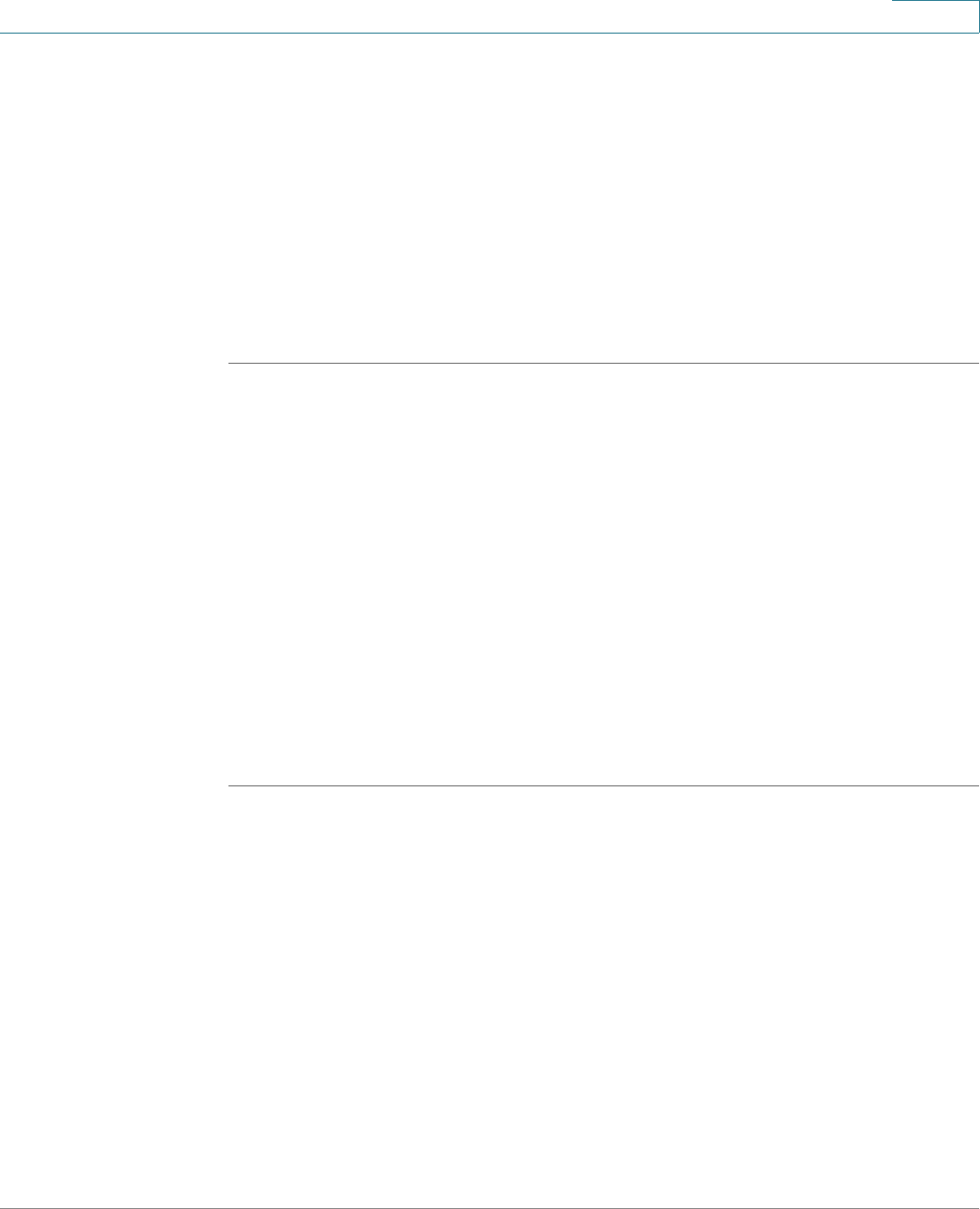
Security Services
Configuring Spam Filter
Cisco ISA500 Series Integrated Security Appliances Administration Guide 319
7
NOTE: By default, the table filter settings are hidden. You can click the
triangle next to Show Table Filter Settings to display or hide the table filter
settings.
STEP 3 After you set the table filter settings, click Refresh Table to refresh the data in the
table.
STEP 4 You can enable or disable the detection for the selected applications in the table.
In the Detection column, choose Enable to enable the detection for an application
or choose Disable to disable the detection for an application.
STEP 5 Click Save to apply your settings.
Configuring Spam Filter
Spam Filter detects the email sender’s reputation score. The reputation scores
range from -10 (bad) to +10 (good). An email is classified as spam if the sender’s
reputation is below the spam threshold, or is classified as suspected spam if the
sender’s reputation is between the spam threshold and suspected spam
threshold. An email is not classified as spam if the sender’s reputation is above the
suspected spam threshold.
Spam Filter detects spam emails based on the reputation score of the sender’s IP
address. The sender’s address is the address of the host that connects to the
SMTP server to deliver an email message, not an address within the email header.
STEP 1 Click Security Services > Spam Filter.
STEP 2 Click On to enable Spam Filter, or check Off to disable it.
STEP 3 If you enable Spam Filter, enter the following information:
• SMTP Server Address/Domain: Enter the IP address or domain name of
your internal SMTP server. The SMTP server must have its Internet traffic
routed through the security appliance. The SMTP server or the clients that
use this SMTP server can be configured to respond to the spam and
suspected spam tags that the security appliance applies to the email.
• Action when Spam Detected: Choose Block Email to block the email, or
choose Tag Email with [Spam] to get the email tagged with [Spam].