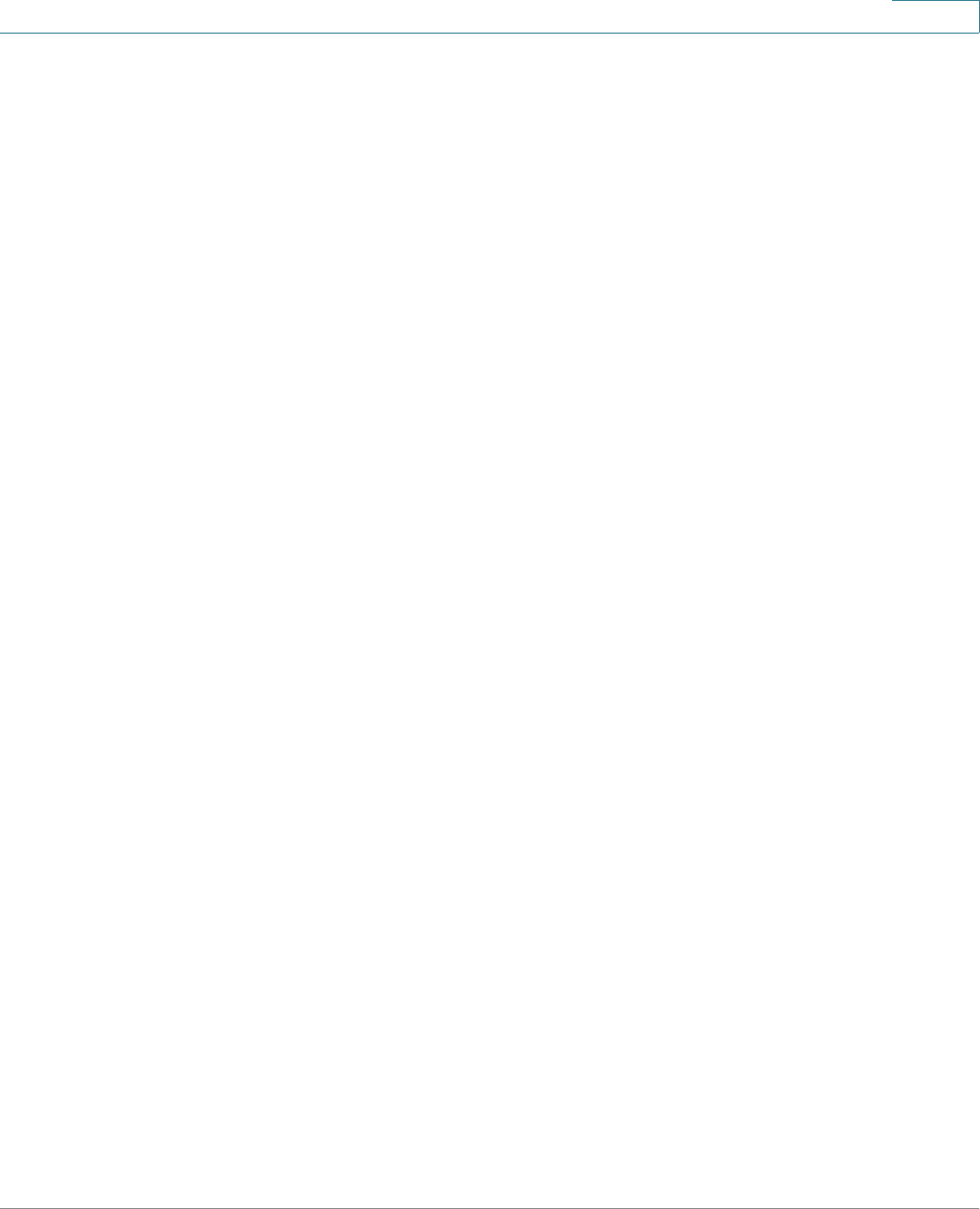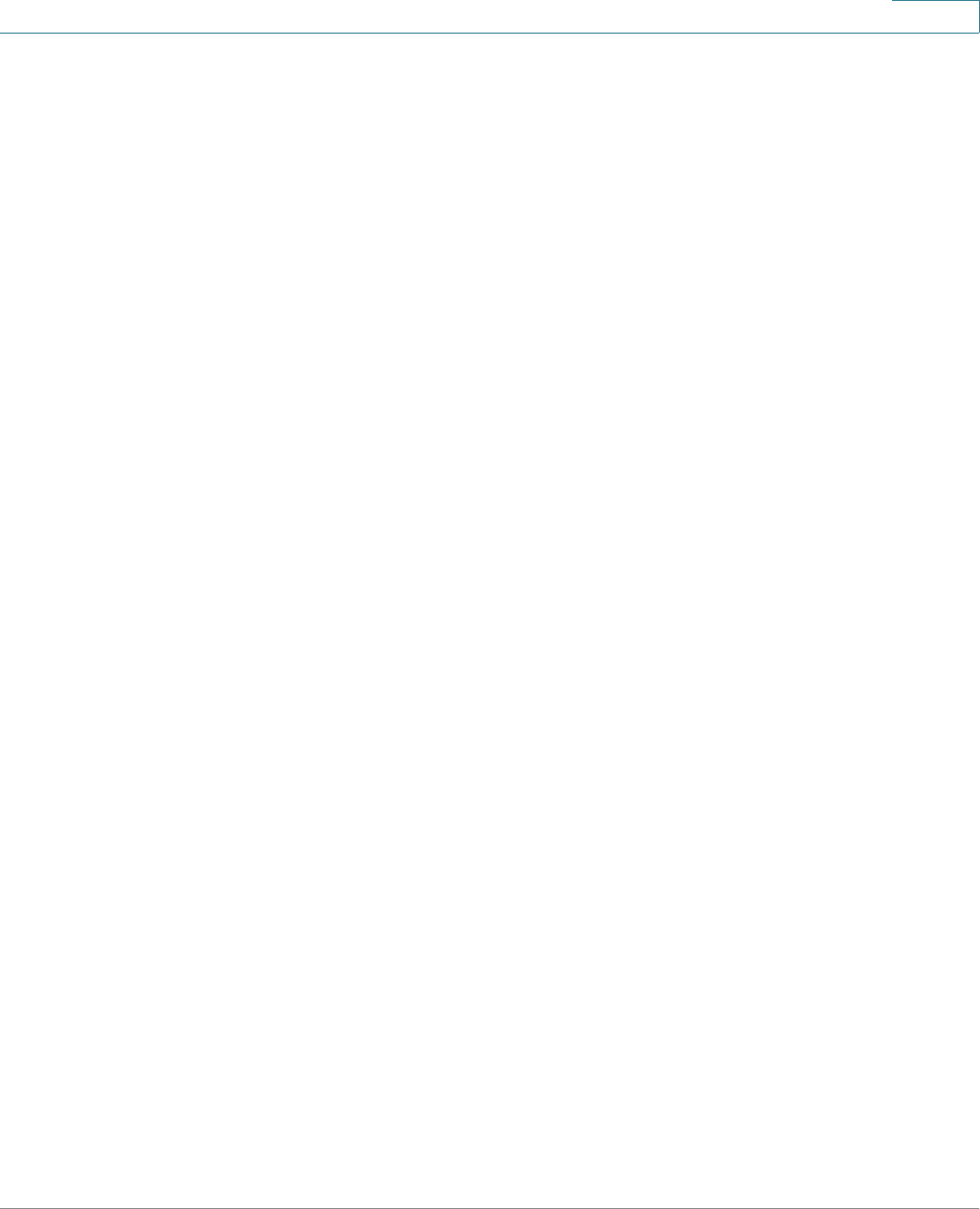
Configuration Wizards
Using the Remote Access VPN Wizard
Cisco ISA500 Series Integrated Security Appliances Administration Guide 59
2
Configuring IPsec Remote Access User Groups
STEP 20 Use the IPsec Remote Access - User Group page to configure the users and user
groups for IPsec remote access. The IPsec Remote Access service must be
enabled for each user group. All members of the user groups can use the
specified group policy to establish the VPN connections.
STEP 21 Click Add to add a user group.
Other options: To edit an entry, click the Edit (pencil) icon. To delete an entry, click
the Delete (x) icon. To delete multiple entries, check them and click Delete.
STEP 22 In the Group Settings tab, enter the following information:
• Name: Enter the name for the user group.
• Services: Specify the service policy for the user group. The IPsec Remote
Access service must be enabled for this user group so that all members of
the group can establish the VPN tunnel to securely access your network
resources.
STEP 23 In the Membership tab, specify the members of the user group. You must add at
least one user in the user group before proceeding.
• To add a member, select an existing user from the User list and click the right
arrow. The members of the group appear in the Membership list.
• To delete a member from the group, select the member from the
Membership list and then click the left arrow.
• To create a new user, enter the username in the User Name field and the
password in the Password field, enter the same password in the Password
Confirm field for confirmation, and then click Create.
STEP 24 Click OK to save your settings.
STEP 25 After you are finished, click Next.
Viewing IPsec Remote Access Summary
STEP 26 Use the IPsec Remote Access - Summary page to view information for the
specified IPsec Remote Access group policy and user groups.
STEP 27 To modify any settings, click Back. If the configuration is correct, click Finish to
apply your settings.