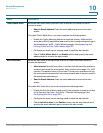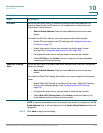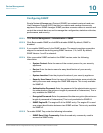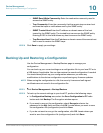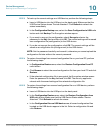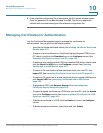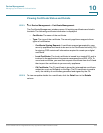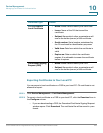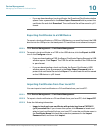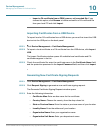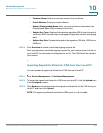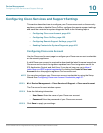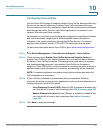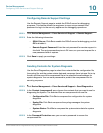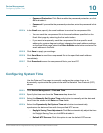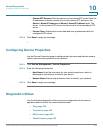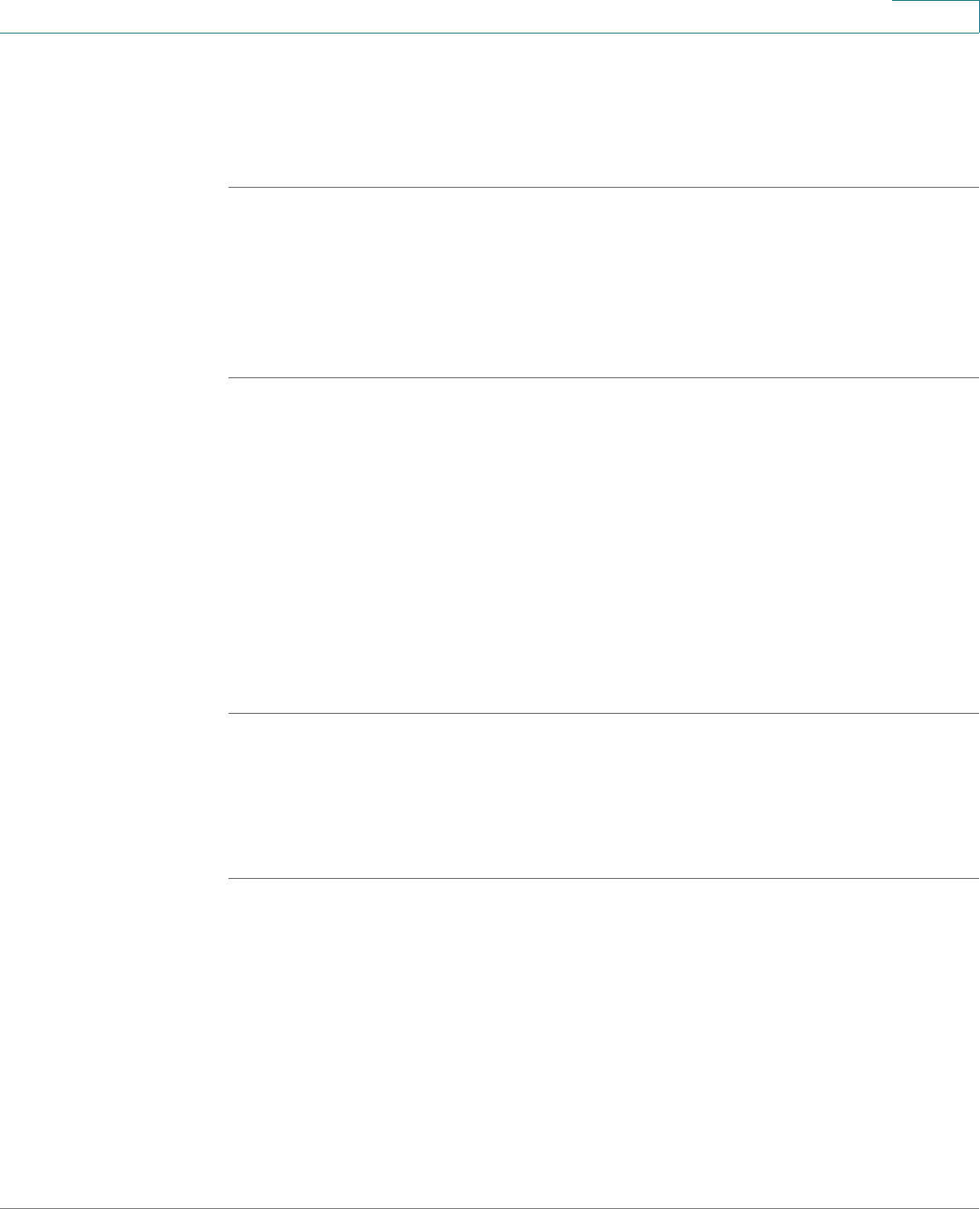
Device Management
Managing Certificates for Authentication
Cisco ISA500 Series Integrated Security Appliances Administration Guide 421
10
• If you are downloading a local certificate, the Download Certificate window
opens. Enter a password in the Enter Export Password field to protect the
certificate file and click Download. The certificate file will be saved in .p12
format.
Exporting Certificates to a USB Device
To export a local certificate or a CSR to a USB device, you must first insert the USB
device into the USB port on the back panel. CA certificate is not allowed to export.
STEP 1 Click Device Management > Certificate Management.
STEP 2 To export a local certificate or a CSR to the USB device, click the Export to USB
icon in the Configure column.
• If you are downloading a CSR, the Export Certificate Signing Request to USB
window opens. Click Export. The CSR file will be saved on the USB device
in .pem format.
• If you are downloading a local certificate, the Export Certificate to USB
window opens. Enter a password in the Enter Export Password field to
protect the certificate file and click Export. The certificate file will be saved
on the USB device in .p12 format.
Importing Certificates from Your Local PC
You can import a local certificate or a CA certificate from your local PC.
STEP 1 Click Device Management > Certificate Management.
STEP 2 To import a local certificate or a CA certificate from your local PC, click Import PC.
STEP 3 Enter the following information:
• Import a local end-user certificate with private key from a PKCS#12
(.p12) encoded file: If you choose this option, click Browse to locate and
select a local certificate file from your local PC, enter the certificate name in
the Certificate Name field and the protection password in the Import
Password field, and then click Import.