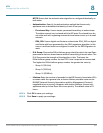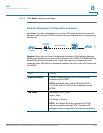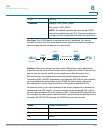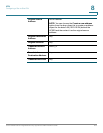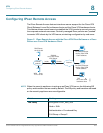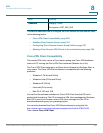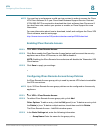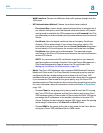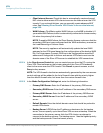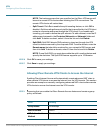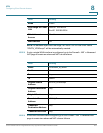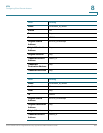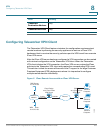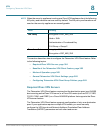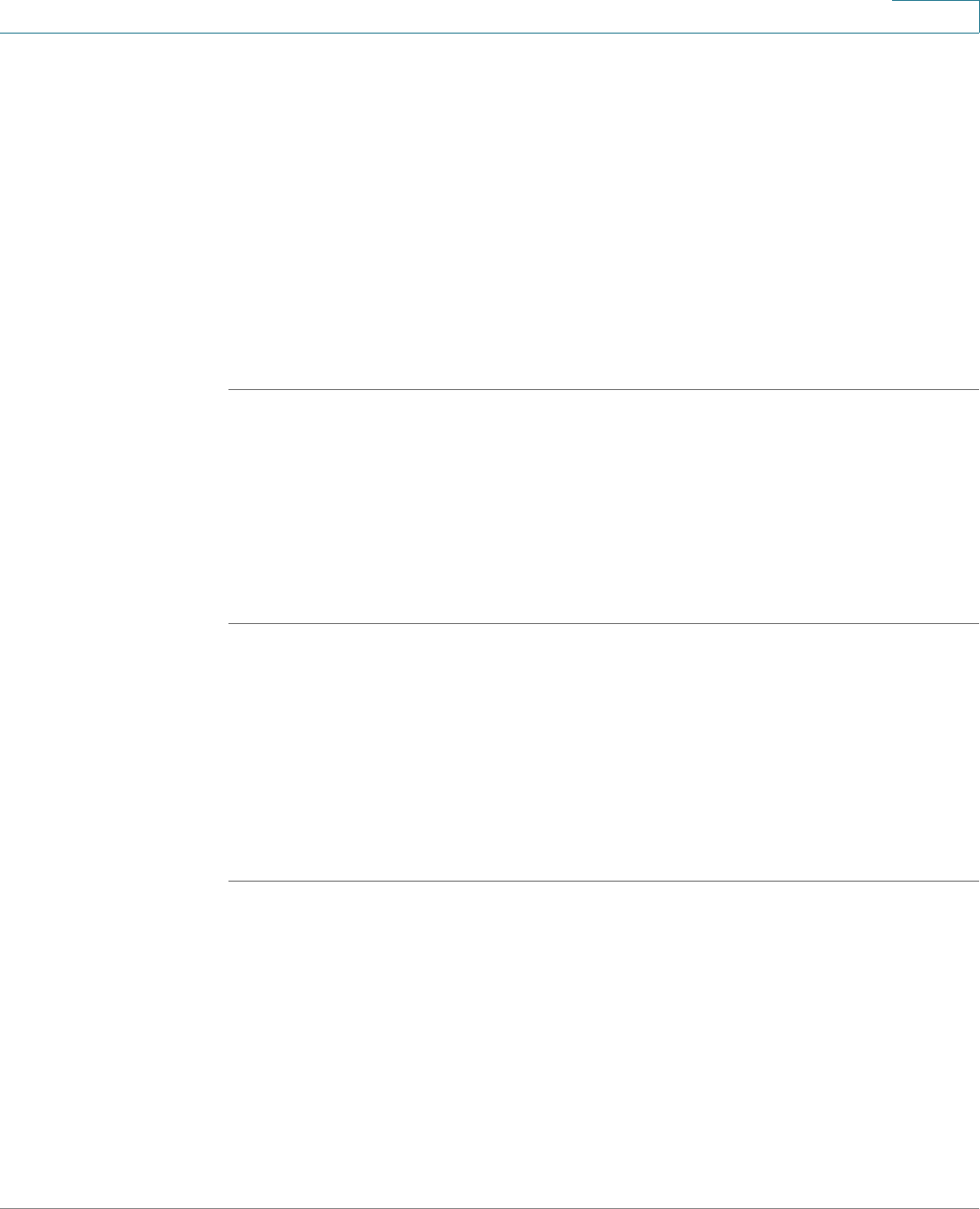
VPN
Configuring IPsec Remote Access
Cisco ISA500 Series Integrated Security Appliances Administration Guide 357
8
NOTE You must log in and possess a valid service contract in order to access the Cisco
VPN Client software. A 3-year Cisco Small Business Support Service Contract
(CON-SBS-SVC2) is required to download the client software from Cisco.com. If
you don’t have one, contact your partner or reseller, or Cisco Support for more
information.
For more information about how to download, install, and configure the Cisco VPN
Client software, see this web page:
http://www.cisco.com/en/US/products/sw/secursw/ps2308/index.html
Enabling IPsec Remote Access
STEP 1 Click VPN > IPsec Remote Access.
STEP 2 Click On to enable the IPsec Remote Access feature and hence set the security
appliance as an IPsec VPN server, or click Off to disable it.
NOTE: Enabling the IPsec Remote Access feature will disable the Teleworker VPN
Client feature.
STEP 3 Click Save to apply your settings.
Configuring IPsec Remote Access Group Policies
An IPsec Remote Access group policy is used by remote VPN clients to establish
the VPN connections.
NOTE Up to 16 IPsec Remote Access group policies can be configured on the security
appliance.
STEP 1 Click VPN > IPsec Remote Access.
STEP 2 To add an IPsec Remote Access group policy, click Add.
Other Options: To edit an entry, click the Edit (pencil) icon. To delete an entry, click
the Delete (x) icon. To delete multiple entries, check them and click Delete.
The IPsec Remote Access - Add/Edit window opens.
STEP 3 In the Basic Settings tab, enter the following information:
• Group Name: Enter the name for the group policy.