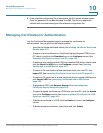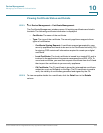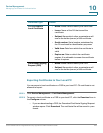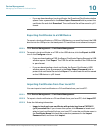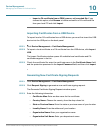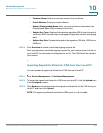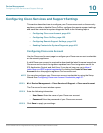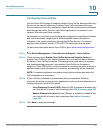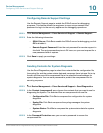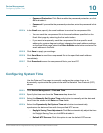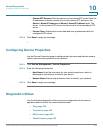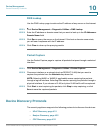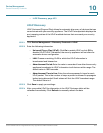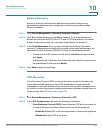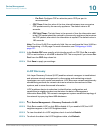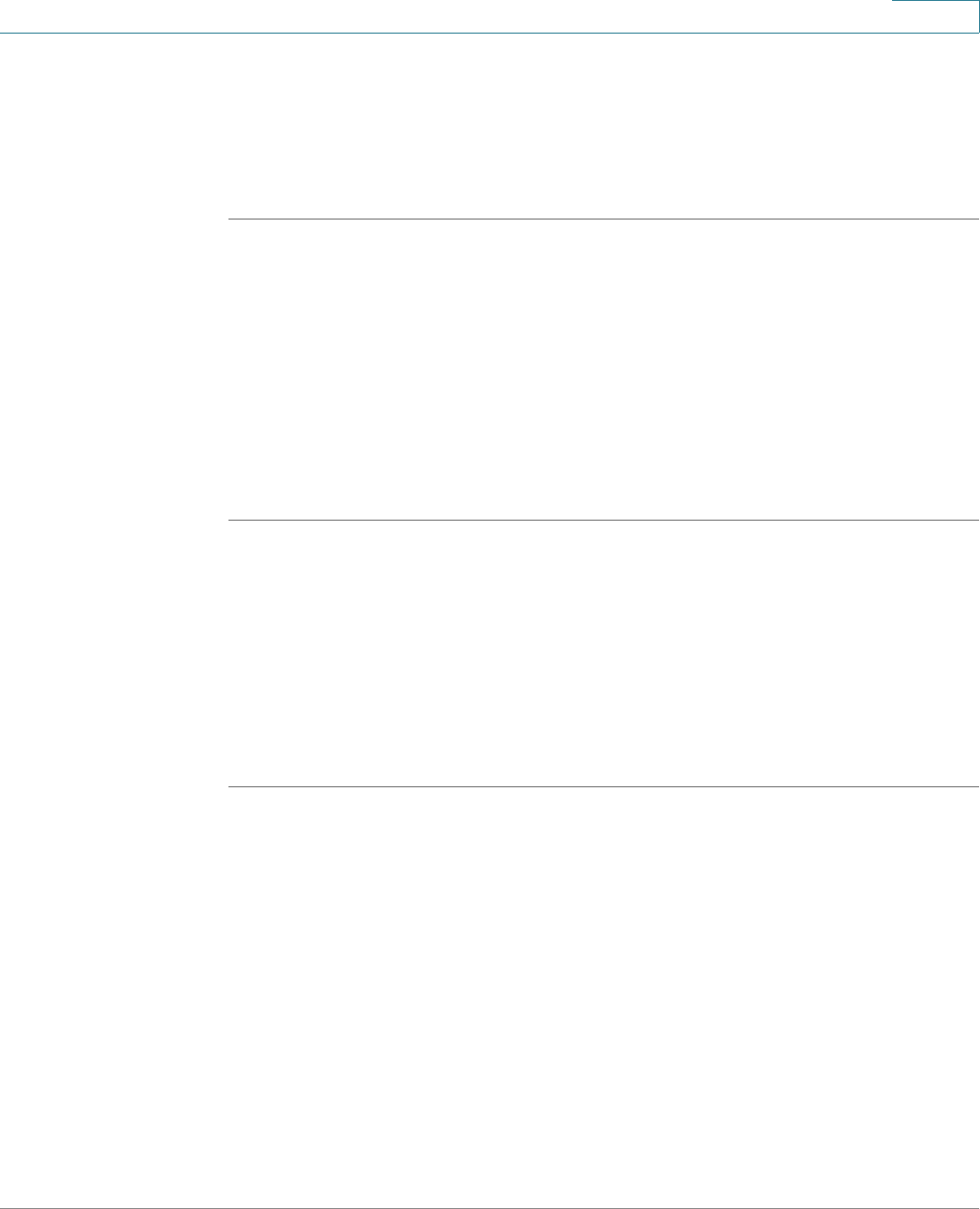
Device Management
Configuring Cisco Services and Support Settings
Cisco ISA500 Series Integrated Security Appliances Administration Guide 426
10
Configuring Remote Support Settings
Use the Remote Support page to enable the SSHv2 server for debugging
purposes. This feature allows the engineers to use a unique console root
password to log in to the security appliance for debugging operations.
STEP 1 Click Device Management > Cisco Services & Support > Remote Support.
STEP 2 Enter the following information:
• SSHv2 Server: Click On to enable the SSHv2 server for debugging, or click
Off to disable it.
• Remote Support Password: Enter the root password for remote support in
this field. The root password expires in 24 hours, so you must request for a
new password after it expires.
STEP 3 Click Save to apply your settings.
Sending Contents for System Diagnosis
Use the Send Diagnostics page to select the contents like the configuration file,
the syslog file, and the system status data and compress them into one file in zip
format, and then send the compressed file to the specified email address for
system diagnosis. You can set a password to protect the compressed file for
security purposes.
STEP 1 Click Device Management > Cisco Services& Support > Send Diagnostics.
STEP 2 In the Content (compressed) area, choose the contents that you want to use for
diagnosing the system. The selected files are compressed into one file.
• Configuration File: Click On to compress the configuration for system
diagnosis.
• Syslog File: Click On to compress the syslog messages for system
diagnosis.
• System Status: Click On to compress the system status data for system
diagnosis.
STEP 3 In the Password Protection area, you can set a password to secure the
compressed file.