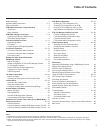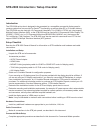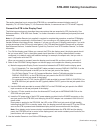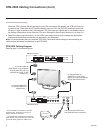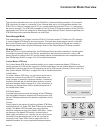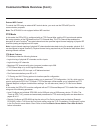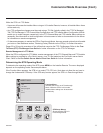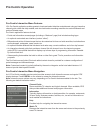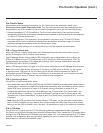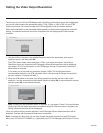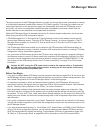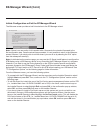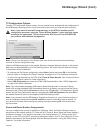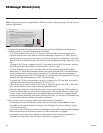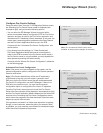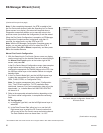13
206-4256
Pro:Centric Setup
Administration and management options for the Pro:Centric server are described in detail in the
Pro:Centric Server Admin Client User Guide. This document describes only those settings that must
bespeciedontheSTBtoenablePro:Centricremotemanagementand/orthePro:Centricapplication.
• Remote management (TV E-Z Installation): The Pro:Centric server Admin Client provides remote
management facilities for downloading software/firmware updates as well as facilities for downloading a
TLX file for FTG Mode configuration.
• Pro:Centric application: The application, which operates in conjunction with FTG and PPV Modes,
comprises the Pro:Centric interactive menus/features described on the previous page. Pro:Centric
application settings are managed via the Pro:Centric Admin Client.
ThePro:Centricserversettingscanbecongured using one of the methods described below.
STB in Factory Default State
When the STB is in a factory default state, the EZ-Manager Wizard provides automated or manual
optionsforconguringthePro:Centricserversettings.
TheEZ-ManagerWizardalsoprovidesaUSBCongurationoptionthatenablesyoutocongurean
STBforFTGModeusinganFTGConguration(.tlx)lestoredonaUSBmemorydevice.TheFTG
CongurationleincorporatesFTGInstallerMenusettings,whichincludesInstallerMenuitems098
PRO:CENTRIC and 119 DATA CHANNEL.
Refer to “EZ-Manager Wizard” on pages 15 to 22 for further information on the EZ-Manager Wizard options.
Note: If Pro:Centric data delivery will be over IP and there is a DNS server at the site, you can create
a “procentric.local” DNS entry for the Pro:Centric server that will enable automated Pro:Centric IP
congurationviatheEZ-Manager.IfthereisnoDNSentryforprocentric.local,youwillneedtomanually
enterthePro:CentricserverIPaddressandportnumberduringconguration.
STB in Pass-through Mode
If the STB is in Pass-through Mode, either:
• Set Installer Menu items 098 PRO:CENTRIC and 119 DATA CHANNEL to the appropriate values. Refer to
“Installer Menu” information on pages 25 to 34 for further information. Also, as necessary, refer to “Custom
Master STB Setup” information on pages 35 to 38 and/or cloning information on pages 40 to 44.
• ConguretheappropriatePro:CentricserversettingsintheIPEnvironment/Pro:CentricMenu.You
mustusethisoption,inparticular,ifyouwishtocongureIPsettingsforthePro:Centricserver.See
“Accessing the IP Environment Menu” on page 56 and “Pro:Centric Setup” on pages 60 to 61 for further
information.
Note: When the STB is in either Pass-through Mode or FTG Mode, you can also leave Installer Menu
item 119 DATA CHANNEL set to its default value (255) to enable the STB’s Data Channel Auto Search
feature to set the DATA CHANNEL value. See item 119 description on page 33 for additional information.
STB in FTG Mode
If the STB is in FTG Mode, use the FTG File Manager software to update Installer Menu items #98
Pro:Centric and #119 DataChannel(alongwiththeirafliatedelds).Then,transfertheFTGInstallerMenu
settings to the STB. Refer to the FTG Mode overview on pages 10 to 11 for further information on FTG Mode
operationandconguration. Also, see note above regarding the option to use the STB’s Data Channel Auto
Search feature to set the DATA CHANNEL value.
Pro:Centric Operation (Cont.)