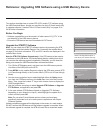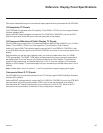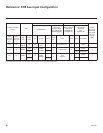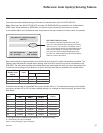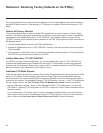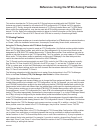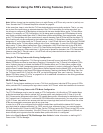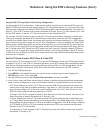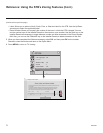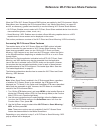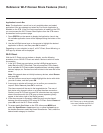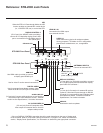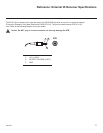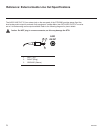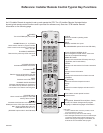72
206-4256
(Continued from previous page)
• Label: Allows you to select a North, South, East, or West text label for this STB. Use the Up/Down
arrow keys to select the applicable label.
• Room Number: Allows you to specify the number of the room in which the STB is located. You can
use the number keys on the Installer Remote to direct enter a room number. Use the Dash key on the
Installer Remote as necessary to toggle between number and letter characters in the Room Number
eld.Also,youcanusetheFlashbackkeyontheInstallerRemotetodeletecharactersinthiseld.
5. Whenyouhavecompletedtheeldsasnecessary,selectOK, and then press OK on the Installer
Remote to close the window and return to the Option Menu.
6. Press MENU to return to TV viewing.
Reference: Using the STB’s Zoning Features (Cont.)
OPTION
OPTION
• LG Logo Light : Off
•Pointer
•Balloon Help : On
•Set ID : 1
•Demo Mode : Off
•Zones & Room Number
•Eject
>
>
Z
Change a room number
Zones, Label, and Room Number
CHVOL
1 2 3
4 5 6
7 8
0
9
P
A
G
E
Q.MENU
CHAR/NUM
FLASHBK
EXIT
OK
GUIDE
PORTAL
TV
DVD
INPUT
MARK
CC
TIMER
MUTE
INFO
PIP PIPCH+PIPCH
-
SWAP
PIP
INPUT
SAP
MENU
SETTINGS
abc def
ghi jkl mno
pqrs tuv wxyz
.,;
@
DELETE
1
2
3
4
5 6
7
8
0
9
DEL
CHAR/
NUM
Room Number
TV Zone
0
Label
-----
•If creating Wi-Fi Zones for AP settings, select the appropriate Wi-Fi Zone # (1-99) based on the Wi-Fi Zone in which
this TV is installed.
•If creating Zones for Installer Menu settings and/or Channel Mapping, select the appropriate TV Zone # (0-8)
based on the Zone in which this TV is installed. (See Commercial Mode Setup Guide for more information.)
•Select a Label and/or use the alphanumeric keypad on the remote to input the Room Number.
Wi-Fi Zone
0
OK