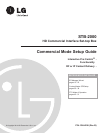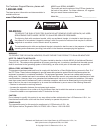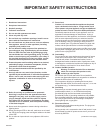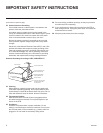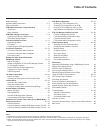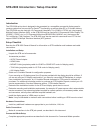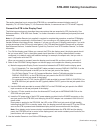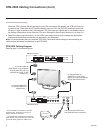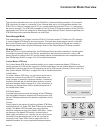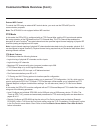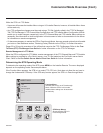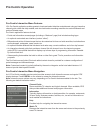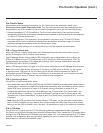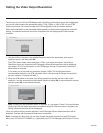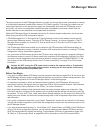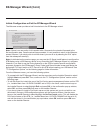9
206-4256
Commercial Mode Overview
This document describes how to set up the STB-2000 for Commercial Mode operation. LG commercial
STB functionality is based on “ownership” of the Channel Map; that is, the Channel Map resides in the
STB’s CPU or Protocol Translator Card (PTC) or it resides externally from the STB (i.e., in a device from
the solution provider). The STB-2000 is capable of Free-To-Guest (FTG) Mode operation via the STB CPU.
Alternatively, the STB can be configured for Pass-through Mode (default). When in Pass-through Mode, the
STB-2000 may also be controlled externally via its MPI port.
Pass-through Mode
This mode allows you to configure individual STBs for Pro:Centric and/or FTG Mode via CPU operation
or create a Master STB Setup for cloning purposes. This mode also allows external control via the MPI
port on the STB jack panel. There are two methods for configuring individual STBs that are currently in
Pass-through Mode: either using the EZ-Manager Wizard or the Custom Master STB Setup procedure.
EZ-Manager Wizard
When the STB is in a factory default state, the EZ-Manager Wizard provides automated or manual options
forconguringessentialitemsforPro:CentricoperationandalsoprovidesanoptionforusingaUSB
memorydevicetoconguretheSTB.UsetheInstallerRemotetomakeselectionsandcompleteeachstep.
See “EZ-Manager Wizard” on pages 15 to 22 for detailed information.
Custom Master STB Setup
The Custom Master STB Setup procedure enables you to create a customized Master STB Setup for
cloning purposes for STBs that are to remain in Pass-through Mode. Use the Installer Remote to congure
Installer Menu items as required for STB operation and set up STB features (Channel, Picture, Audio, etc.).
See “Custom Master STB Setup” on pages 35 to 38 for detailed information.
Typical Installer Menu
STB Setup Menus
Installer Menu
To create a Master STB Setup, you will need to know how to
access the commercial controller (PTC) Installer Menu and
make changes to the default values as required. If necessary,
familiarize yourself with the Installer Menu and how to make
and save changes. Refer to pages 25 to 34 for information on
accessing the Installer Menu and for detailed descriptions of
the Installer Menu items.
STB Setup Menus
On-screen setup menus control the features of the STB/display.
Use the Installer Remote to access the STB setup menus, and
set the STB/display features to the desired configuration for the
end user.
Cloning
Cloning refers to the process of capturing a Master STB Setup
and transferring it to a Target STB. Both STBs must be identical
models. The Master STB’s clonable setup menu features
should be configured as part of the Master STB Setup. If there
are features in the Master STB’s setup—channel icons or
labels, digital font options, etc.—that are not set or that are set
incorrectly, those features also will not be set or will be set
incorrectly in the Target STBs. Refer to pages 40 to 44 for
detailed information on cloning requirements and procedures.
PICTURE
AUDIO
INPUT
OPTION
TIME
SmartShare
CHANNEL
LOCK
STB_2000 PTC INSTALLER MENU
CPU-CTV
000 INSTALLER SEQ 000
UPN 000-000-000-000 ASIC D279
PTC V1.00.020 STB V3.08.00