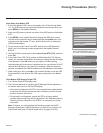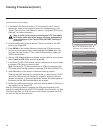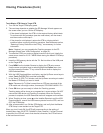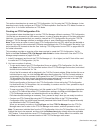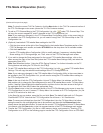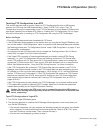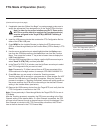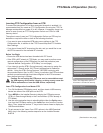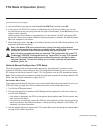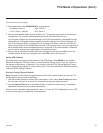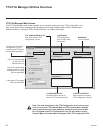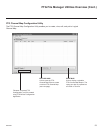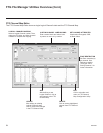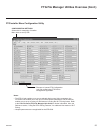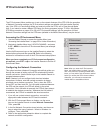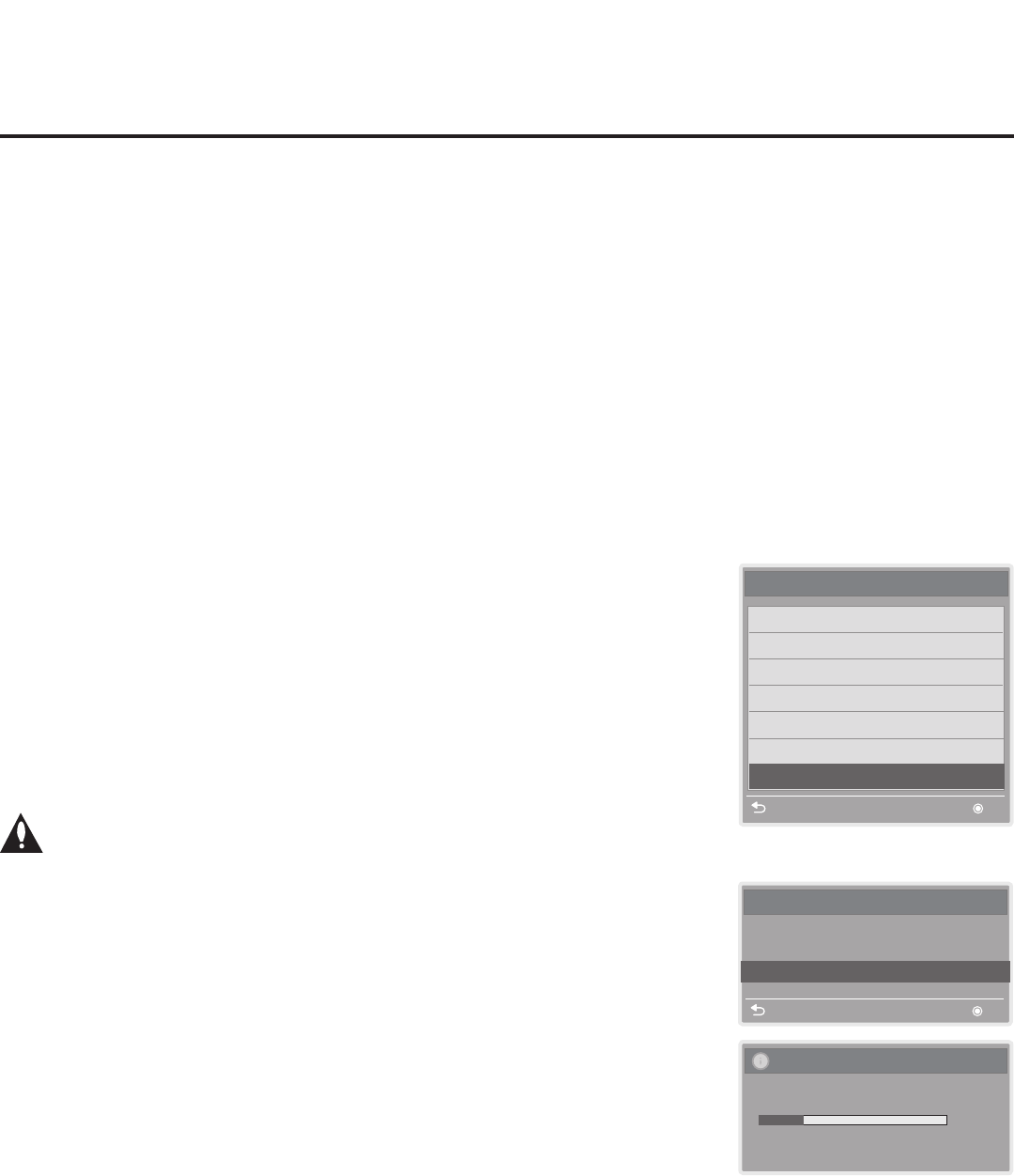
49
206-4256
FTG Mode of Operation (Cont.)
Learning FTG Conguration from an STB
To ensure that decryption of Pro:Idiom encrypted channels is enabled, it is
recommended that you create an FTG Configuration file using the FTG File
Manager as described on pages 45 to 46. However, if necessary, there is an
option to save (Learn) an FTG Configuration file from an STB to a USB
memory device.
Theoptiontosave(Learn)anFTGCongurationlefromanSTBmaybe
desirable or required in either or both of the following situations:
• If you want to save customized STB setup menu settings to the FTG
Congurationle,inadditiontotheFTGChannelMapandFTGInstaller
Menu settings.
• If you do not know the RF channels at the site, and you would like to use
the STB to search for the available RF channels.
Before You Begin
• Ensure the USB device has been formatted with FAT format.
• If the STB is NOT already in FTG Mode, you may need to perform some
manualcongurationontheSTBbeforeyoustartthisprocedure(see
“OptionalManualConguration/STBSetup”on next page).
• If you intend to use the STB’s Zoning feature(s), make sure to assign the
appropriate TV Zone # and/or Wi-Fi Zone # as described in Reference
section, “Using the STB’s Zoning Features,” BEFORE continuing with
the procedure below. Also, for Wi-Fi Zoning in particular, the STB’s wireless
networkconnectionsettingsshouldbeconguredintheIPEnvironment
Menu before Learning is initiated.
Caution: Do not unplug the STB power cord or remove/disconnect
the USB memory device while Learning, as doing so may cause the
STB to malfunction or harm the USB device, respectively.
Learn FTG Conguration from Master STB
1. Turn ON the Master STB/display panel, and then insert a USB memory
device into either of the USB ports on the STB.
2. Press MENU on the Installer Remote to display the STB setup menus
(STB is in Pass-through Mode) or the Function Menu (STB is already in
FTG Mode).
3. Use the arrow navigation keys to select/highlight either the Option menu
icon from the STB setup menus or the Lock menu icon from the Function
Menu. Then, press the number “7” key a total of seven times to display the
USB Download Menu.
4. To gain access to the “Learn From STB” options in the USB Download
Menu, key in the following number sequence on the Installer Remote:
9-8-7-6.
Learn From STB
UPDATING...
Do not unplug!
25%
Learn From STB (TLX)
SelectthelenameandpressOKtostart
Previous OK
V
V
STB-2000-UA00005.TLX
USB Download Menu
Upgrade STB Software
Upgrade PTC Software
Diagnostics
Teach To STB (TLL)
Teach To STB (TLX)
Learn From STB (TLL)
Learn From STB (TLX)
Previous OK
Note: The Diagnostics option in
this menu is for service use only.
(Continued on next page)