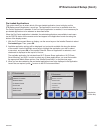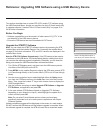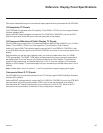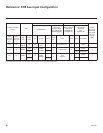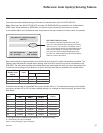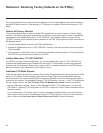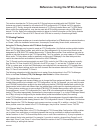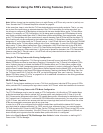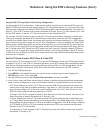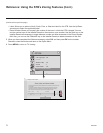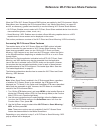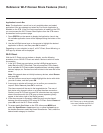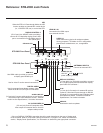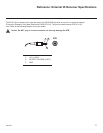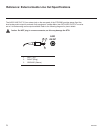71
206-4256
Reference: Using the STB’s Zoning Features (Cont.)
Using the Wi-Fi Zoning Feature with Cloning Conguration
Alocation-specicWi-Ficonguration/.tlxlemaybesaved(Learned)fromanindividualSTB as part of a
Master STB Setup and then be used during Teaching. First, the wireless network (i.e., the access point login
data)mustbeconguredintheMasterSTB’s IP Environment Menu (see Wireless Network Connection” on
page 57). Then, a Wi-Fi Zone # must be set in the Master STB (see “Set the TV Zone # and/or Wi-Fi Zone
# in the STB” below). If desired, a TV Zone # may also be set in the Master STB.
For example, if the Wi-Fi Zone # is set to 4 and the TV Zone # is set to 5 before Learning is initiated, after
Learning is completed, the Master STB’sInstallerMenuprolewillbesavedwiththeZone5assignment,
andwithinthatInstallerMenuprole,theaccesspointlogindataforwirelessnetworking(i.e., SSID, security
type, and security key) willbesavedwithaWi-FiZone4assignment.InordertoconguretheTargetSTBs
withtheproperInstallerMenuproleandaccesspointlogindata,youmustsetboththeTVZone#andthe
Wi-Fi Zone # in the Target STBs accordingly before transferring (Teaching) the Master STB Setup. See “Set
the TV Zone # and/or Wi-Fi Zone # in the STB” below. Also, see “Learning / Teaching a Master STB Setup
using a TLX File” on pages 40 to 42 for additional information on the cloning processes. If the Wi-Fi Zone #
intheSTBissetto0(default),theSTBwillnotobtainaccesspointlogindatafromtheInstallerMenuprole
withwhichitiscongured.
Set the TV Zone # and/or Wi-Fi Zone # in the STB
You can set the TV Zone # and/or the Wi-Fi Zone # in the EZ-Manager Wizard (see “EZ-Manager Wizard”
on pages 15 to 22) or, if the STB is in Pass-through Mode, via the STB’s setup menus as described below.
Note that the following procedure can only be performed while the STB is in Pass-through Mode. You will
also be able to specify a Label (North, South, East, West) and Room Number for this STB, if desired.
1. Turn ON the STB/display panel.
2. Press MENU on the Installer Remote, and use the arrow navigation keys to select/highlight the
OPTION menu option. Then, press OK.
3. Use the Up/Down arrows to select Zones & Room Number, and then press OK.
4. IntheZones,Label,andRoomNumberpop-upwindow,completetheappropriateeldsasdescribed
below. Use the Left/Right arrowkeysontheInstallerRemotetonavigatebetweeneachoftheelds.
• Wi-Fi Zone: Enables you to set a Wi-Fi Zone # so that the STBcanbeconguredwithaparticular
access point’s login data for wireless networking. Login data (i.e., SSID, security type, and security
key)maybeprovidedinaTLXletobeusedforconguration.IftheWi-FiZone#issetto0,the
STBwillnotbeconguredwithlogindatafromaTLXle.
To assignaWi-FiZone,navigatetotheWi-FiZoneeldatthefarleftofthescreen,andusetheUp/
Down arrow keys to specify the desired Wi-Fi Zone # (1–99).
• TV Zone: Enables you to set a TV Zone # so that the STBcanbeconguredwithInstallerMenuand/
or TV Setup Menu settings intended only for the assigned Zone. The Installer Menu and/or TV Setup
MenusettingsmaybeprovidedinaTLXletobeusedforconguration.IftheSTBisbeingcongured
for FTG Mode via CPU, the TV Zone # setting also allows the STB to omit channels that have been
restricted in the FTG Channel Map.
To change theTVZone,navigatetotheTVZoneeld,andusetheUp/Downarrowkeystospecify
the desired TV Zone # (0–8).
(Continued on next page)