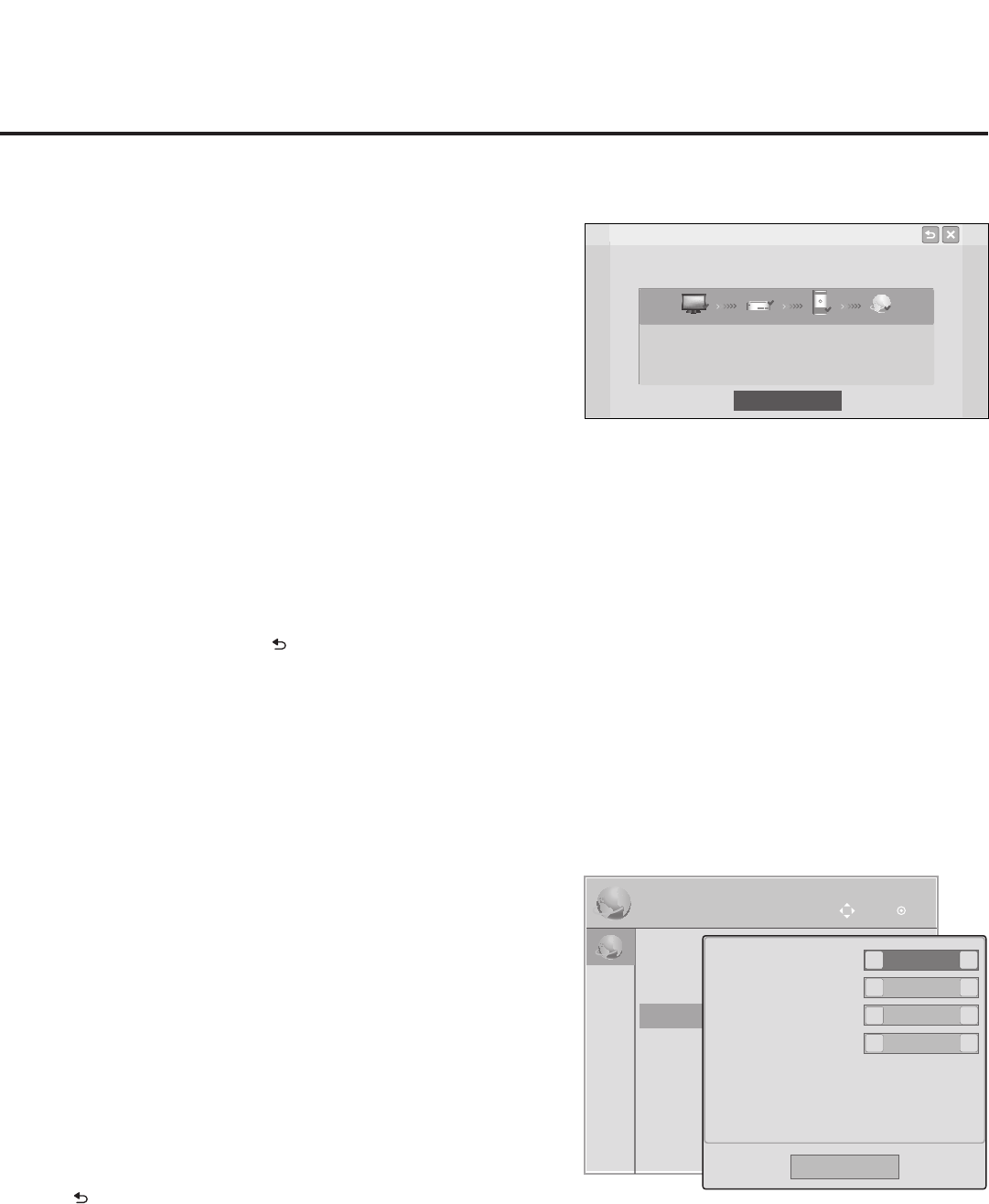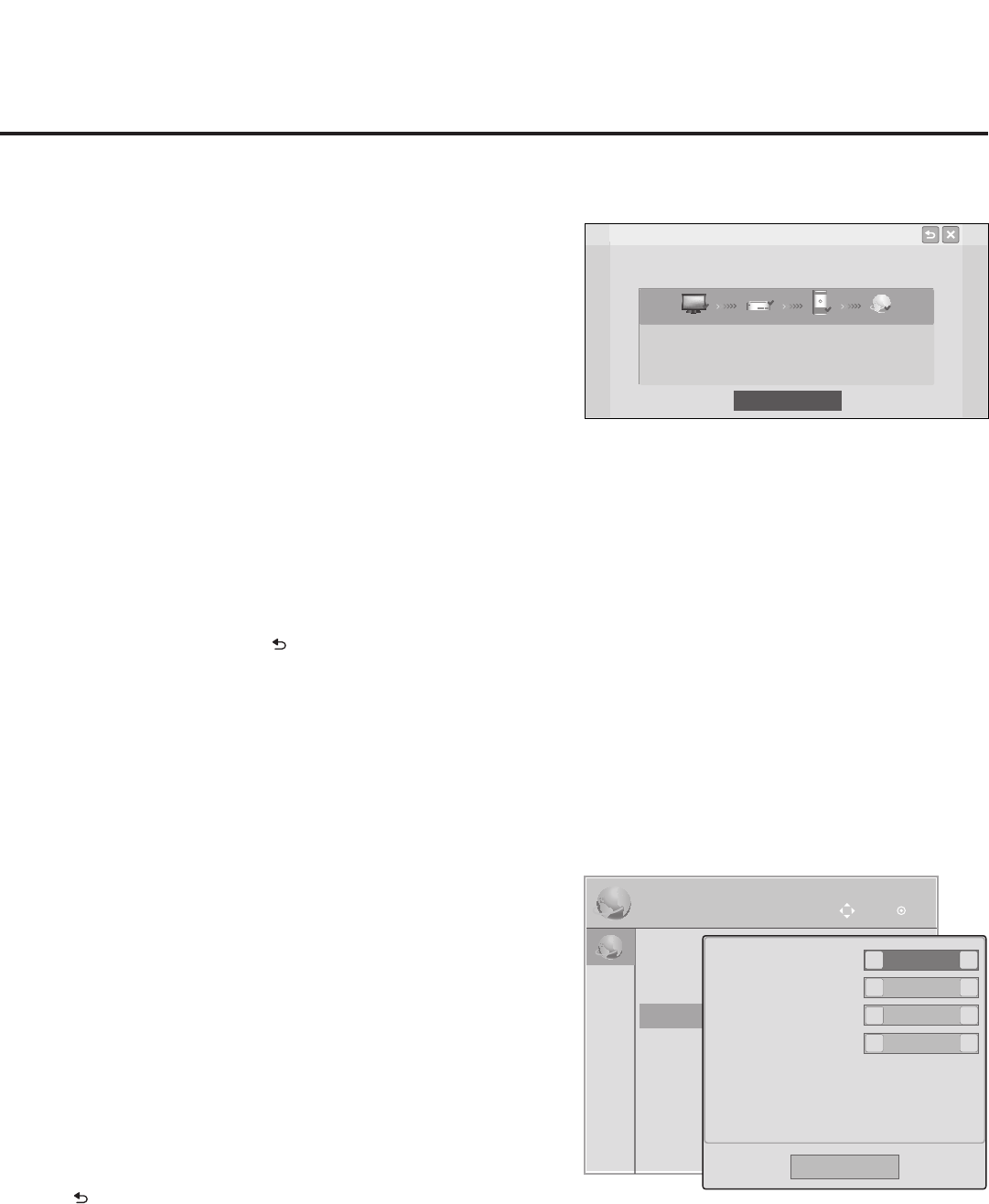
59
206-4256
IP Environment Setup (Cont.)
Network Status
Wired network is connected.
Complete
MAC Address : AA:BB:CC:DD:EE:23 Gateway : 10.10.10.10
IP Address : 10.2.3.4 DNS Server : 10.5.6.7
Subnet Mask : 255.255.255.0
TV Gateway DNS Internet
(Continued from previous page)
AstatusscreenwillbedisplayedastheSTBconrmseach
of the network elements, including the STB/TV status, the
gateway status, the DNS status, and the Internet status (see
example at right). If the network is connected successfully, a
“Wired/Wireless network is connected” message will be dis-
playedatthetopofthescreenandthenetworkconguration
data will be displayed in the lower half of the screen.
Note: If a problem is detected, the status screen will identify the
network element in which the connection failed. Check cabling
and/orcongurationdata,asnecessary.Ifthestatusscreen
is still on display, you can select Try again and press OK to
recheck the network status.
2. When the status screen shows that the network is connected,
select Complete (if not already selected) and press OK on the
Installer Remote to return to the IP Environment Menu.
Note: If you cancel the status check while it is in progress, the
STB will exit both the status window and the IP Environment
Menu. If you wish to return to the IP Environment Menu while the
status check is in progress, press on the Installer Remote.
IP Stream Control
If necessary, due to an audio and/or video stream delay, IP Stream
Control options enable you to compensate for synchronization
irregularities by allowing audio PTS, video PTS, and PCR offset
modications.ThismenualsoenablesyoutospecifytheIGMP
version(2or3).Notethatanymodicationstothesesettings
shouldbeperformedbyqualiedpersonnelonly.
1. With the IP Environment Menu on display, use the arrow keys
on the Installer Remote to select IP Stream Control. Then,
press OK.
2. In the IP Stream Control pop-up window, use the Up/Down
arrow keys on the Installer Remote to navigate to the
appropriateeld:AudioPTSOffset,VideoPTSOffset,PCR
Offset, or IGMP Version.
3. Use the Left/Right arrow keys to set the appropriate value for
theselectedeld.
Note: Offset values represent offset time in milliseconds (ms)
and can be adjusted from -500 ms to +500 ms in 10 ms
increments.
4. Whenyouhavecompletedallmodicationsasrequired,either
select Close and then press OK on the Installer Remote or
press to return to the IP Environment Menu.
IP Environment
OK
Move
•Network Connection
•NetworkStatus
•IPStreamControl
•Pro:Centric
•WakeOnLAN
•MediaShare
•Pre-loaded Apps
Audio PTS Offset
Video PTS Offset
PCR Offset
IGMP Version
0
0
0
<
<
<
Close
2
<
>
>
>
>