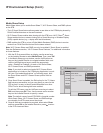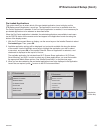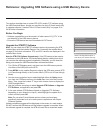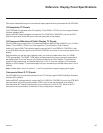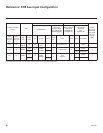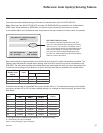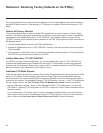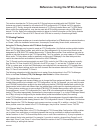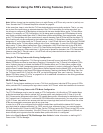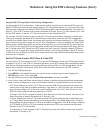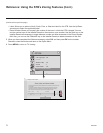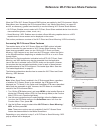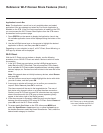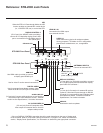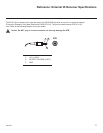70
206-4256
Reference: Using the STB’s Zoning Features (Cont.)
Note: While a channel can be restricted from up to eight Zones, an STB can only ever be in (set for) one
Zone. See also the FTG Channel Map Editor overview on page 54.
At the same time, keep in mind that the TV Zone designations are not mutually exclusive. That is, you may
opt to place Zone restrictions on selected channels in the FTG Channel Map, but at the same time, you
canchoosetocongureallSTBs/displaysatthesitewiththesameInstallerMenuand/orTVSetupMenu
settings.Forexample,anFTGConguration(.tlx)lebeingusedtoconguretheSTBs/displaysatasite
maycontainmultipleInstallerMenuandTVSetupMenuproleswithdifferentZoneassignments,aswell
as an FTG Channel Map with Zone restrictions on several channels. Each STB that still has the default TV
Zone 0 setting will onlybeconguredbytheInstallerMenuand/orTVSetupMenuprole(s)withaZone0
designation.If,ontheotherhand,theTVZone#issetto1,theSTBwillrstlookintheleforthe STB-2000
InstallerMenuand/orTVSetupMenuprole(s)withaZone1designation.IfnoneoftheSTB-2000Installer
Menuand/orTVSetupMenuproleshasaZone1designation,theSTBwillthenlookfortheSTB-2000
prole(s)withaZone0designation.FortheFTGChannelMapconguration,whentheTVZone#issetto
0, the STB will ignore any Zone restrictions (1–8) that may be placed on channels in the FTG Channel Map.
However, when the TV Zone # is set to 1, the STB will omit any channels that have been restricted from
Zone 1 in the FTG Channel Map.
Using the TV Zoning Feature with Cloning Conguration
Alocation-specicconguration/TLXlemaybesaved(Learned)fromanindividualSTBaspartofa
Master STB Setup and then be used during Teaching. For example, if the TV Zone # in the Master STB is
setto3beforeLearningisinitiated,theMasterSTB’sInstallerMenuandTVSetupMenuproleswillbe
savedwiththeTVZone3assignmentwhenLearningiscompleted.InordertoconguretheTargetSTBs
withtheZone3InstallerMenuandTVSetupMenuprolesLearnedfromtheMasterSTB,youmustsetthe
TV Zone # accordingly in the Target STBs before transferring (Teaching) the Master STB Setup. See “Set
the TV Zone # and/or Wi-Fi Zone # in the STB” on the following page. Also, see “Learning / Teaching a
Master STB Setup using a TLX File” on pages 40 to 42 for additional information on the cloning processes.
TV Zone 0 is the default TV Zone #.
Wi-Fi Zoning Feature
TheWi-FiZoningfeatureenablesyoutouseaTLXletocongureanindividualSTBorgroupofSTBs
with a particular Wi-Fi access point’s login data to create “Wi-Fi Zones” within the installation environment.
Using the Wi-Fi Zoning Feature with FTG Mode Conguration
TheFTGFileManagermaybeusedtocreateanFTGConguration(.tlx)lewithanFTGInstallerMenu
prolethatcontainslogindataformultipleWi-Fiaccesspoints,eachassignedaWi-FiZone#.Up to 99
Wi-Fi Zones can be designated withineachFTGInstallerMenuprole,thusallowingfordistributionofthe
Wi-Fi network load. For example, if a site has 50 STB-2000s within close proximity, you may wish to create
10Wi-FiZones,eachwithitsownaccesspointthathasuniquelogindata,sothatnomorethanveofthe
STBs are connected to one access point at any given time.
InorderforanSTBtobeconguredbytheproperInstallerMenuprolewiththedesiredWi-Fiaccess
point login data for wireless networking (i.e., SSID, security type, and security key), you must set both the
TV Zone # and the Wi-Fi Zone # in the STB (see “Set the TV Zone # and/or Wi-Fi Zone # in the STB” on the
following page for further information). If the Wi-Fi Zone # in the STB is set to 0 (default), the STB will not
obtainaccesspointlogindatafromtheInstallerMenuprolewithwhichitiscongured.
Refer to the Free-To-Guest (FTG) File Manager User GuideforfurtherinformationondeningWi-Fi
Zones in the FTG File Manager.