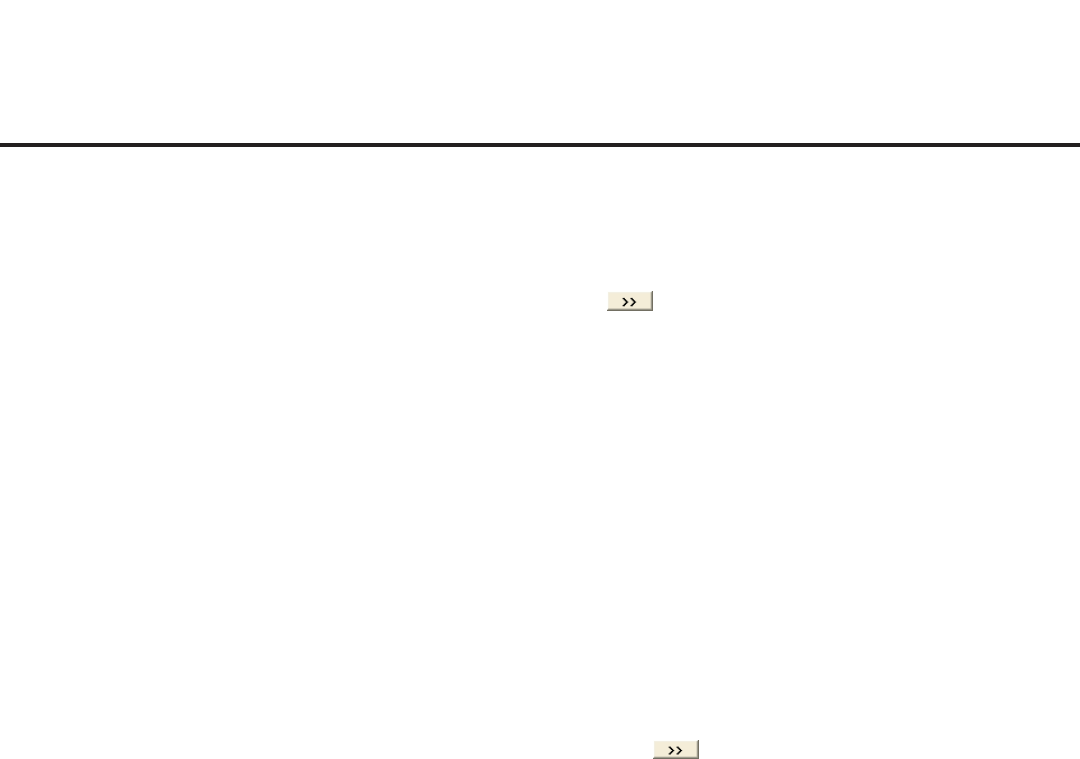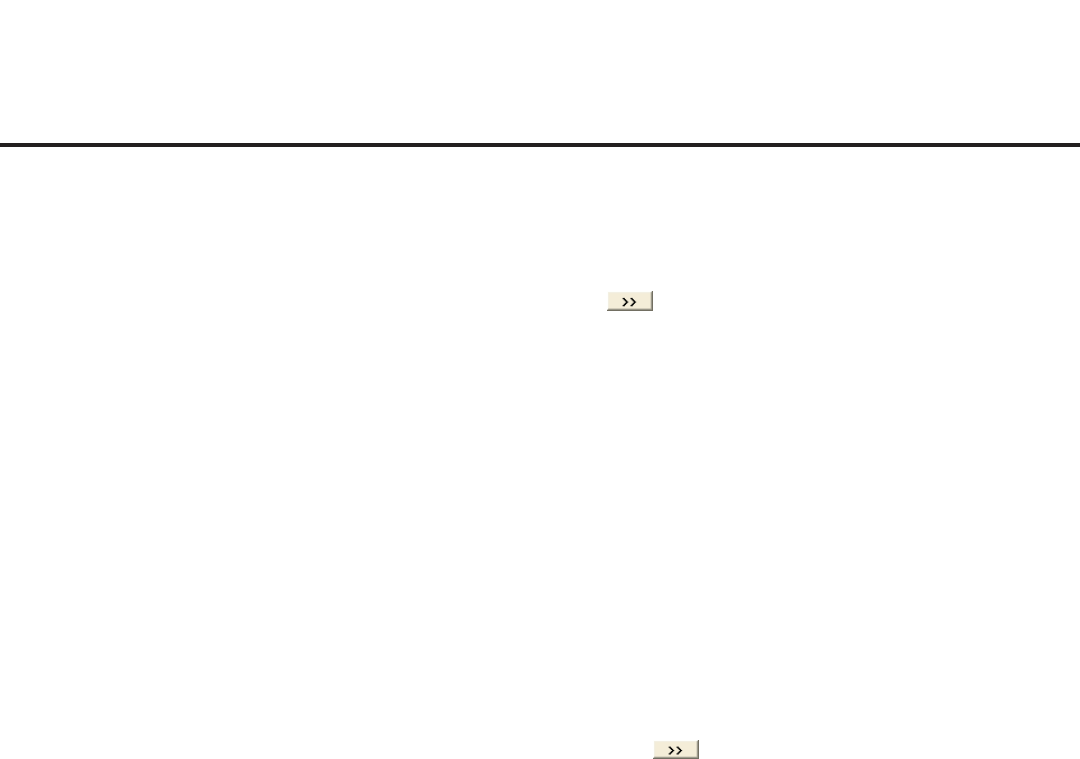
46
206-4256
FTG Mode of Operation (Cont.)
(Continued from previous page)
Note: To clear the current TLX File Contents, click the New button in the TLX File command section of
the FTG File Manager main screen (above the TLX File Contents window).
3. To add an FTG Channel Map to the FTG Configuration List, click under FTG Channel Map. This
will copy the current mapped RF and IP channels to the FTG Configuration List.
Note: If you make any change(s) in the FTG Channel Map Configuration Utility to the current data to
be included in the FTG Configuration List, you will need to recopy the FTG Channel Map to the FTG
Configuration List.
4. (Optional) Load default FTG Installer Menu settings for the STB:
• ClickthedownarrowattherightoftheChassiseldintheInstallerMenuTemplatessectionofthe
FTG File Manager main screen, and select STB-2000 from the drop-down list of available models.
• Click the Load button.
• UsetheFTGInstallerMenuCongurationUtilitytomodifysettings,ifnecessary,includingMedia
Share settings, Wi-Fi Zoning settings, etc. Then, return to the FTG File Manager main screen.
5. If you wish to change the Zone assignment for the current FTG Installer Menu settings, click on the
downarrowattherightoftheZoneeld(belowtheFTGInstallerMenuSettingseld),andselectthe
appropriate Zone (0–8).
Note: See Reference section, “Using the STB’s Zoning Features,” for further information on the TV
Zoning feature and setting the TV Zone # in the STB(s).
6. To add FTG Installer Menu settings to the FTG Configuration List, click under FTG Installer Menu
Settings. This will copytheselectedmodelsettingstotheFTGCongurationList.
Note: If you make any change(s) in the FTG Installer Menu Configuration Utility to the current data to
be included in the FTG Configuration List, you will need to recopy the FTG Installer Menu settings to
the FTG Configuration List.
Note:AtthetopofboththeFTGCongurationListandTVSetupMenuListwindows,anEditZone
eldenablesyoutochangetheZoneassignmentforeachSTBInstallerMenuand/orTVSetupMenu
prole,ifdesired.Select/highlightthedesiredprole,andthenclickonthedownarrowattherightof
theapplicableEditZoneeldtoselecttheappropriateZone.
7. Click the Save button in the List command section of the FTG File Manager main screen to save the
FTG Configuration List and, if present, TV Setup Menu List contents to an FTG Configuration (.tlx) file
on the PC’s hard drive for later use.
In the Save As pop-up window, name the file, and click Save. The default folder path is C:\Program
Files\Zenith\FTG\TLX. Note that the FTG Configuration file will have a “.tlx” file extension.
Note: ToremoveanindividualitemfromtheFTGCongurationListortheTVSetupMenuListbefore
savingthenewle,clickon/highlighttheitemtoberemoved,andthenclicktheRemove Item button
directly above the applicable window. ToclearboththecurrentFTGCongurationListandTVSetupMenu
List contents, click the Clear button in the List command section of the FTG File Manager main screen.
8. Transfer the FTG Configuration (.tlx) file to a USB memory device, and proceed to “Teaching FTG
Configuration to an STB” on the following page to transfer the FTG Configuration file to an STB-2000.