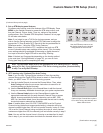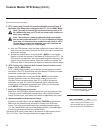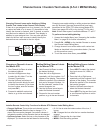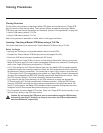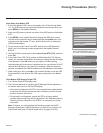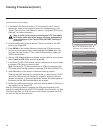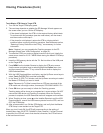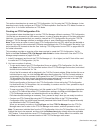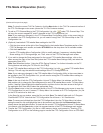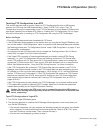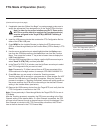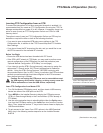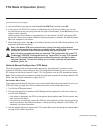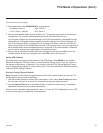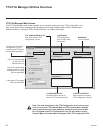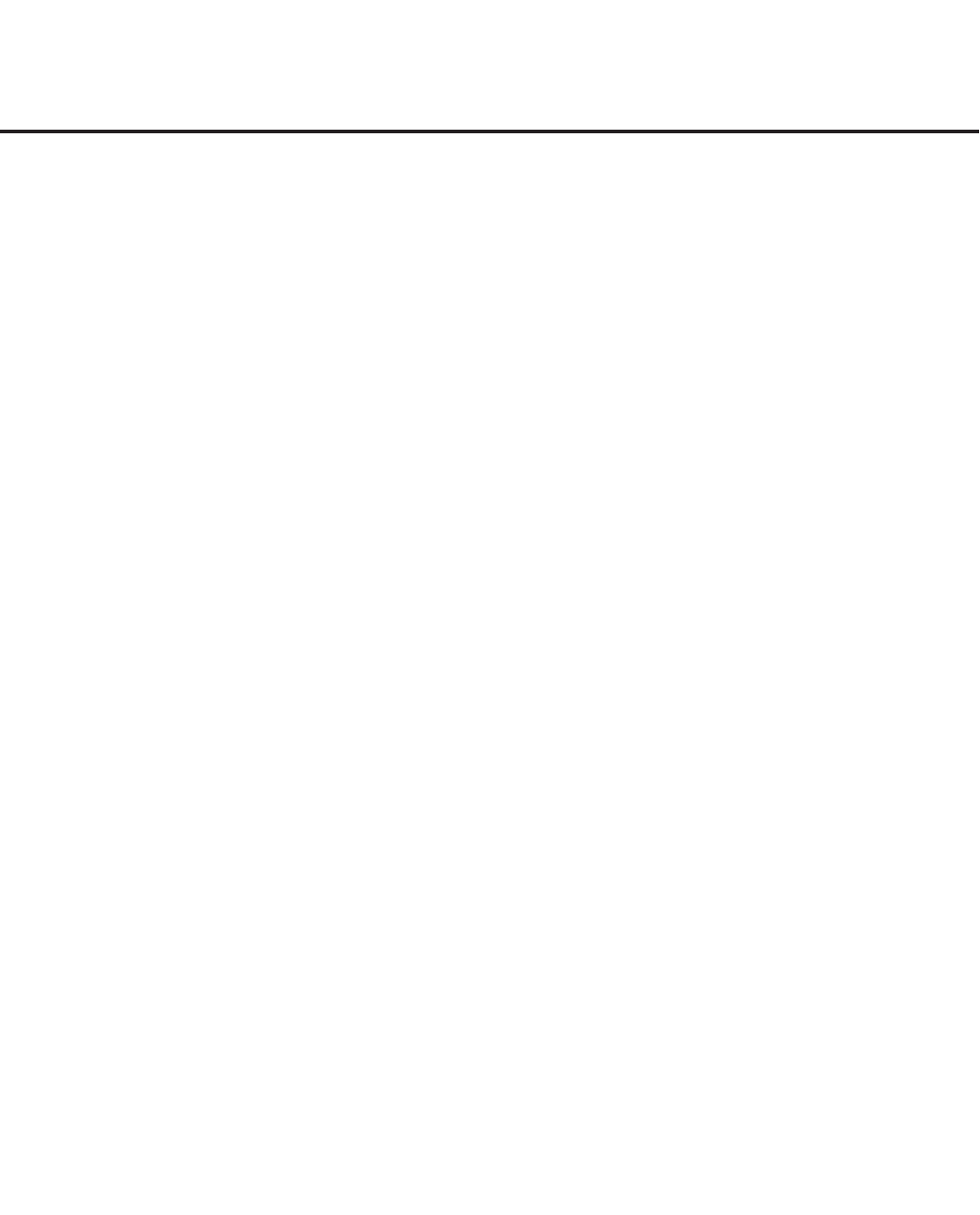
45
206-4256
FTG Mode of Operation
This section describes how to create an FTG Configuration (.tlx) file using the FTG File Manager. It also
describes how to locally configure an STB for FTG Mode operation. See also the FTG Mode overview on
pages 10 to 11 for further information on FTG Mode.
Creating an FTG Conguration File
ThisprocedurebelowdescribeshowtousetheFTGFileManagerutilitiestocreateanFTGConguration
(.tlx)lethatcanbesavedtoaUSBmemorydevice.InordertoenabledecryptionofPro:Idiomencrypted
channels,itisrecommendedthatyoucreateorview/editanFTGCongurationleusingtheFTGFile
Manager. FTG File Manager software is available online at: www.LGsolutions.com/ftgsoftware.
Note:Thereisalsoanoptiontosave(Learn)FTGCongurationfromanSTB,whichmaybedesirableor
required if youwanttosavecustomizedSTBsetupmenusettingstotheFTGCongurationleand/orif you
do not know the RF channels at the site. See “
LearningFTGCongurationfromanSTB”on
pages 49 to 50
for further information.
This procedure provides an overview of the steps required to create the FTG Configuration (.tlx) file.
Refer to the Free-To-Guest (FTG) File Manager User Guide for further information. See also FTG File
Manager sample screens on pages 52 to 55.
1. Install (if necessary) and launch the FTG File Manager (v1.1.8 or higher) on the PC that will be used
to create the FTG Configuration (.tlx) file.
2. You have a number of options:
• Toviewand/orbaseanewFTGCongurationleonanexistingFTGConguration(.tlx)le,click
the Open button in the TLX File command section of the FTG File Manager main screen, and select/
double-click on the desired “.tlx” file.
A list of the file’s contents will be displayed in the TLX File Contents window. Either double-click on an
individual item to copy it or click the Copy All button directly above the TLX File Contents window to
automatically copy all the contents of the opened file to the FTG Configuration List and, if applicable,
TV Setup Menu List. Note, though, that while setup menu settings can be included in the new FTG
Configuration file, the setup menu settings are not available for editing.
Edit the configuration of the items in the FTG Configuration List as well as the FTG Configuration
List itself and/or the TV Setup Menu List, as necessary, to create a new file. Then, proceed to step 3
when you are ready to continue.
• ToopenanexistingFTGConguration(.rml)lecreatedintheFTGDeviceCongurationApplication
to use its FTG Channel Map and/or FTG Installer Menu settings, click File and then Open from the
FTGFileManagermenubar,andselect/double-clickonthedesired“.rml”le.
Edit channels and/or settings as necessary. Then, proceed to step 3 when you are ready to continue.
• Create a new FTG Channel Map using the FTG Channel Map Editor in the FTG Channel Map
CongurationUtility.Up to 600 logical channels (combined total of both RF and IP mapped channels)
can be defined in the FTG Channel Map.
When you are ready to continue, click Congure and then FTG File Manager from the FTG File
Manager menu bar to return to the FTG File Manager main screen, and then proceed to step 3.
Note: To remove an individual item from the FTG Configuration List or the TV Setup Menu List, click on/
highlight the item to be removed, and then click the Remove Item button directly above the applicable
“List” window. To clear both the current FTG Configuration List and TV Setup Menu List contents, click
the Clear button in the List command section of the FTG File Manager main screen.
(Continued on next page)